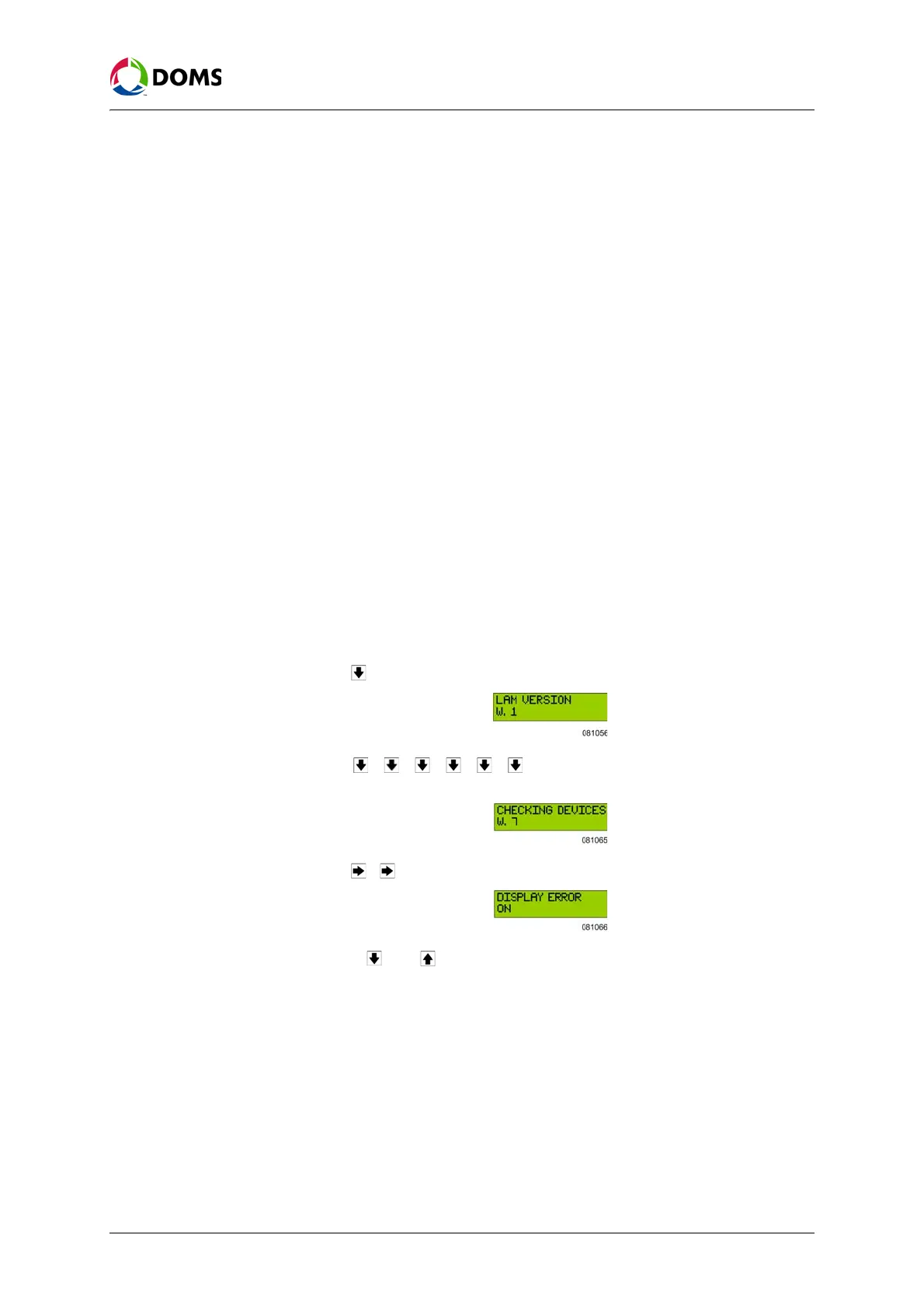PSS5000/TEMA/803046/05 113 of 152
PSS 5000 – Technical Manual
9 W&M (Menu W)
4. Press ACCEPT.
The message
Checking devices set OK appears. This informs you that the
selected device now has a simulated error present.
5. You are now able to check that the PSS 5000 has responded in the correct
way.
6. Select W.7 Checking Devices again.
7. In the Checking Devices window, clear the selection from the checking de-
vice error selected in Step 3.
8. Press ACCEPT.
Failure to clear the checking device error results in the PSS 5000 not being
fully operational.
9. If you want to start another checking device, repeat Steps 3. through 8.
9.7.1 Display Error (Menu W.7.1)
To activate display errors
with web service pages
The procedure used here is the same procedure as is used to check all the de-
vices, see ‘To activate checking devices with web service pages’ on page 112.
To activate display errors
with local service panel
This procedure describes how to activate the built-in checking device that
makes sure that the Local Service Panel display checking facility is operating
correctly.
Note: It is assumed that the Idle menu is shown in the display.
1. Press to move to the LAM VERSION W.1 menu.
2. Press , , , , , to move to the CHECKING DEVICES W.7
menu.
3. Press , to move to the DISPLAY ERROR menu.
4. Use the and buttons to toggle between ON and OFF.
When the Display Error value is
ON, this simulates that there is an error on
the display. The PSS 5000 must react accordingly.
5. Return the checking device setting to OFF before you leave the PSS 5000.
Failure to do this will result in the PSS 5000 not operating correctly.
9.7.2 Send Error Security Telegram (Menu W.7.2)
To activate SECTEL
errors with web service
pages
The procedure used here is the same procedure as is used to check all the de-
vices, see ‘To activate checking devices with web service pages’ on page 112.
