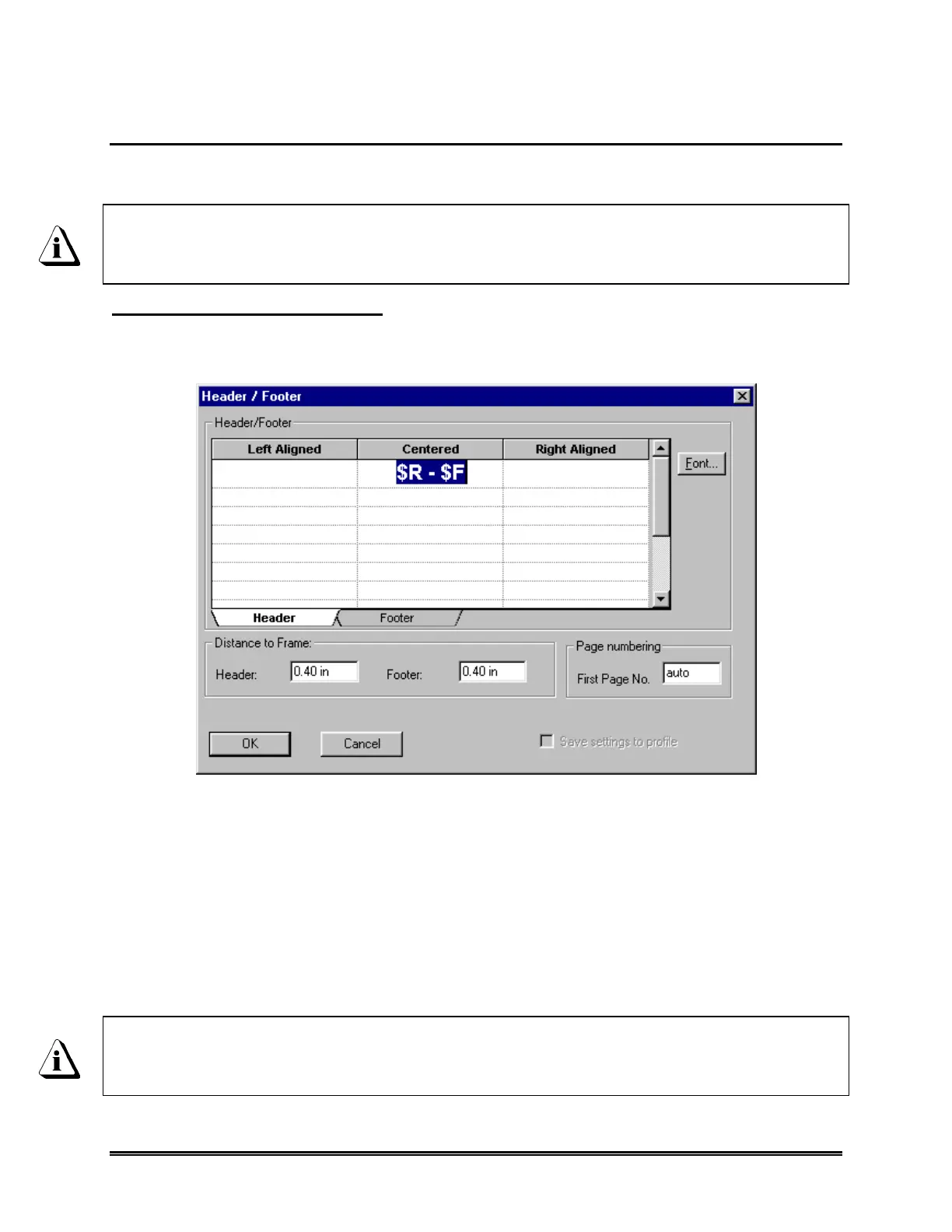WaveRIDER 113
5.1.14 Page Header / Footer
The Page Header / Footer command places text on the top and bottom of the printed
worksheet.
Some of the worksheets contain default information in the Header and Footer
fields, to view use the Print Preview command. Refer to section 5.1.15 Print
Preview.
To add a Header and/or Footer
1) Select the Page Header/Footer command from the File menu and the following
dialog box appears.
Figure 5- 22: Header / Footer Dialog Box
2) Click the Header tab or the Footer tab.
3) Determine where to locate the text: left, center or right side of the worksheet.
Click a text field and type the desired text.
The user can also change the text font, distance the note is from the frame edges
and type of page numbering.
4) Click the OK command button to accept the Header / Footer or click Cancel to
return to the worksheet without changes.
The Header / Footer information will not be visible on the worksheet. It is only
used for printing. To view the Header / Footer information, use the Print Preview
command (refer to section 5.1.15 Print Preview.
