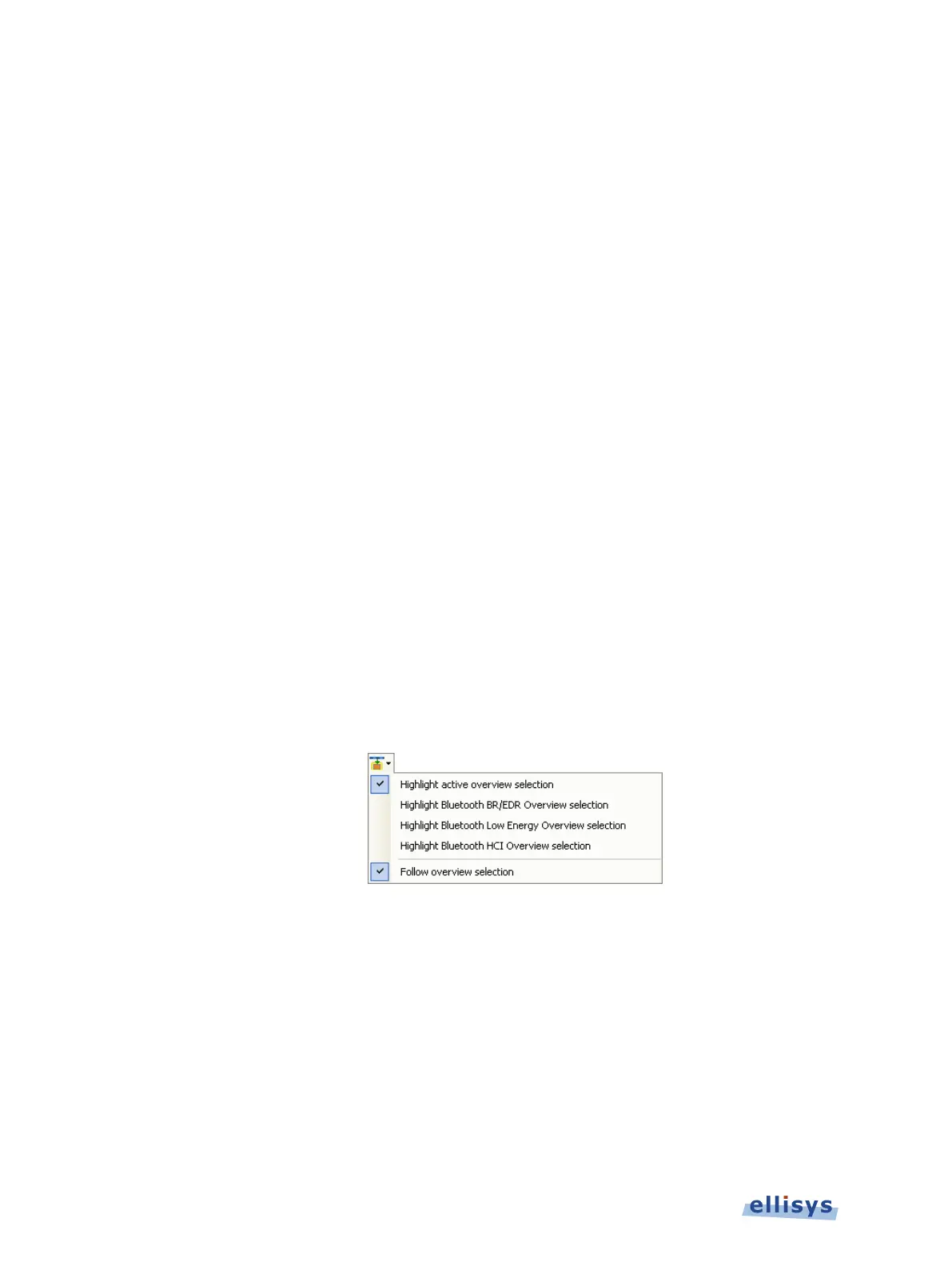Analyzer User Guide
4. Select the file type in Save as type drop-down (e.g., *.gif, *.png, *.jpg, *.bmp).
5. Click on Save.
The file is exported in the desired format to the selected directory.
10.12 Synchronizing to Other Views
The Instant Spectrum view is synchronized to other views, either directly or indirectly, in order
to provide the user with cohesive navigation:
Double-clicking an event in the Instant Spectrum view will cause the Overview and the
Instant Timing pane to jump to the selected event.
Double-clicking an event in the Instant Spectrum view will force the Instant Piconet
cursor to appear at the double-click location and will therefore cause the Instant Piconet
pane to jump to the selected event.
Selecting timestamps in the Instant Piconet pane will cause the Instant Spectrum view
to jump to the selected timestamp location.
Selecting a timestamp in the Security pane will cause the Instant Spectrum view to
jump to the selected timestamp location.
Selecting an event in an Overview or the Instant Timing pane will cause the Instant
Spectrum view to jump to the selected event.
To enable synchronization with the active Overview:
1. Select the highlighting options drop-down in the Instant Spectrum toolbar:
2. Select Follow Overview selection.
The Instant Spectrum view will now move in synchronization with selections made in the
Overview.
To highlight an Overview selection in the Instant Spectrum view:
1. Ensure Follow Overview selection is enabled as described above.
2. Select any line in the desired Overview.
146 of 201 | Instant Spectrum View