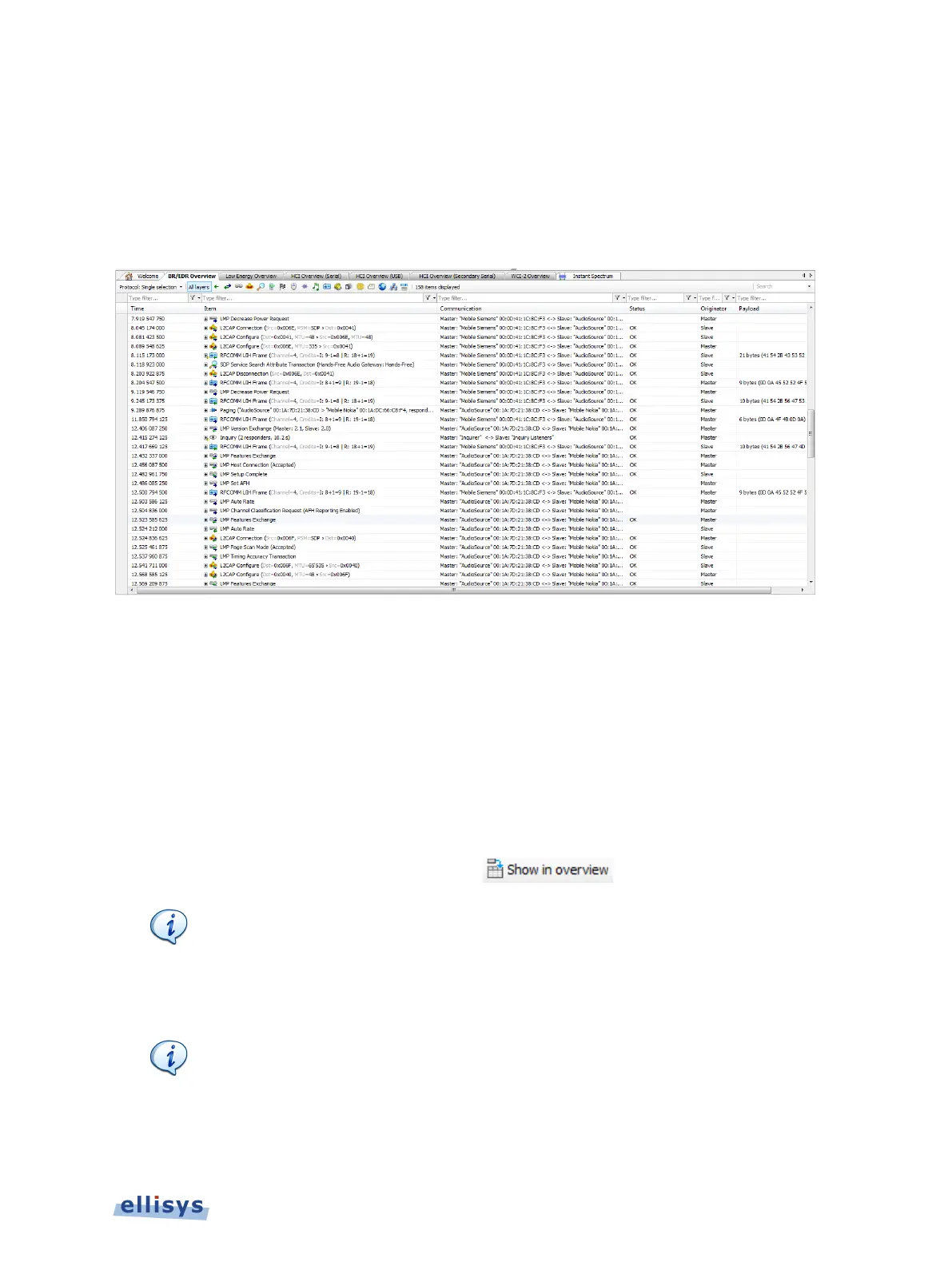. To resume the scrolling effect, select CTRL + END.
By default, the Overviews are stacked as selectable tabs, as shown below, with only one of the
Overviews visible. The user can configure the layout to show multiple Overviews
simultaneously, for example side-by-side or top/bottom, by dragging the desired Overview tab
to another location.
7.1 Configuring the Overview Columns
A default set of columns are displayed in each Overview, but the user can add additional
columns to customize an Overview to a particular task. This is an important and valuable
feature, allowing precise customization of the Overview columns.
Columns can be added in two ways:
● Add a column from a default list available with a right-click from the Overview column header.
● Add a field to the Overview from the Details pane, by dragging the desired field into the
Overview or using the Show in Overview button
in the Details view.
Instant Filters in conjunction with adding columns to an Overview is
Instant Filters are the boxes located atop each column in
Overview. Note that the addition (or removal) of columns, and the
Instant Filter
s, can be done while a recording is in progress or on
a static or saved capture.
The columns displayed are particular to the
Protocols
selection that is in effect
(i.e., the user can define a separate set of displayed columns for each
selection)
. These selections are described in 8.2 Protocol / Profile Filters.
Overview Windows | 77 of 201