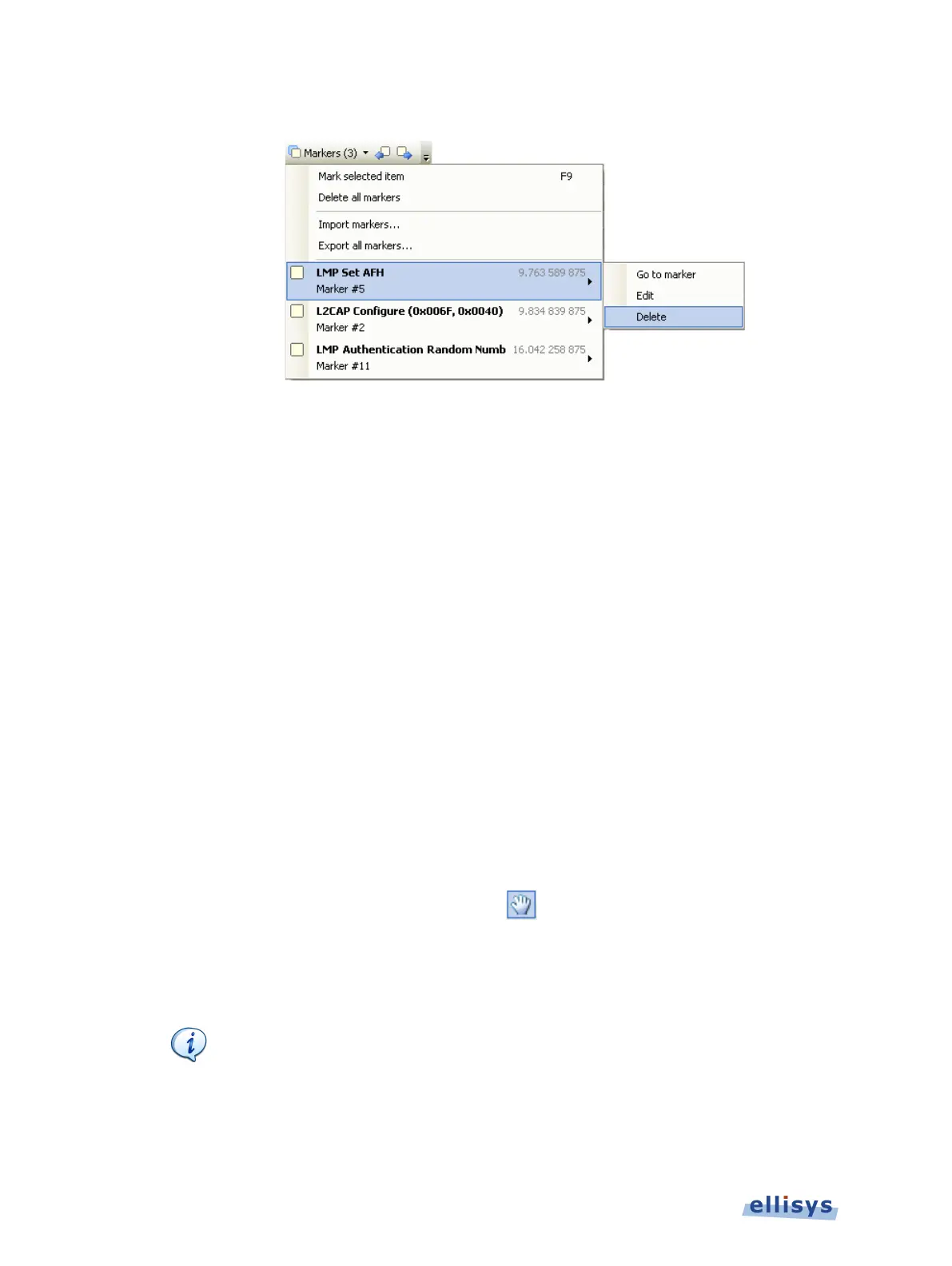Analyzer User Guide
2. Position the mouse pointer over the desired marker:
3. Select Delete.
The marker is removed.
To edit a marker:
1. Position the mouse pointer over the marker to be edited.
2. Left-click the marker (or right-click and select Edit Marker) or alternatively, select the
Marker button on the toolbar.
3. Select the desired marker.
4. Select Edit.
The selected marker opens for editing.
11.6 Panning Left and Right
Various methods are available to pan (scroll) the Instant Audio pane to the left or right.
To use the mouse to pan:
1. Position the mouse over the time scale at the bottom of the Instant Audio pane
(recommended) or alternatively, click on Pan.
The pointer changes to a pan (hand) symbol.
2. Press and hold the left mouse button, and drag left or right as desired.
The mouse cursor automatically rolls around the screen, such that the user can
smoothly scroll large amounts of time without having to press and release the
mouse button several times.
156 of 201 | Instant Audio