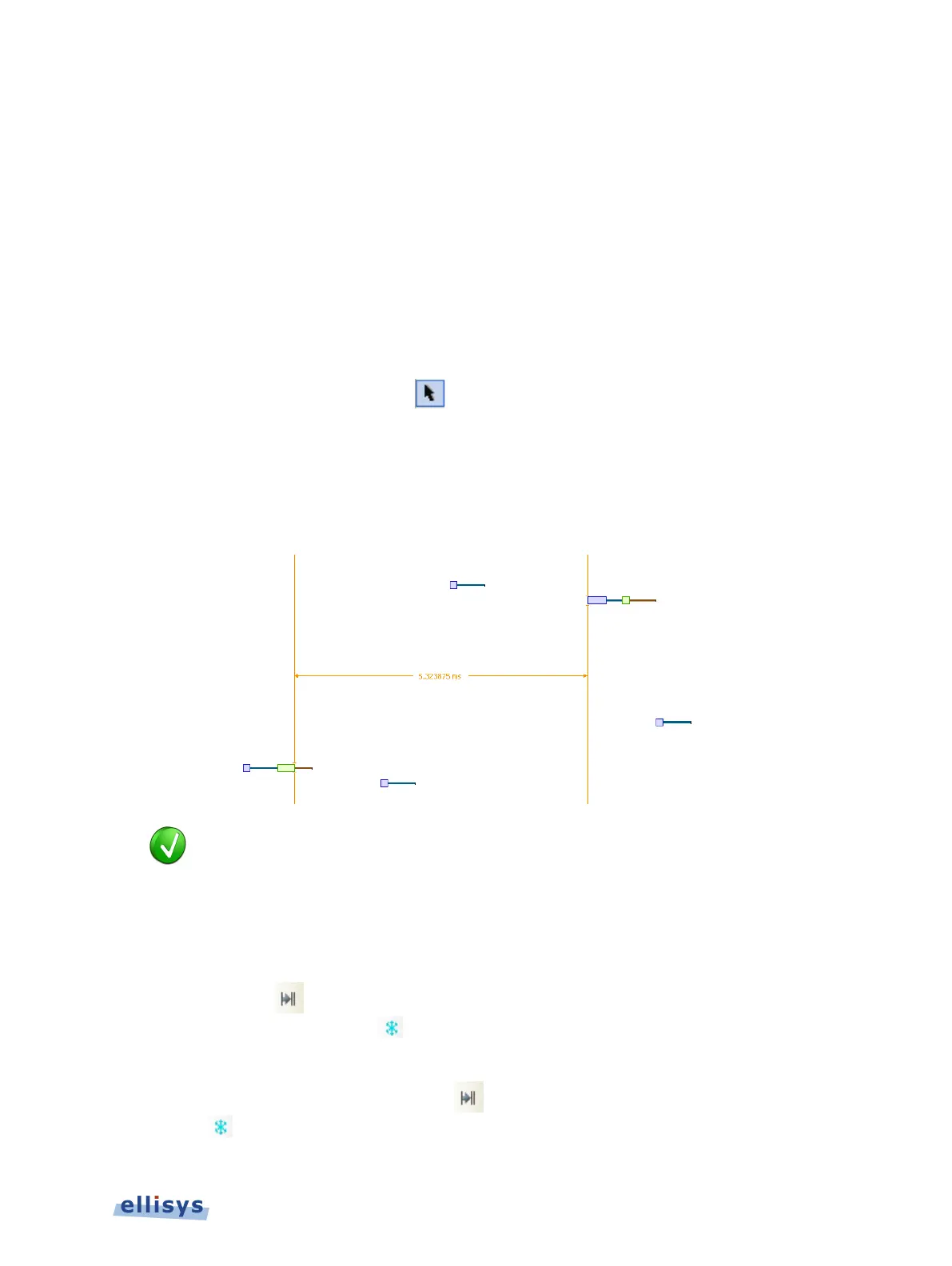11.8 Making Time Measurements
The Instant Audio pane provides quick and simple methods to manually characterize timing
between or within audio streams. Timing cursors can be duplicated or frozen with a right-click,
to enable the addition of more cursors.
Timing cursors available include:
• Range Select Timing Cursors
• A-B Independent Cursors
To make a timing measurement:
1. Select the pointer icon in the toolbar
.
2. Left-click in the desired location in the Instant Audio pane.
3. Drag the mouse to the desired location or desired event.
The time between the cursors is displayed:
The vertical position of the displayed timing information,
including the
horizontal arrows, can be changed by selecting the information with the mouse
pointer, then dragging to the desired position.
To add additional cursors:
1. Right click over an existing set of timing cursors.
2. Select Duplicate to make available another set of cursors with the exact time spread
as the original, or select Freeze to fix the current cursor and enable placement of
another cursor set as desired.
A new set of cursors appears (with Duplicate
selected) and can be placed as desired.
With Freeze selected, the original cursor set is grayed out and new cursors can be installed
as described above.
Instant Audio | 159 of 201