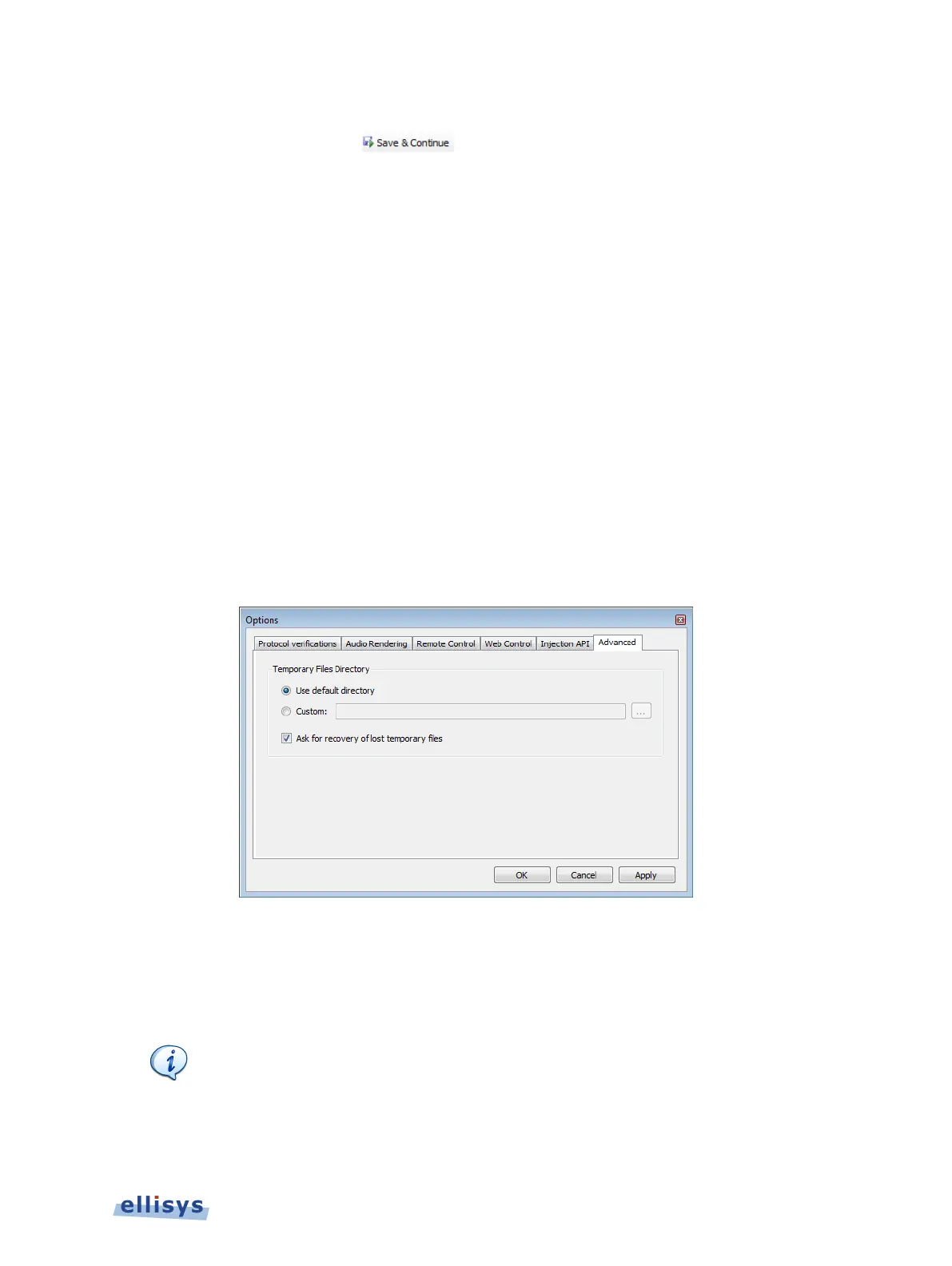To manually halt an auto-segmentation capture and start a new capture:
1. Click on Save and Continue
on the toolbar.
The current captured is halted and saved, and a new capture is initiated.
6.9 Recovering a Capture
During recording, the analyzer software stores the captured data to a temporary capture file.
In the event of a system or application crash, this temporary capture file can be recovered if
necessary.
The software stores the temporary capture files to the Temporary Files Directory. By default
this directory is located in the user’s Documents and Settings directory, under Application
Data/Ellisys/Ellisys Bluetooth Analyzer.
1. Depending on the system configuration, it may not always desirable having temporary
Captures stored on the main hard disk. In that case, it is possible to change this directory
as follows:
2. Select Tools | Options from the menu.
The Options menu appears:
3. Select the Advanced tab.
4. Click on Custom, and browse to the desired directory.
5. Click OK.
Ask for recovery…
check box to program the application to prompt
the user to recover temporary files
after a crash. This box is enabled by
Capturing Traffic | 71 of 201