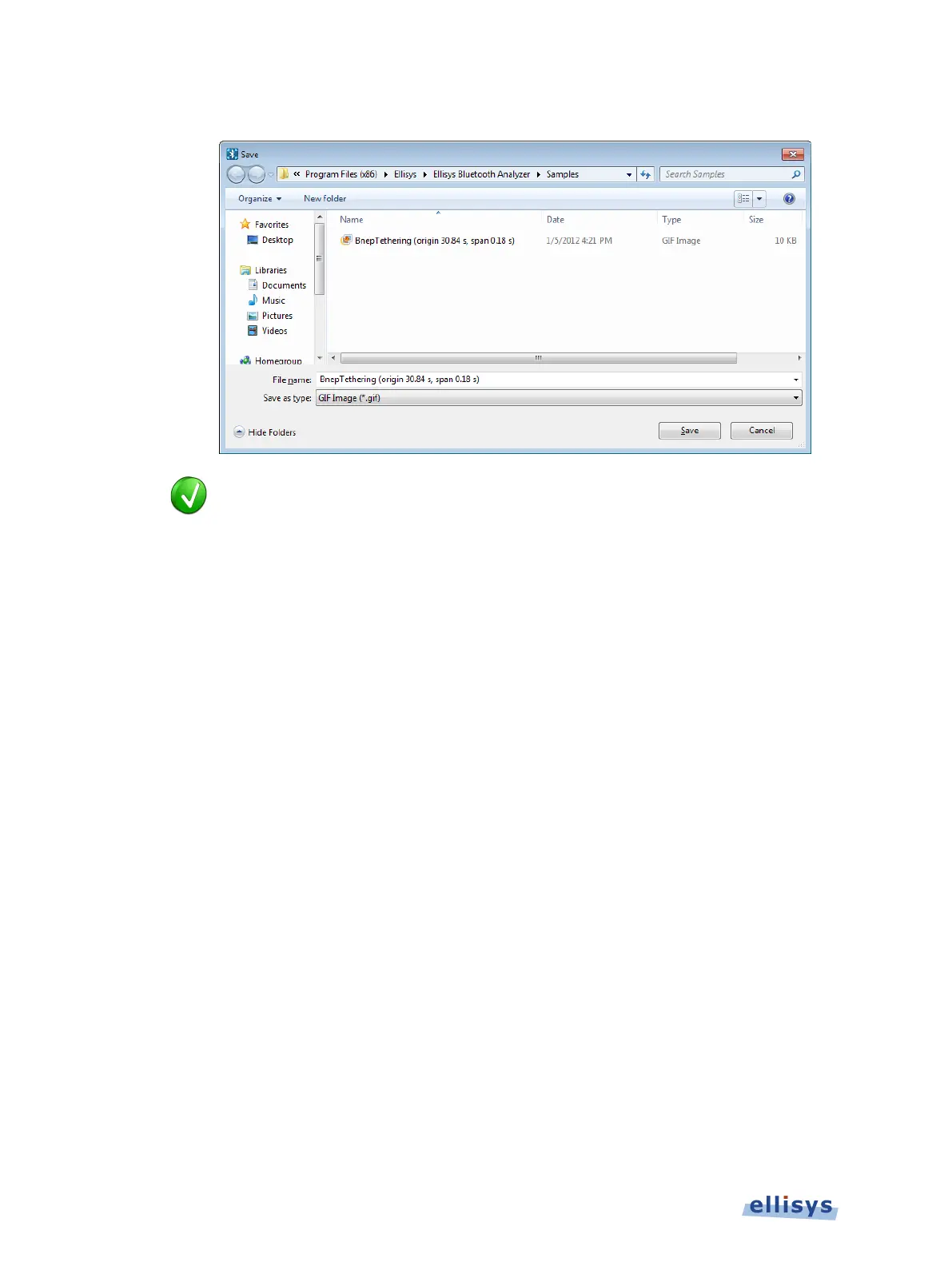Analyzer User Guide
The Save menu appears:
Images to be exported are automatically assigned a file name that includes the
origin and span values.
2. Accept the default file name or assign a new file name.
3. Select a directory location.
4. Select the file type in Save as type drop-down (e.g., *.gif, *.png, *.jpg, *.bmp).
5. Click on Save.
The file is exported in the desired format to the selected directory.
9.13 Synchronizing to Other Views
The Instant Timing pane is synchronized to other views, either directly or indirectly, in order to
provide the user with cohesive navigation:
Double-clicking an event in the Instant Timing pane will cause the Overview, Instant
Channels pane, and the Instant Spectrum view to jump to the selected event/location.
Double-clicking an event in the Instant Timing pane will force the Instant Piconet cursor
to appear at the double-click location and will therefore cause the Instant Piconet pane
to jump to the selected event.
Selecting timestamps in the Instant Piconet pane will cause the Instant Timing pane to
jump to the selected timestamp location.
Selecting a timestamp in the Security pane will cause the Instant Timing pane to jump
to the selected timestamp location.
130 of 201 | Instant Timing Pane