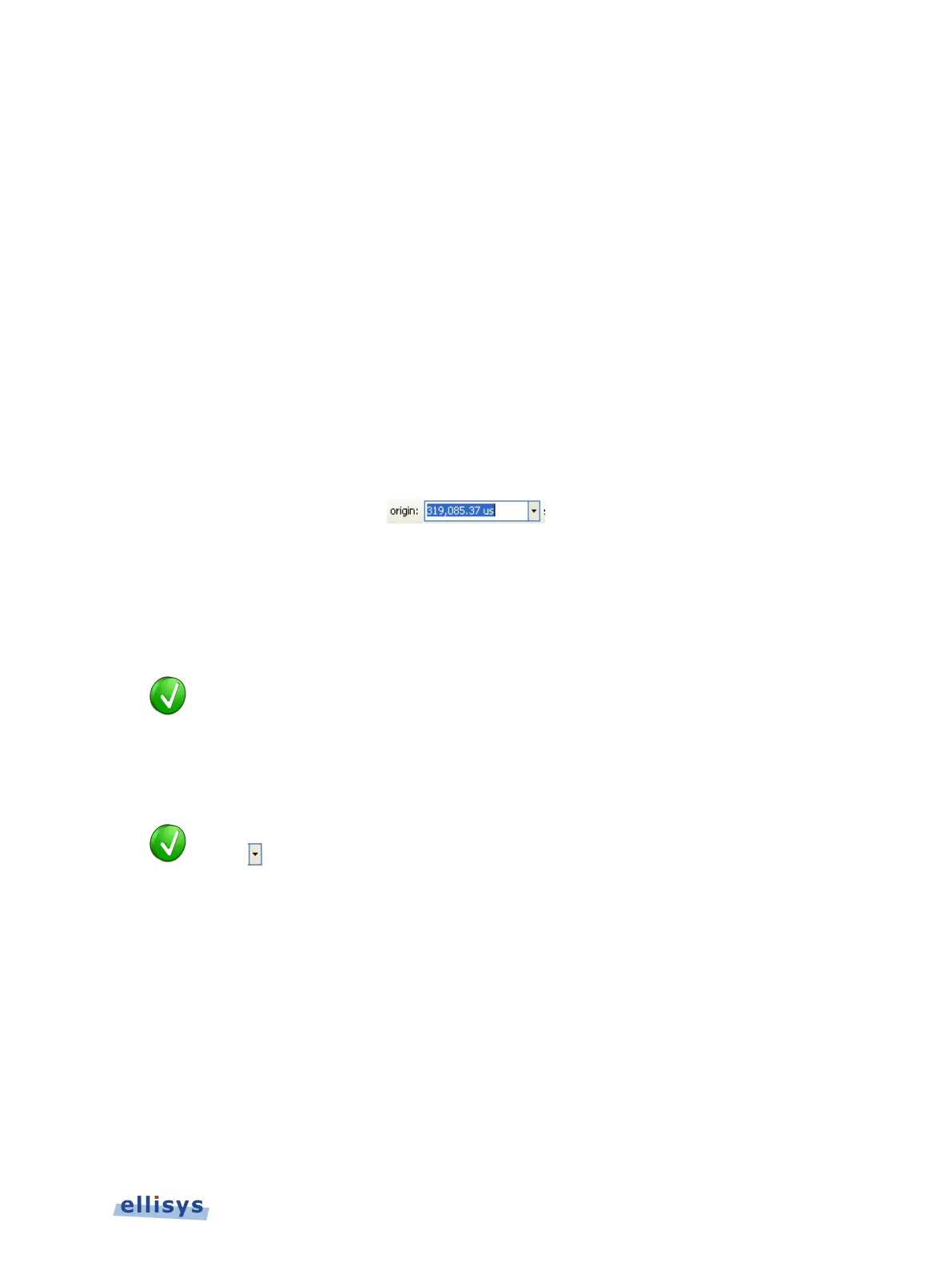To use the keyboard to pan:
1. Press LEFT or RIGHT Arrow to move incrementally left or right.
To use the Navigator bar to pan:
1. Position the mouse over the middle of the Navigator window.
2. Press and hold the left mouse button, and drag left or right as desired to pan left or right.
To jump to another location:
1. Press keyboard HOME to jump to the start of the capture, or END to jump to the end of the
capture or alternatively, use the Navigator bar to jump to a selected location by double-
clicking at the desired location in the Navigator bar.
To define a new timing view origin:
1. Enter a timestamp value in the origin box.
The following values are allowed:
s – seconds
ms – milliseconds
ns – nanoseconds
ps – picoseconds
If a unit is not specified, then the previously displayed unit is used.
2. Press ENTER.
The Instant Audio pane is updated with the new origin.
The analyzer application retains new timing origi
n entries. Click the Down
in the origin field to view and select previously entered timing origin
11.7 Zooming In and Out
The Instant Audio pane provides a zoom features to expand or contract the display in order to
view information from a high level or low level. Zoom can be done using the mouse, the
keyboard, the Zoom button on the toolbar, the span window, or using the Navigation bar.
Instant Audio | 157 of 201