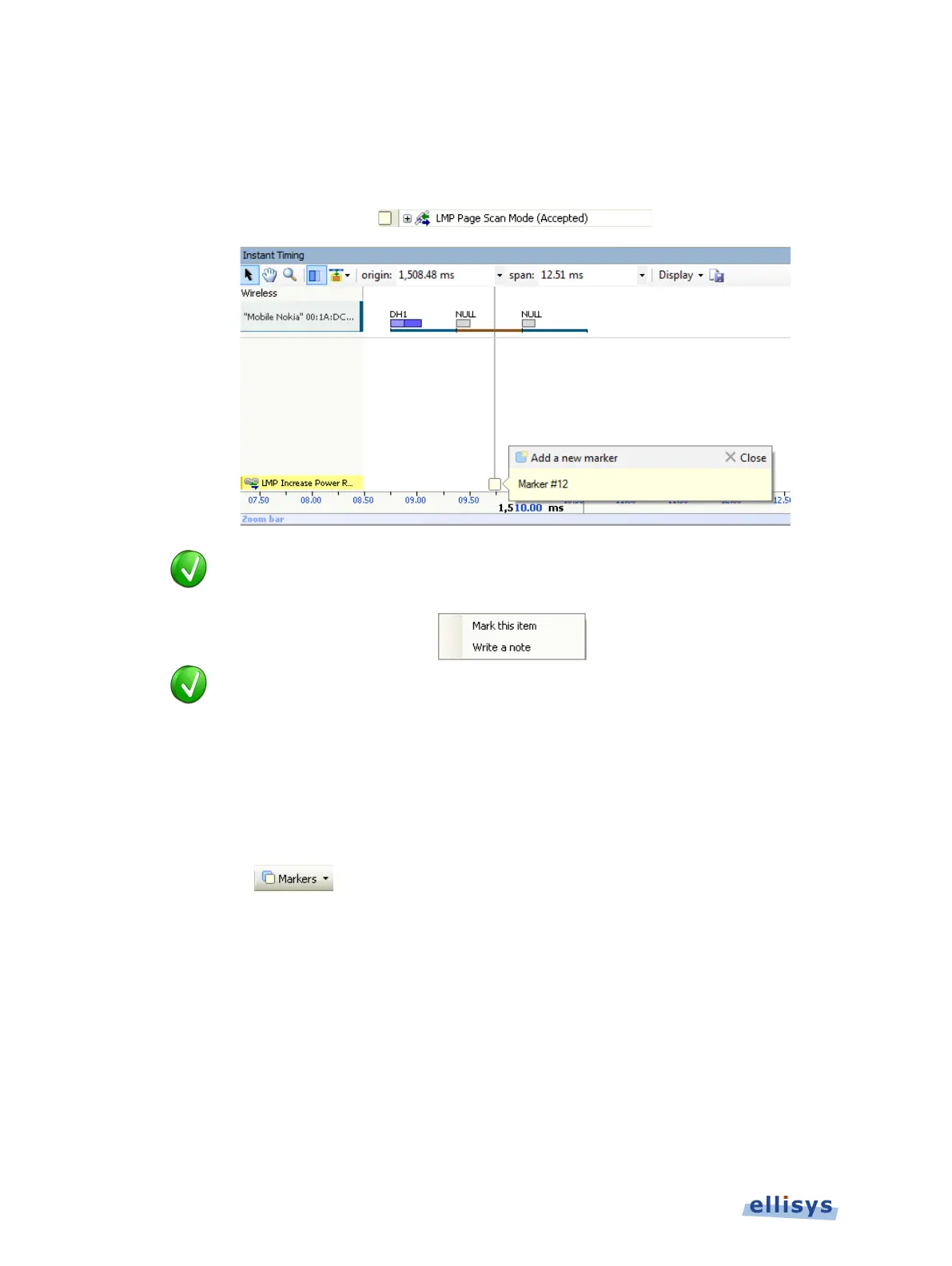Analyzer User Guide
4. Click on Close.
A marker is placed adjacent to the event in the Overview and in other relevant panes as
described above:
-click in the gray column at the far-left of the Overview to
add a marker, or to add a marker with a note.
Multiple markers may be p
laced on a single event. Use of the color-coding can
facilitate technical “conversations” between users by assigning different colors
to different users.
To delete a marker:
1. Position the mouse pointer over the marker to be removed.
2. Right-click and select Remove marker or alternatively, select the Markers button (F9) on
the toolbar.
3. Position the mouse pointer over the desired marker:
88 of 201 | Overview Windows