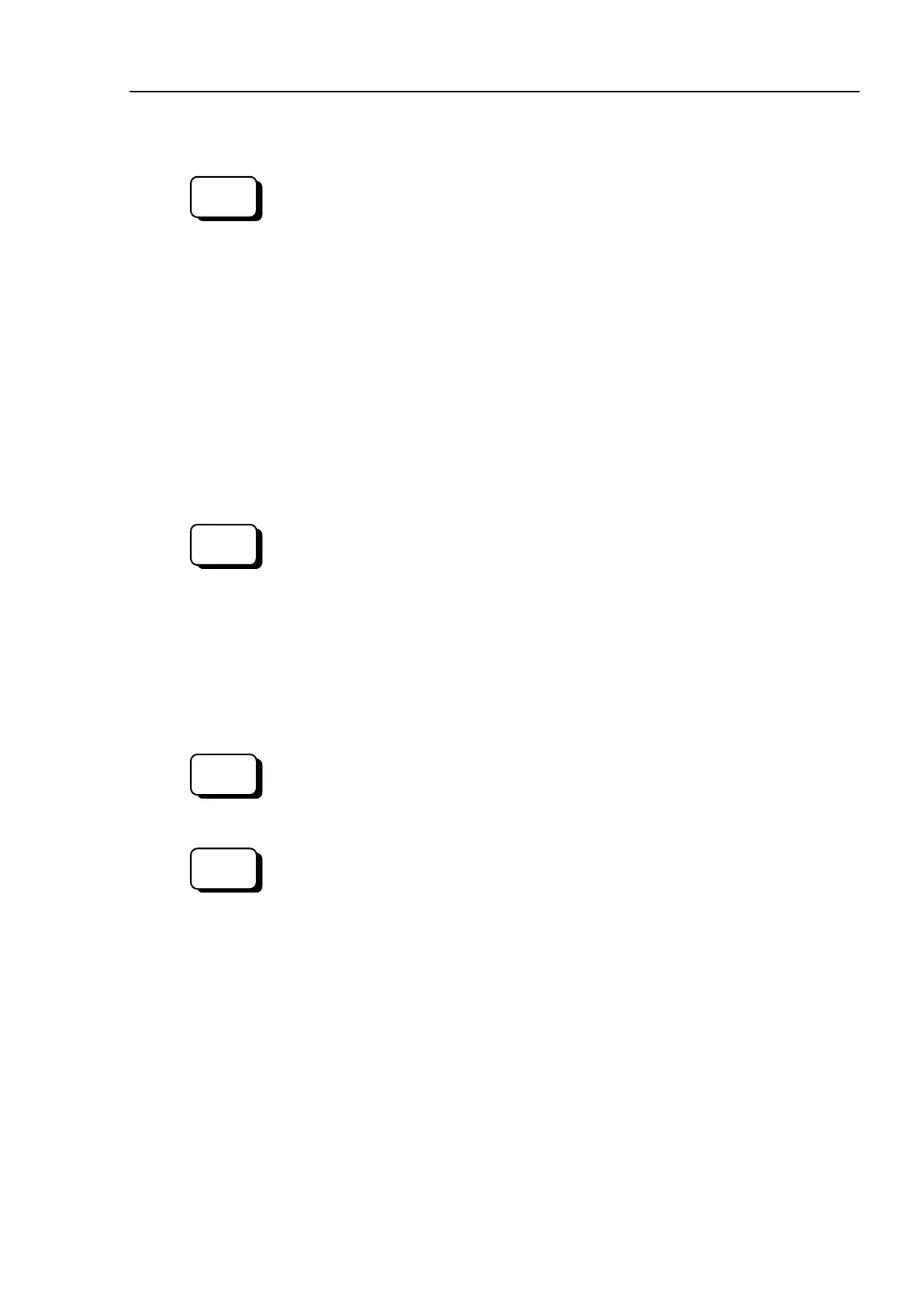C4 Maintenance 16. Calibration
C Series Maintenance Manual Rev.2 167
-
2 Move the arm you want to calibrate to the position of the calibration groove.
Select menu-[Tool]-[Robot Manager]-[Jog & Teach] panel to move the Manipulator.
If an error occurs after replacing the motor and you cannot us
e the [Jog & Teach]
panel or “Brake OFF, *” does not work (* is an axis number to calibrate.), go through
the steps (4) and (5) now.
Then, [Jog & Teach] panel and “Brake OFF, *” will be available.
want to calibrate to the position of the calibration groove and go on to the step 4-3.
-
3 Set the calibration key to the calibration groove (the grooves for Joints #1 to
#6).
At this point, if the key cannot be set completely, the arm(s) is not in the origin.
Move the arm until the key can be set completely.
The key will be broken if you move any arm with the key in the groove.
Do not move arm(s) once its position is fixed.
-4 Reset the encoder.
Execute one of the following commands to reset the encoder of the joint you want to
calibrate from the menu-[Tool]-[Command Window].
Joint #1 >Encreset 1
Joint #2 >Encreset 2
Joint #3 >Encreset 3
Joint #4 >Encreset 4
Joint #5 >Encreset 5, 6
Joint #6 >Encreset 6
-5 Reboot the Controller.
Click EPSON RC+ menu-[Tool]-[Controller]-<Reset Controller>.
-6 Input the command in the Command window and execute it.
Execute one of the following commands to reset the encoder of the joint you want to
calibrate from the menu-[Tool]-[Command Window].
>calpls 0,0,0,0,0,0
* Manipulator does not move.
