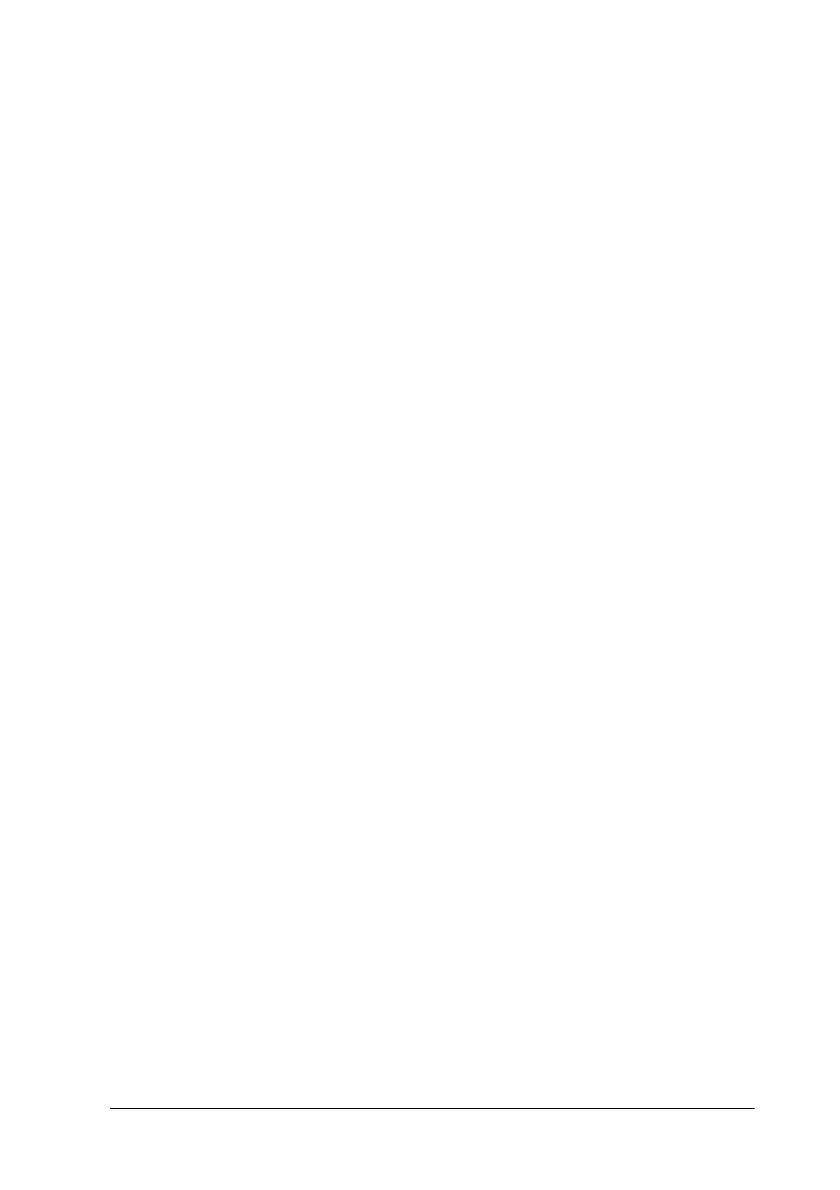Troubleshooting 12-11
Blurry or smeared printout
Try one or more of these solutions.
❏ Make sure your paper is dry and the printable side is face up.
Also, make sure you are using the correct paper type. See
“Paper” on page B-2 for specifications.
❏ Select the Automatic mode in your printer driver’s Main
menu (Windows) or Print dialog box (Macintosh).
❏ Set the adjust lever to the “+” position, and make sure the
Media Type setting is set correctly in your printer driver.
❏ If the paper is curled toward the printable side, flatten it or
curl it slightly toward the opposite side.
❏ Remove each sheet from the output tray as it is printed,
especially if you are using transparencies.
❏ If you are printing on glossy media or transparencies, place a
support sheet (or a sheet of plain paper) beneath the stack. Or
load one sheet at a time.
❏ Run the Head Cleaning utility.
❏ Run the Print Head Alignment utility.
