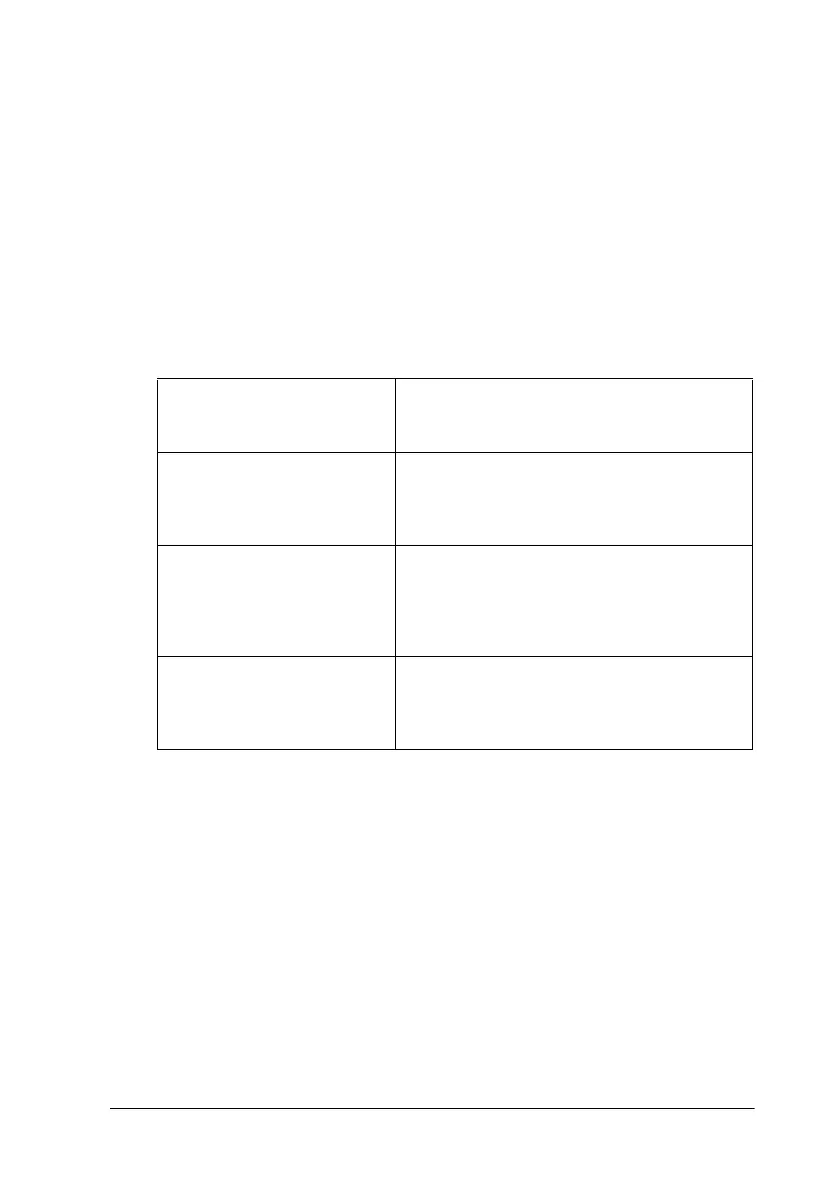Using the Printer Software for Macintosh 6-3
Note:
The driver settings are not saved from one application to the next.
However, the settings are saved with each document and are restored if
the settings are made from the Page Setup dialog box. Whenever you
exit one application and start up a new one, check that the printer
settings are still appropriate. For example, if you choose Photo Quality
Ink Jet Paper in one application, you need to re-select it if you exit the
application and open a new application.
The settings are arranged to give you three levels of control over
the printer driver, as explained below.
In addition to making groups of settings that affect overall print
quality, you can also change page setup and layout using the
Page Setup and the Layout dialog boxes. For information on
page setup options, see “Changing the page setup” on page 6-11.
For information on page layout options, see “Modifying the
layout” on page 6-14.
Automatic The quickest and easiest way to start printing.
See “Using the Automatic settings” on page
6-6.
PhotoEnhance Lets you apply a variety of image-correction
settings specially designed for photos. See
“Using the Photo Enhance setting” on page
6-6.
Custom Choose from a list of ready-made settings
suited to the kind of document you want to
print. You can also add your own settings to
this list. See “Using the Custom settings” on
page 6-7.
Advanced Allows you to make detailed settings to fit your
individual needs. You can also add your
settings to the Custom settings list. See
“Using the Automatic settings” on page 6-6.
