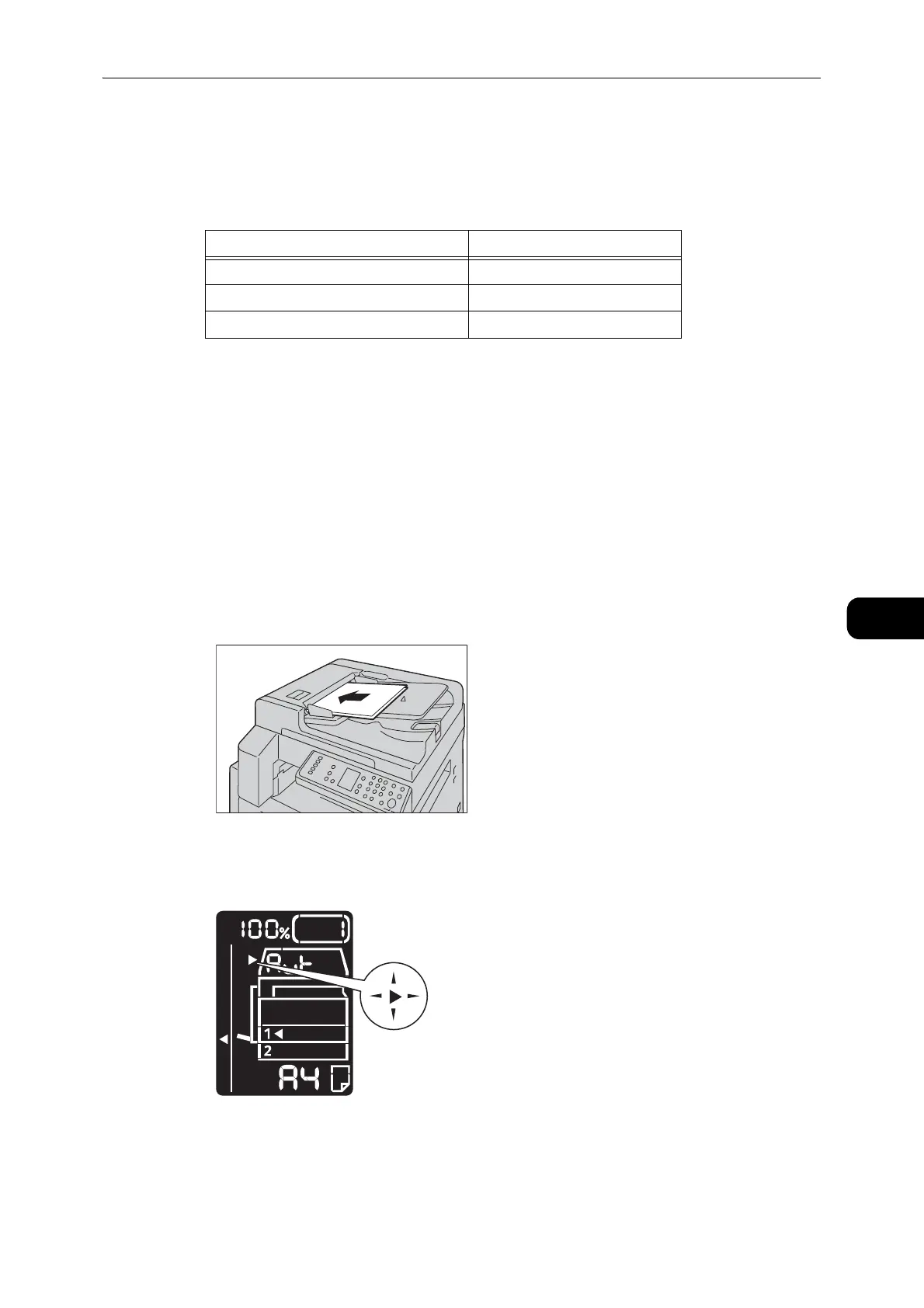Scanning Procedure
109
Scan
6
Supported documents types (weights)
Documents with weights from 38 to 128 gsm (50 to 128 gsm for 2 Sided documents) can
be placed in the document feeder and scanned.
The document feeder accepts the following number of sheets.
z
To avoid paper jams, use the document glass for mixed size, folded, wrinkled, cut-and-pasted documents,
curled paper, or carbon-backed paper. If you can flatten the curled document, you can use the document.
Follow the steps below to place document on the document feeder.
You can place a single or multiple pages of a document.
1 Remove any paper clips or staples from document before placing it in the document feeder.
2 Place the document in the center of the document feeder, with the side to be scanned (or
the front surface of a 2 Sided document) facing up.
z
Make sure to exit the power saver mode before loading documents on the document feeder.
z
The document indicator lights up when a document is placed in the document feeder. If the indicator is not
lit, place the document again.
Document Type (gsm) Number of Sheets
Lightweight (38 to 49 gsm) 110 sheets
Plain (50 to 80 gsm) 110 sheets
Heavyweight (81 to 128 gsm) 75 sheets
