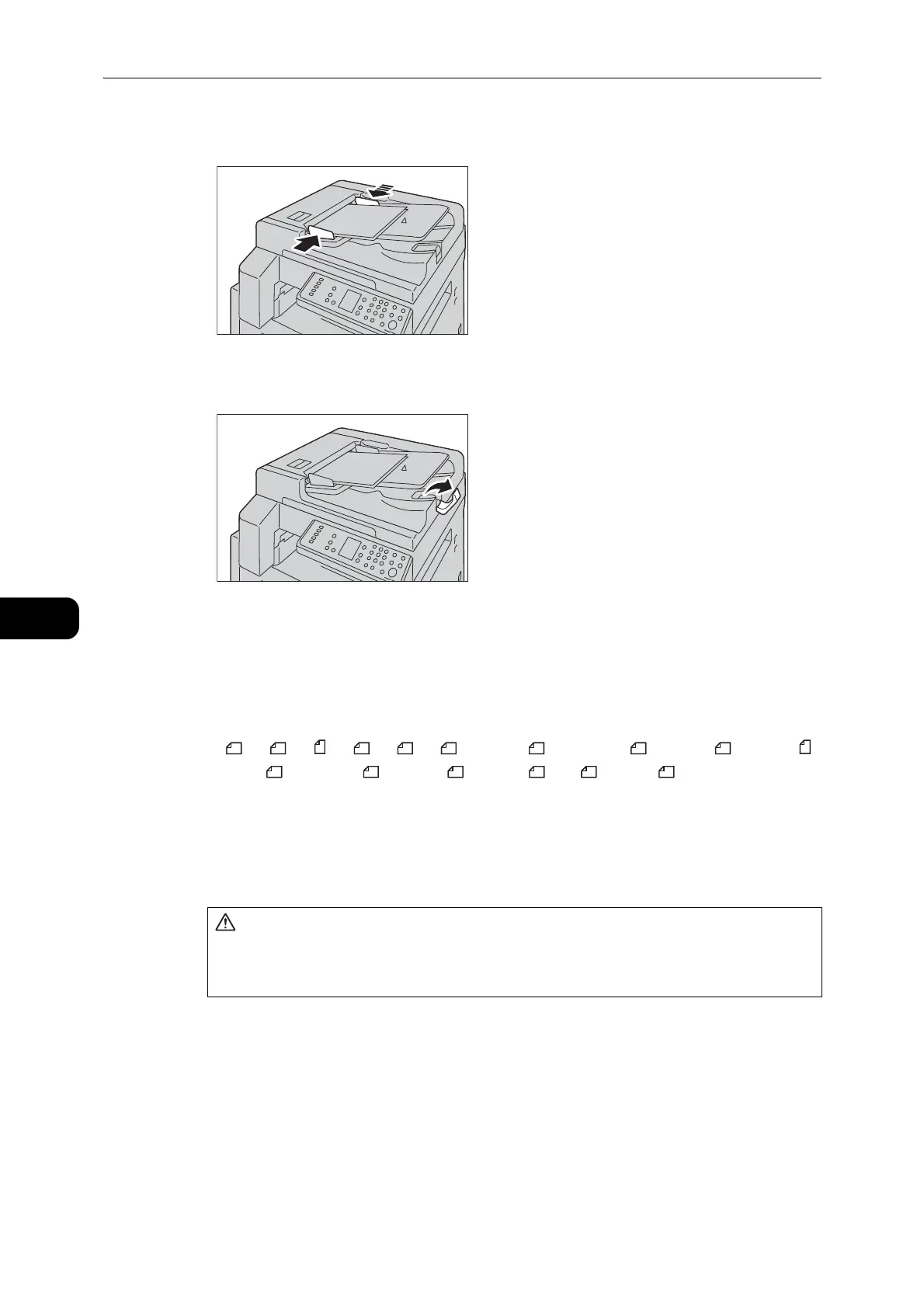Scan
110
Scan
6
3 Align the document guides to each side of the document.
4 Open the document stopper.
Document Glass
Supported document sizes
The maximum size is 297 x 432 mm.
Selectable document sizes in the scan driver
A5 , A4 , A4 , A3 , B5 , B4 , 5.5 x 8.5" ,7.25 x 10.5" , 8.5 x 11" , 8.5 x 11" ,
8.5 x 13" , 8.5 x 13.4" , 8.5 x 14" , 11 x 17" , 16K
*
, and 8K
*
.
* : China (8K/16K) and Taiwan(8K/16K)
z
TWAIN driver supports the document sizes described above.
The supported document size by Windows Image Acquisition (WIA) driver depends on the running
application.
Follow the steps below to place document on the document glass.
You can place a single sheet document or bound document such as book on the document
glass.
z
Do not apply excessive force to hold thick document on the document glass. It
may break the glass and cause injuries.
