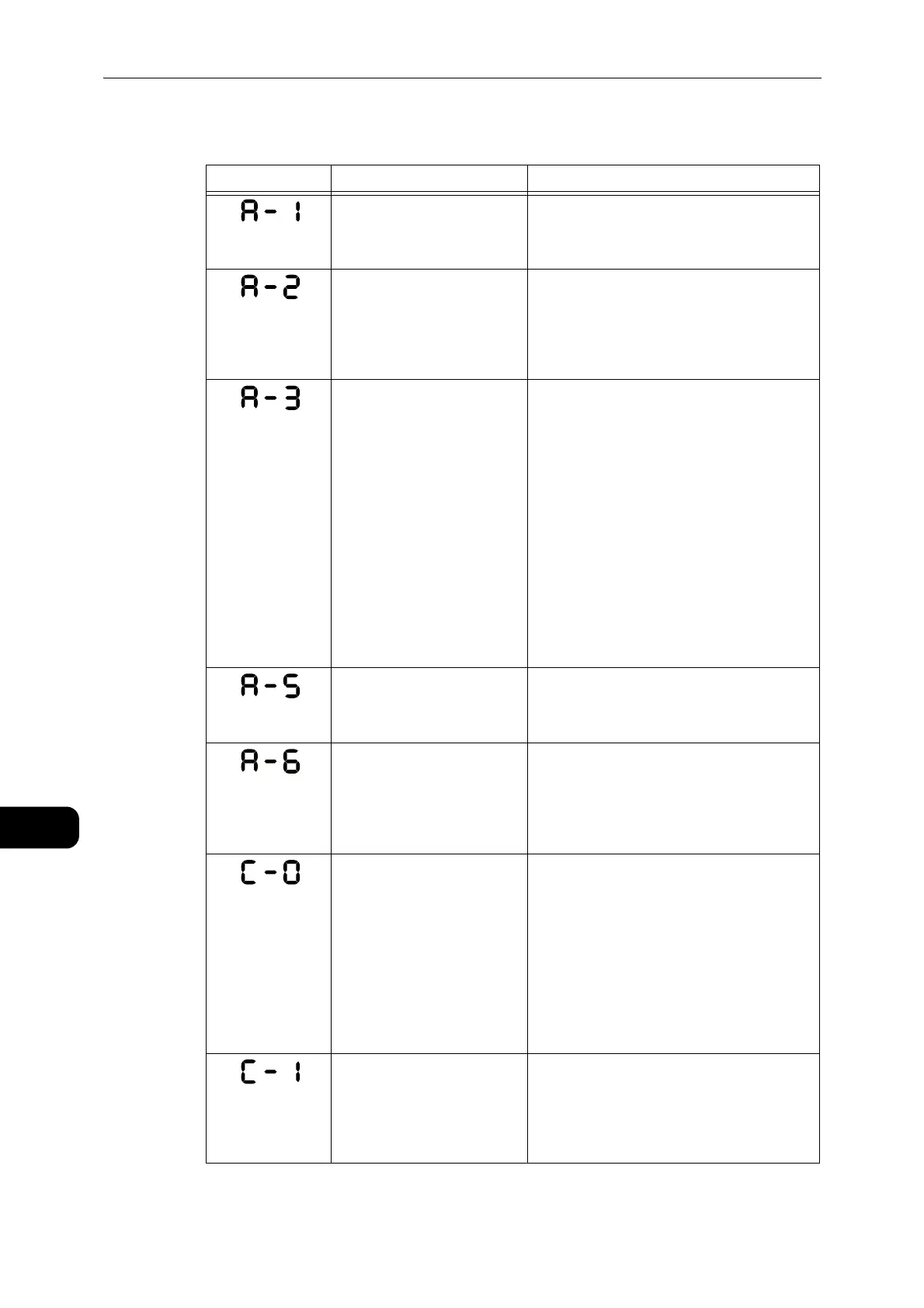Problem Solving
190
Problem Solving
11
Error code (X-X)
Error Code Cause Remedy
Documents jammed in the
document feeder.
Remove the jammed document.
z
Refer to "Document Jams" (P.208).
The size of documents that
are loaded in the document
feeder is not supported.
Place the document on the document glass.
If a document is jammed, remove the
jammed paper.
z
Refer to "Document Jams" (P.208).
The document size cannot be
detected.
Check the followings:
- Only documents are placed on the
document feeder.
- The document guides are aligned to the
document.
- All documents are the same size.
The mixed size documents cannot be loaded
at the same time. If containing different
sizes, use the document glass.
To continue the processing job, reload the
documents that have not been copied or
scanned yet, and then press the <Start>
button.
z
Refer to "Placing Document" (P.84).
The document feeder cover is
open.
Close the cover.
z
Refer to "Machine Components" (P.42).
The document for the ID Card
Copy feature cannot be
detected.
Reset the document on the document glass,
and then press the <Start> button.
To cancel a job, press the <Stop> button.
z
Refer to "ID Card Copy" (P.98).
Either there is no tray to auto-
select or no appropriate size
of paper loaded in the
selected tray.
First, select the desired tray from the trays
with lit indicators by pressing the <Paper
Supply> button and pull out the selected tray.
Next, load paper that is the same size and
orientation displayed in the paper size
display area of the status machine diagram,
and then press the <Start> button.
To cancel a job, press the <Stop> button.
z
Refer to "Loading Paper" (P.67).
Out of paper in Tray 1. Reload paper in Tray 1. If the tray is empty,
load paper.
z
Refer to "Loading Paper in Trays 1 and 2 (Optional)"
(P.72).
