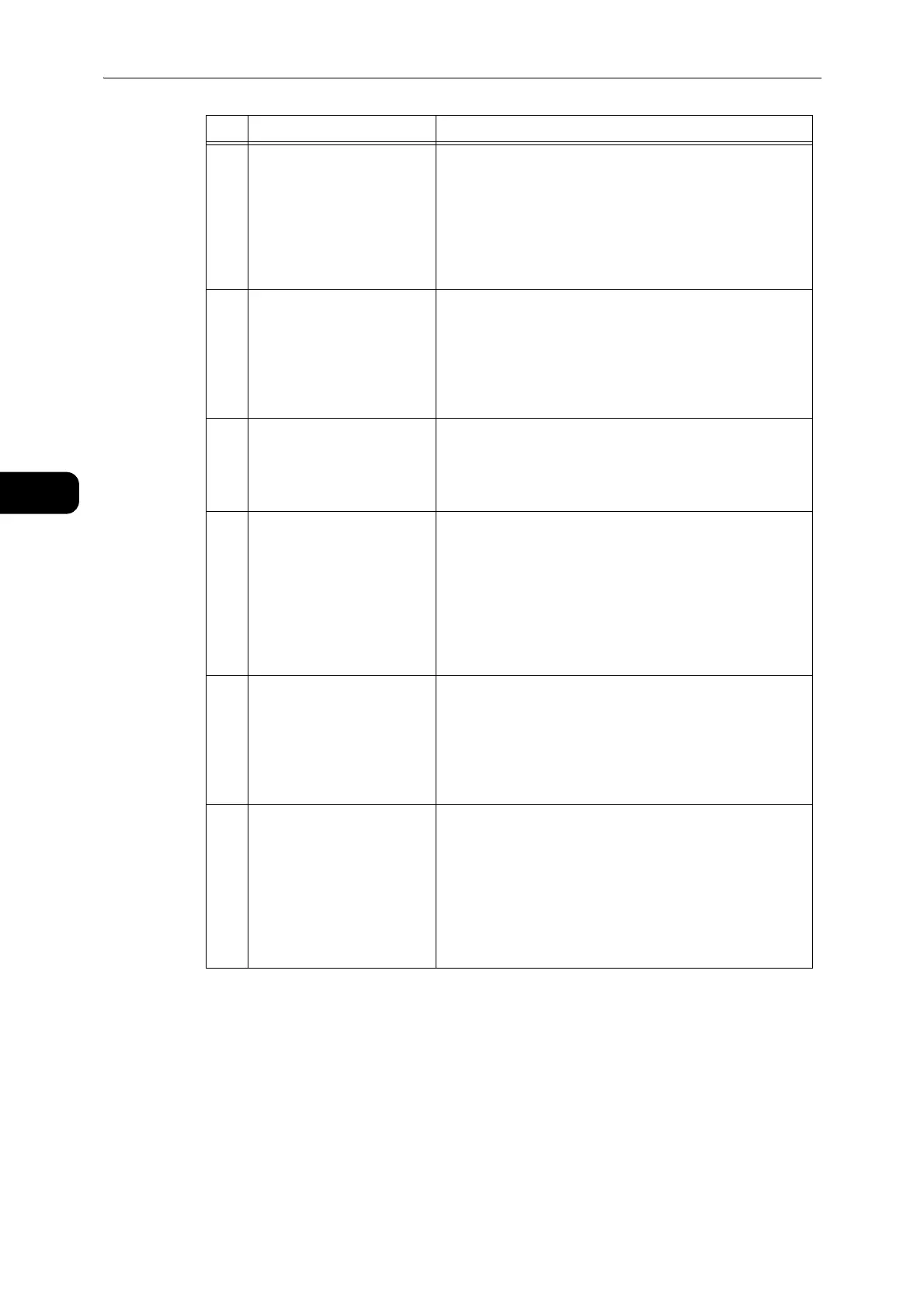Product Overview
52
Product Overview
3
17 <Reduce/Enlarge> button Press this button to select a zoom ratio.
The Reduce/Enlarge indicator next to a fixed zoom ratio
moves to the next zoom ratio and the zoom ratio changes
on the status machine diagram every time that the button
is pressed.
z
For more information, refer to "Reduce/Enlarge" (P.97).
18 <Variable Zoom Ratio>
button
Press this button to specify the zoom ratio within the range
of 25 to 400% in 1% increments.
The zoom ratio increases every time that the button is
pressed.
z
For more information, refer to "Reduce/Enlarge" (P.97).
19 <Toner Saver> icon The indicator of the <Toner Saver> icon is lit in toner saver
mode.
z
For more information, refer to "Lighten/Darken" (P.96).
20 <Lighten/Darken> button Press this button to select a copy density level or toner
saver mode.
The selection moves to the right on the status machine
diagram every time that the button is pressed. When the
button is pressed while the rightmost icon (toner saver
mode) is lit, the selection moves back to the leftmost icon.
z
For more information, refer to "Lighten/Darken" (P.96).
21 <Original Type> button Press this button to select a document type of the
document.
The selection moves to the right every time that the button
is pressed.
z
For more information, refer to "Original Type" (P.95).
22 <Collated> button Press this button to set collate when copying multiple
copies.
The selection switches between sorting and stacking every
time that the button is pressed.
When documents are set in the document feeder, this
feature is automatically enabled.
z
For more information, refer to "Collated" (P.94).
No. Component Description
