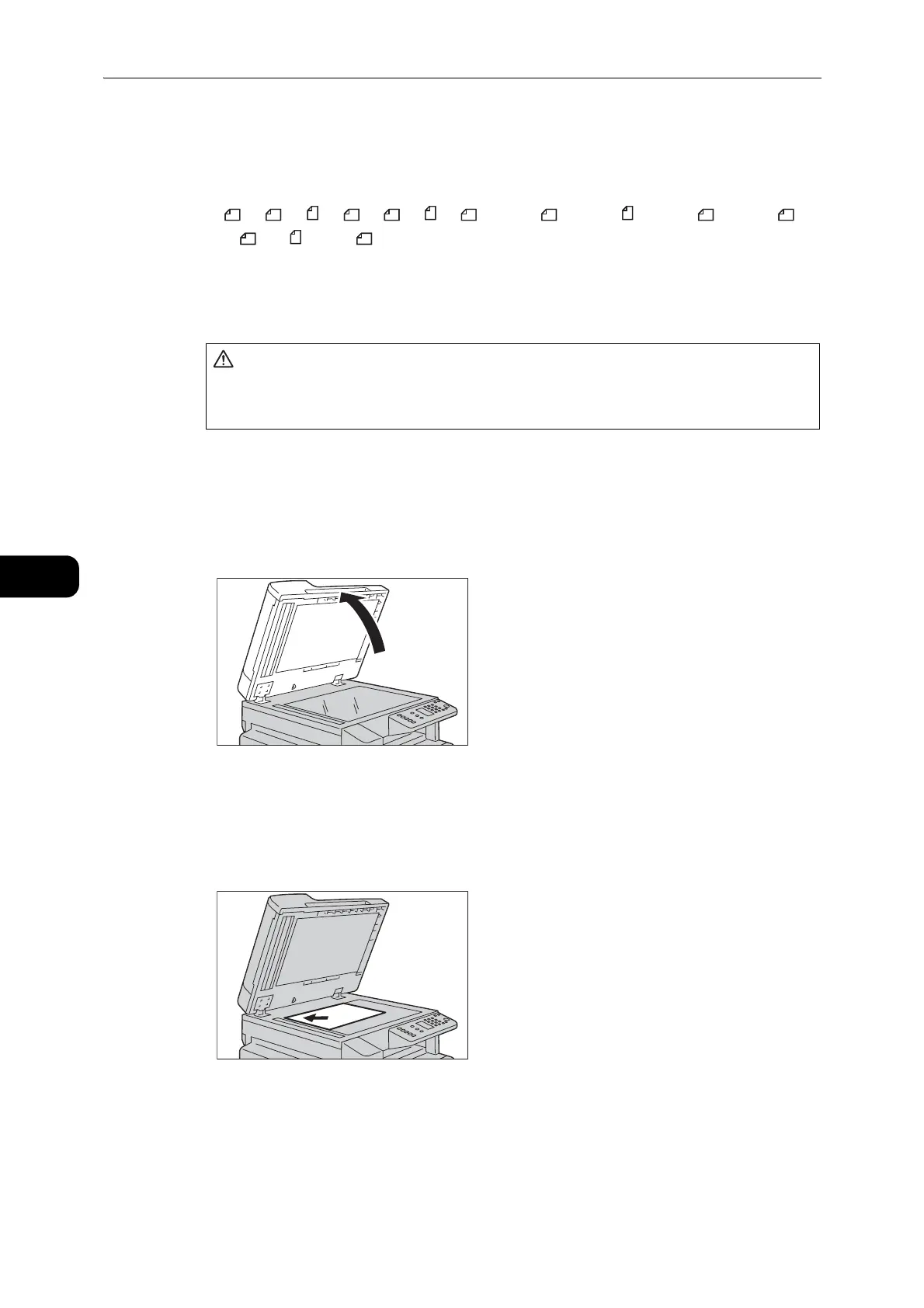Copy
86
Copy
5
Document Glass
Supported document sizes
You can select one of the following document sizes for using the document glass.
A5 , A4 , A4 , A3 , B5 , B5 , B4 , 8.5 x 11" , 8.5 x 11" , 8.5 x 13" , 8.5 x 14" , 11
x 17" , 16K , and 8K .
z
The document size is not detected when using the document glass. For setting the paper size and orientation,
refer to "Original Size" (P.102).
Follow the steps below to place document on the document glass.
You can place a single sheet document or bound document such as book on the document
glass.
1 Open the document cover.
z
When using the document glass, make sure to close the document cover after finishing your copy job.
2 Place the document face down, and align it against the top left corner of the document
glass.
Do not apply excessive force to hold thick document on the document glass. It
may break the glass and cause injuries.
