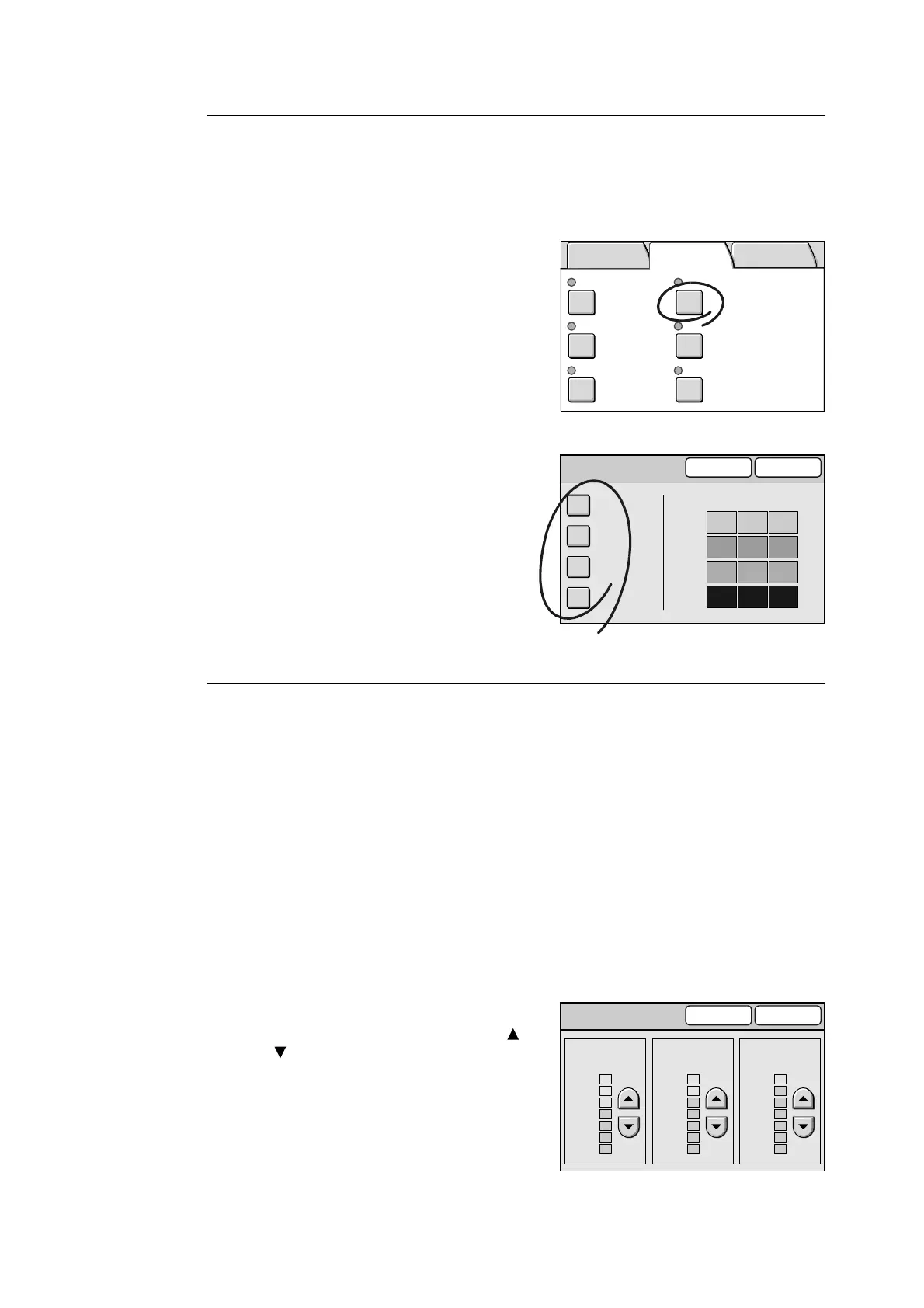3.5 Setting the Image Quality Features 101
[Color Balance] Screen
Yellow/Magenta/Cyan/Black
Select a color that needs to be adjusted.
If you select a color, the [Color Balance] screen of that color appears.
1. On the [Image Quality] screen, select [Color
Balance].
2. On the [Color Balance] screen, select the
button of the color you want to adjust.
3. On the [Color Balance (Y/M/C/K)] screen,
configure the settings, and select [Save].
[Color Balance (Y/M/C/K)] Screen
Selecting one of the color buttons on the [Color Balance] screen displays the [Color
Balance] screen of that color.
The colors balance can be adjusted in seven levels for areas of low, medium, and high
density.
Low Density
Adjusts the intensity of a color in seven levels for low density area.
Mid. Density
Adjusts the intensity of a color in seven levels for medium density area.
High Density
Adjust the intensity of a color in seven levels for high density area.
1. On the [Color Balance] screen of the color
you selected, adjust the intensity of the
color for each degree of density using [ ]
and [ ].
2. Select [Save].
Normal Y 0 0 0/M 0 0 0
C 0 0 0/K 0 0 0
Sharper
NormalOn
Text & Photo
(Halftone)
Presets Color Balance
Original Type Sharpness
Auto Exposure Color Saturation
Basic Copying Image Quality
More Copy
Features
Color Balance
Cancel Save
Yellow
Magenta
Cyan
Black
Low Mid. High
Y0 0-2
+1
-2 +3
0+1+2
+3 0 0
M
C
K
Color Balance (Y)
Cancel Save
Low Density
+3
-3
0
Mid. Density High Density
+3
-3
0
+3
-3
0
