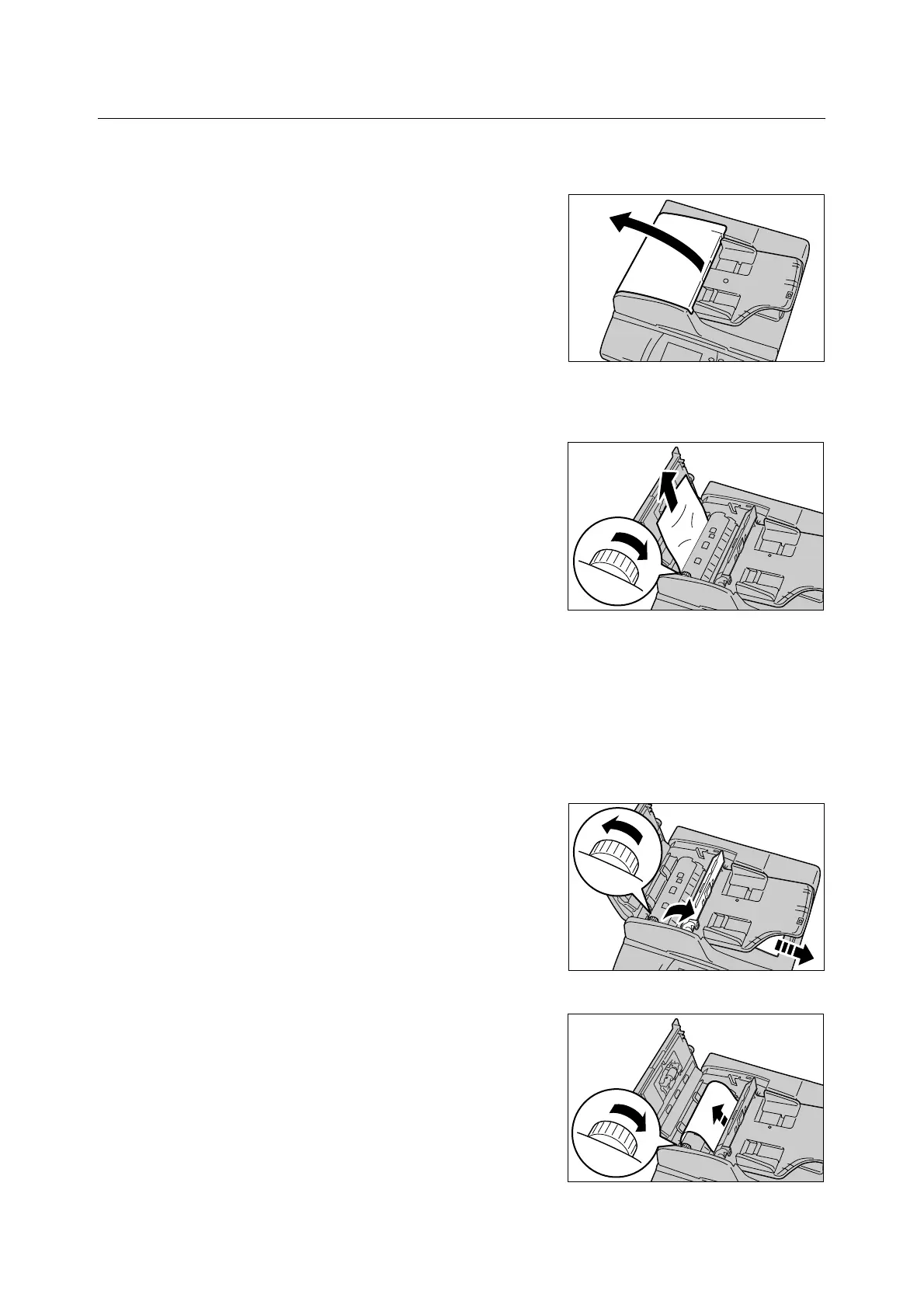8.2 Clearing Document Jams 197
DocuScan C3200 A
To open the left cover:
1. Hold the left cover of the document feeder
by the center, and lift it until it comes to a
stop.
Note
• The cover fixes into place when opened completely.
When opening the cover, do it gently.
If only one side of the document is jammed:
2. Turn the green wheel as illustrated, and pull
the document out slowly towards the
upward direction.
If both sides of the document are jammed:
3. Lift up the green lever and leave the inner
cover open.
4. Remove the document in one of the
following ways:
• Turn the green wheel as illustrated to
send the document to the output
direction, and pull the document out
slowly.
• Turn the green wheel as illustrated.
Slowly remove the document out of the
output roller towards the upward
direction.
Important
• Do not attempt to pull out the document without
turning the wheel. You may damage the document.
5. Close the inner cover opened in Step 3.
