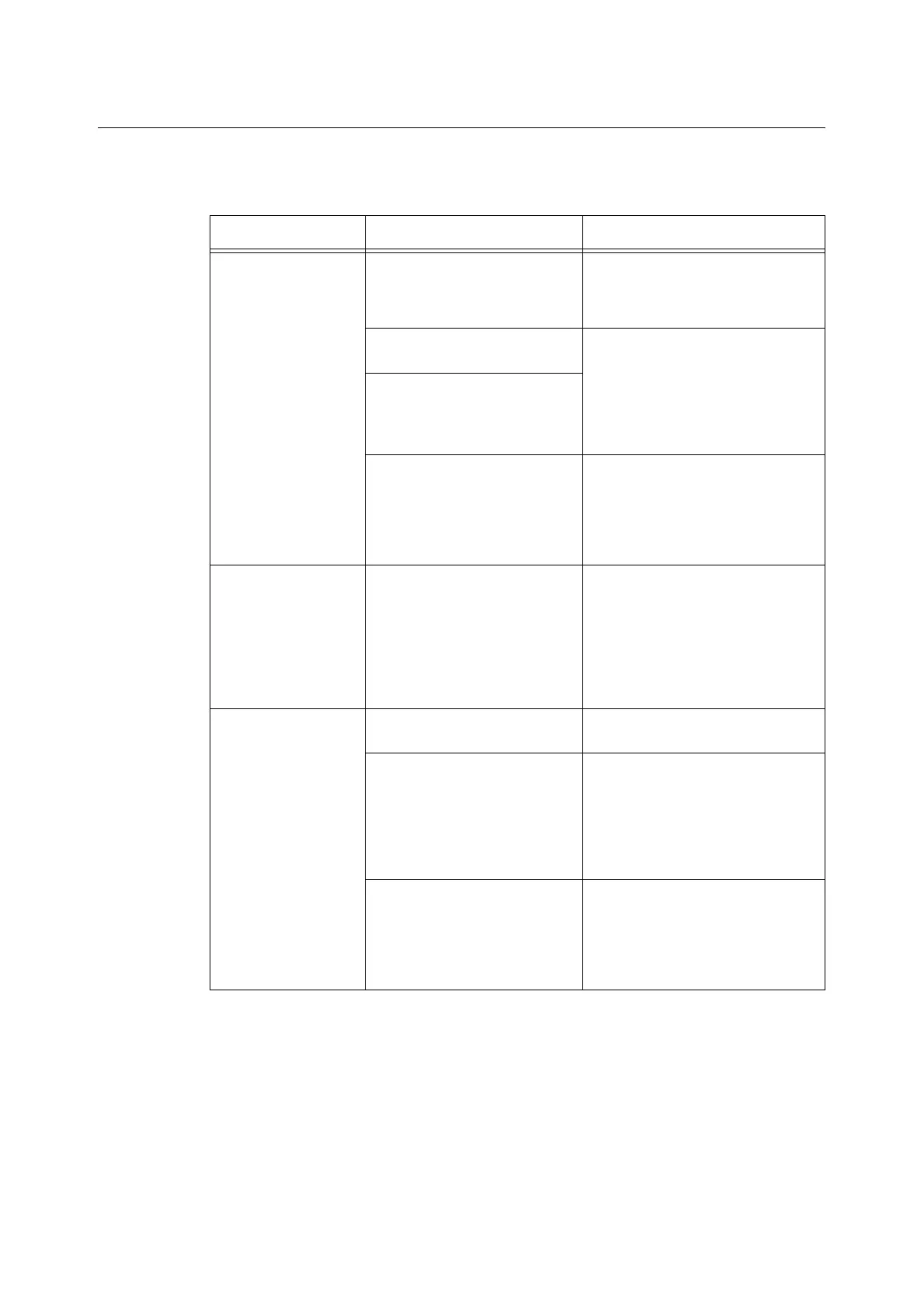8.3 Hardware Problems 199
8.3 Hardware Problems
Before concluding that your scanner has malfunctioned, check the following table to see if
you can resolve your problem.
Symptom Cause Remedy
The scanner will not
switch on.
Is the power switched on? Switch on the power.
Refer to
• " Switching On the Power (P. 21)"
Is the power cord plugged into the
power outlet?
Switch the power off, firmly plug in the
power cord, and then switch the
power back on.
Refer to
• "Installing the Scanner" in the Setup
and Quick Reference Guide
Is the power cord plugged into the
power cord connector?
If the power of correct voltage
being supplied?
Connect the scanner to a power outlet
that supplies the correct voltage.
Refer to
• "Safety Note" in the Setup and
Quick Reference Guide
The touch panel is too
dark.
Is the <Power Saver> button lit? The scanner is in the Power Saver
mode. Press the <Power Saver> but-
ton on the control panel to exit the
Power Saver mode.
Refer to
• "1.4 Setting/Exiting the Power
Saver Mode (P. 22)"
The scanner will not
scan or copy.
Is a message displayed on the
touch panel?
Follow the message to remedy the
problem.
Is the power cord plugged into the
power cord connector?
Switch the power off, firmly plug in the
power cord, and then switch the
power back on.
Refer to
• "Installing the Scanner" in the Setup
and Quick Reference Guide
If the scanner will not scan while
using the Scan to E-mail or Scan
to PC feature, is the network
cable plugged in?
Plug the network cable firmly into the
connector.
Refer to
• "Installing the Scanner" in the Setup
and Quick Reference Guide
