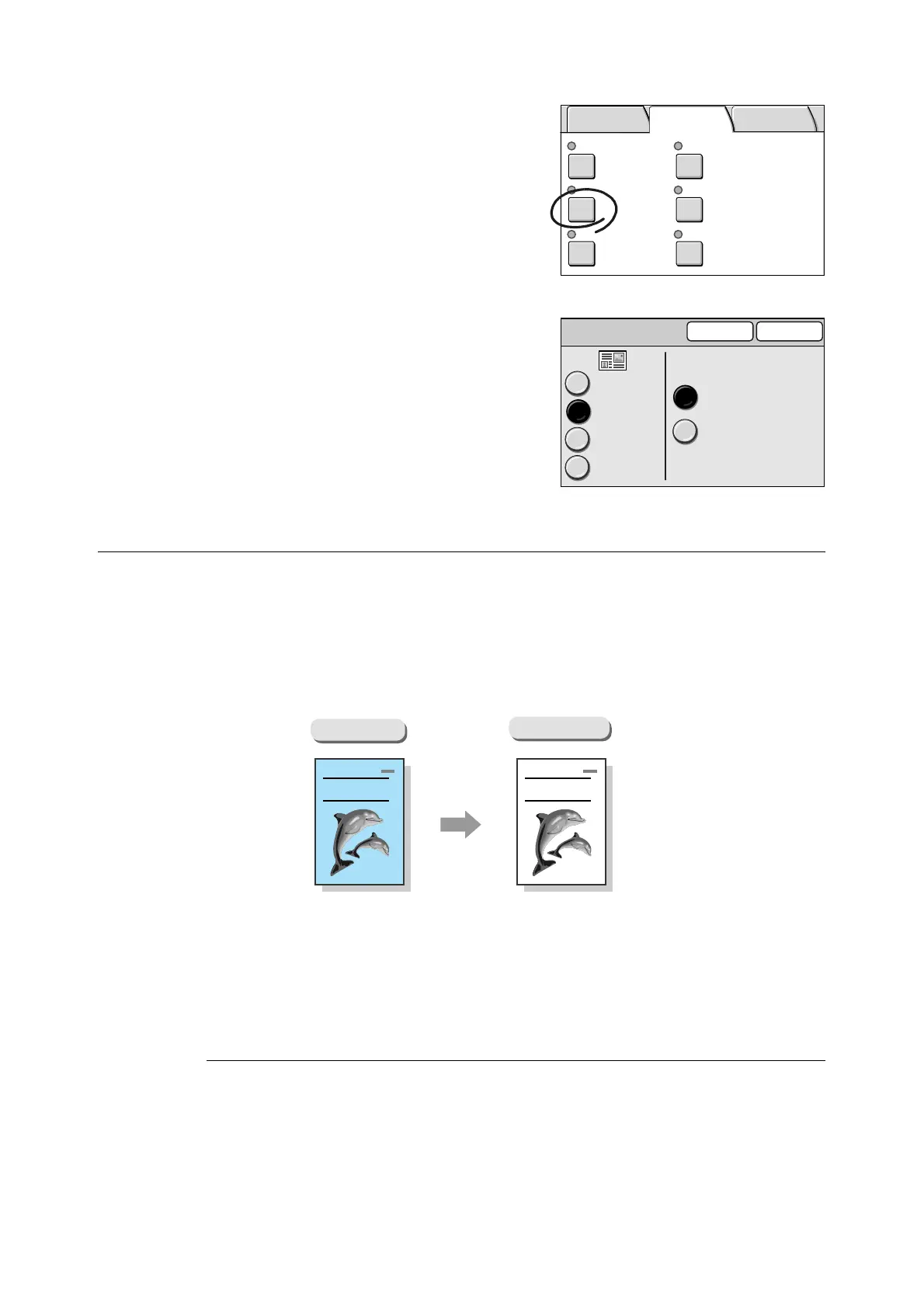3.5 Setting the Image Quality Features 99
1. On the [Image Quality] screen, select
[Original Type].
2. On the [Original Type] screen, select the
type of the document.
3. Select [Save].
Auto Exposure (Removing the Background of the Original)
The Auto Exposure feature allows you to remove unwanted marks on the original's
background when copying with [Output Color] set to [Black]. A newspaper is one example
of this type of original.
Also when copied with [Output Color] set to [Full Color], a white background sometimes
appears in a faint color depending of the type of paper used and how old the paper is. In
such case, this feature can make the background of the output white.
Note
• The Auto Exposure feature does not work when [Original Type] in [Photo].
• When [Output] Color is [Full Color], this feature removes less of the background.
Selecting [Auto Exposure] displays the [Auto Exposure] screen.
[Auto Exposure] Screen
Off
Copies the background as it appears on the original.
On
Removes the background of the original on the output copy.
Normal Y 0 0 0/M 0 0 0
C 0 0 0/K 0 0 0
Sharper
NormalOn
Text & Photo
(Halftone)
Presets Color Balance
Original Type Sharpness
Auto Exposure Color Saturation
Basic Copying Image Quality
More Copy
Features
Original Type
Cancel Save
Text
Text & Photo
Halftone
Photo Type
Photograph
Photo
Map
Original
Report Report
Auto Exposure
