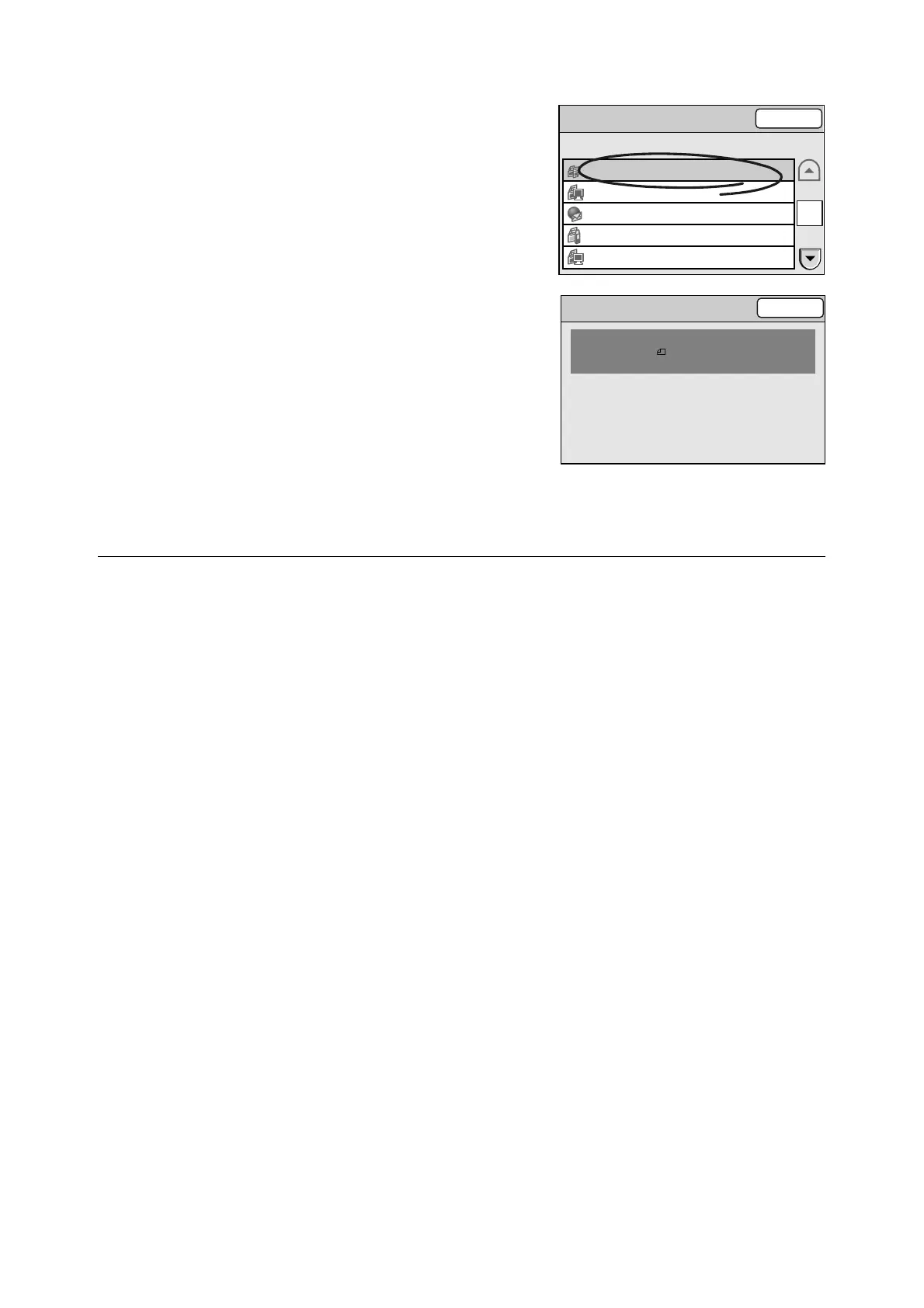128 5 Job Status
4. If you want to view the details of a specific
job, select it from the list.
5. Select [Close] repeatedly until you return to
the [All Services] screen.
5.2 Using CentreWare Internet Services
The status of completed jobs can be checked also using CentreWare Internet Services.
To check the status of jobs on CentreWare Internet Services, select [Job History] on the
[Jobs] tab.
[Job History] displays the following information:
•Service Name
•File Name
• Result
• Pages
• Completed at
• Output Destination (Entries)
• Output Color
• Scan Resolution
•File Format
• Original Size
• Reduce/Enlarge
[Job History] displays the last 20 jobs that completed.
Note
• Jobs displayed are only those that completed. Jobs still in progress are not displayed.
Refer to
• For operating instructions of CentreWare Internet Services, refer to "9.1 Monitoring/Managing the
Scanner on a Web Browser (P. 216)".
Copy
Close
Output Color: Black
Original Size: A4
R / E: 100%
Result: Completed
Job Ended: 2005/07/29 15:00
Pages: 1
Completed Jobs
Close
Job Status Remote Terminal/Contents
Completed
--
Completed pc001
Completed xxx.xxxxx@xxx.com
Cancelled --
Completed 192.168.1.100/temp
1/2
