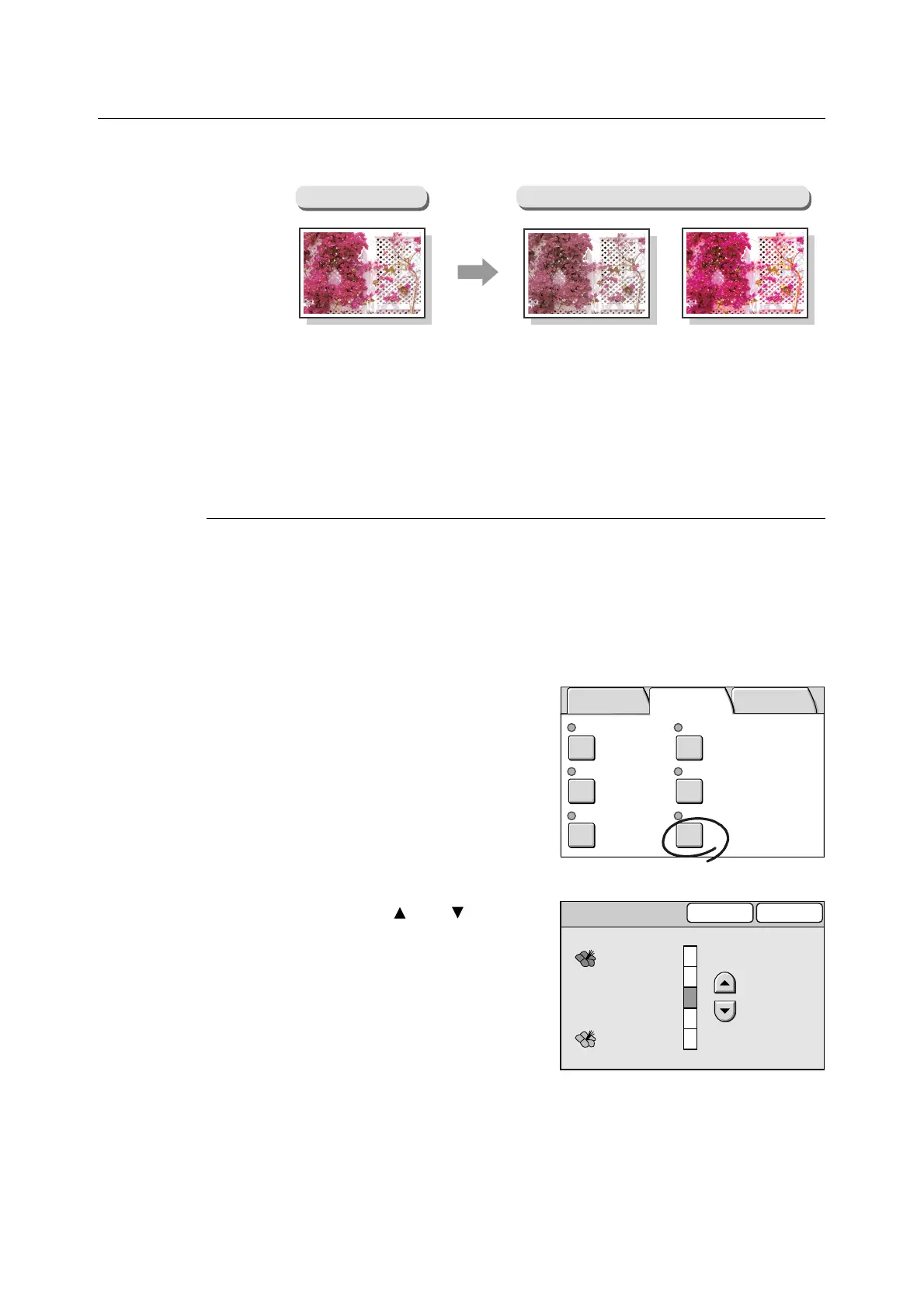3.5 Setting the Image Quality Features 103
Color Saturation (Adjusting the Color Saturation of the Output)
The Color Saturation feature allows you to adjust the saturation of the output.
Important
• This feature is not available if the scanner is connected to a monochrome printer.
• This feature is available only if [Output Color] is set to [Full Color].
Selecting [Color Saturation] displays the [Color Saturation] screen.
[Color Saturation] Screen
Higher - Lower
The color saturation can be adjusted in five levels from [Higher] to [Lower].
The closer the level is to [Higher], more lively the colors of the image. The closer the level
is to [Lower], less lively the colors of the image.
1. On the [Image Quality] screen, select [Color
Saturation].
2. On the [Color Saturation] screen, set the
saturation level using [ ] and [ ].
3. Select [Save].
Original
Color Saturation
[Lower]
[Higher]
Normal Y 0 0 0/M 0 0 0
C 0 0 0/K 0 0 0
Sharper
NormalOn
Text & Photo
(Halftone)
Presets Color Balance
Original Type Sharpness
Auto Exposure Color Saturation
Basic Copying Image Quality
More Copy
Features
Color Saturation
Cancel Save
Higher
Normal
Lower
