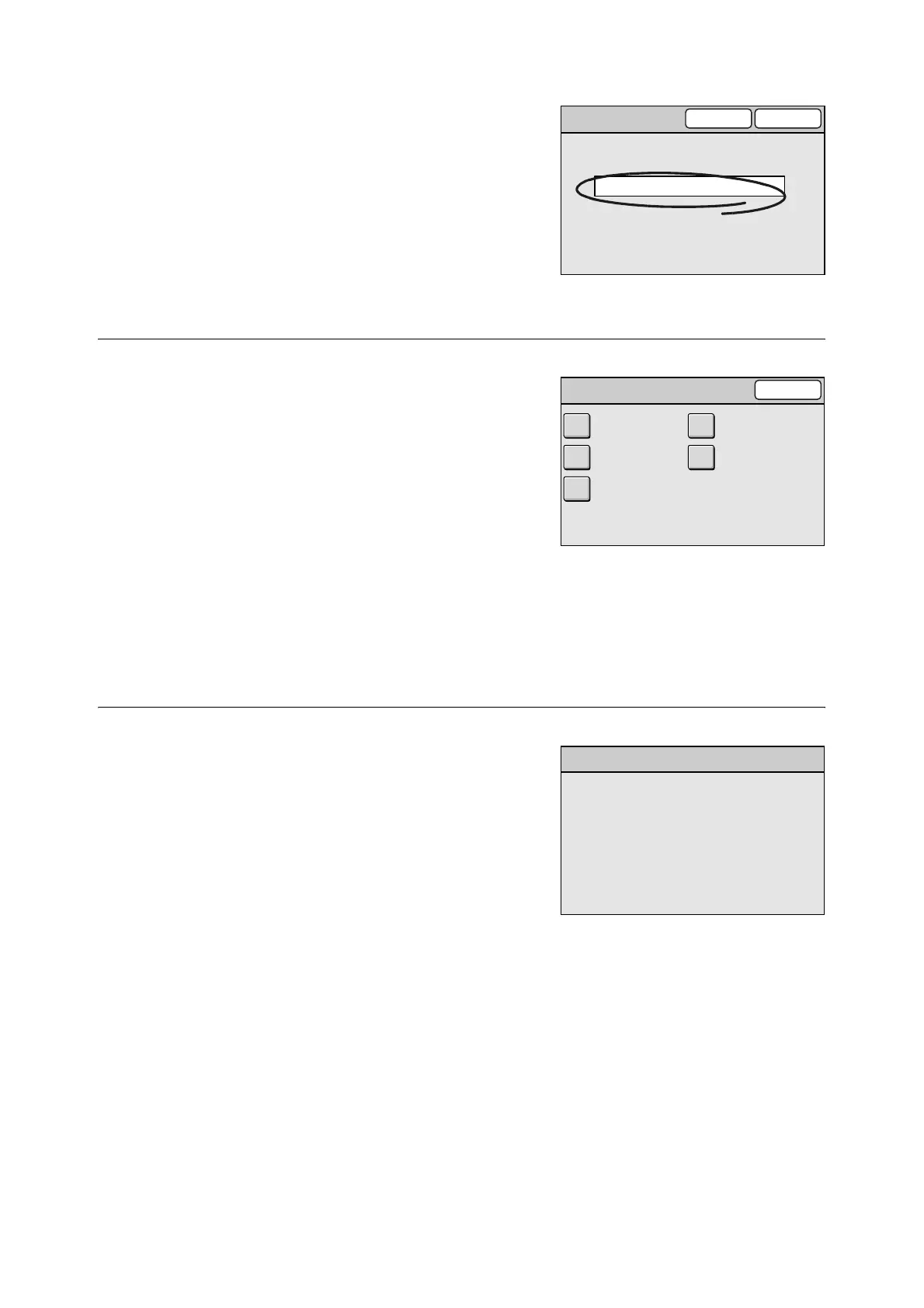130 6 System Settings
1. Enter the password using the numeric
keypad on the control panel, and select
[Confirm].
Step 3 Select a setting item
1. When [System Settings] is selected in Step
1, select an item you want to set on the
[System Settings] screen.
Note
• When [Screen Contrast] is selected, adjust the screen
contrast on the [Screen Contrast] screen and select
[Save]. For more information, refer to "6.3 Screen
Contrast (P. 133)".
2. Change the setting on the screen of the
selected item.
Refer to
• For information about each setting screen, refer to the
descriptions from "6.4 Common Settings (P. 133)"
onward.
Step 4 Exit the [System Settings] screen
1. When you are finished with the settings,
select [Close] repeatedly until you return to
the [System Settings] screen.
2. On the [System Settings] screen, select
[Close].
3. The [Switch Off/On] screen may appear
depending on the settings you made.
Follow the message and switch off the
power. When the touch panel has gone off,
switch the power back on again.
Login
Cancel Confirm
*****
System Administrator Password
System Settings
Close
Network SettingsCommon Settings
Scan SettingsCopy Settings
System Admin.
Settings
Switch Off / On
Reboot machine at the end of the
system settings for the changes
to take effect.
Switch off the machine.
Ensure that the screen disappears
before switching it on.
