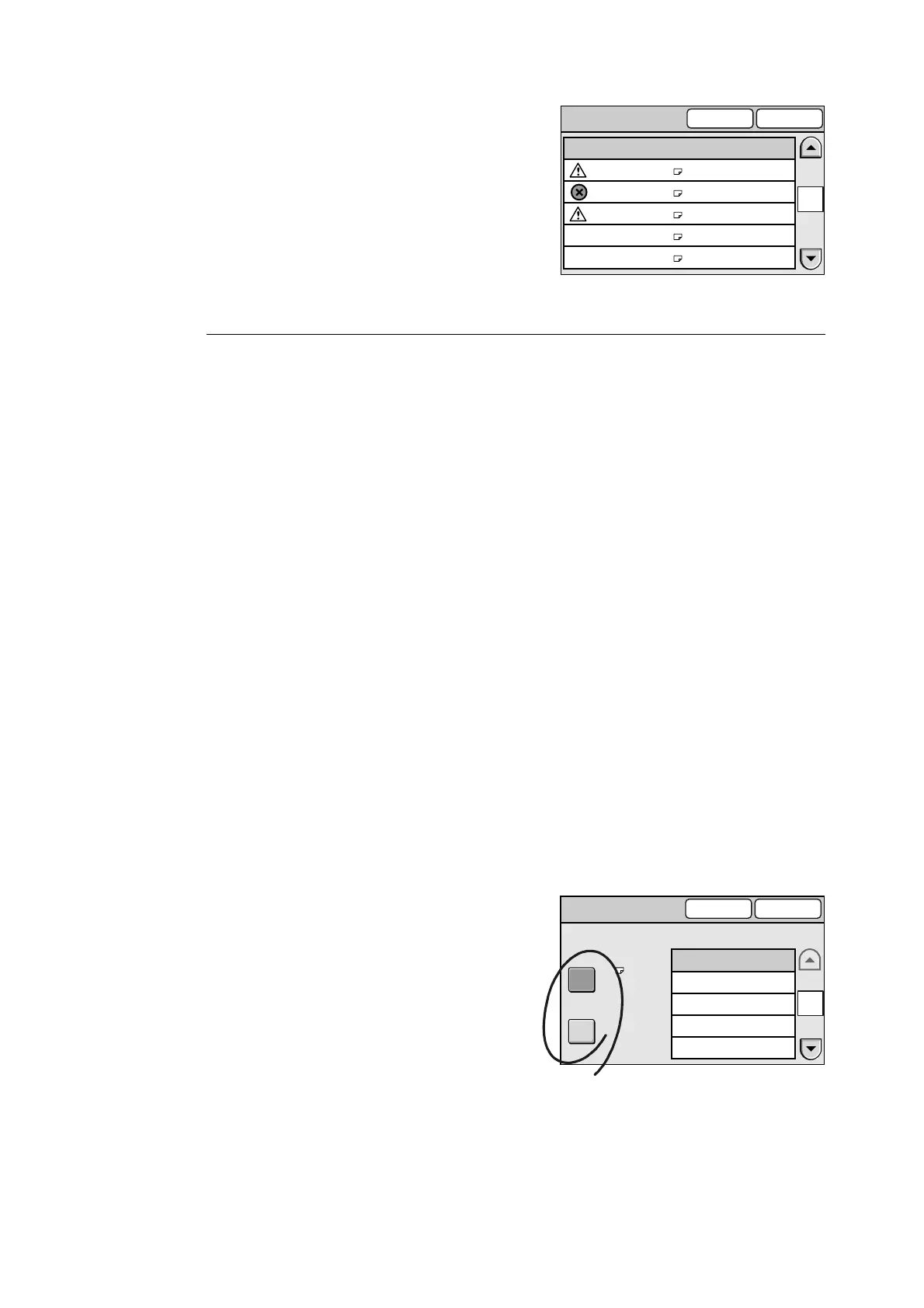3.4 Setting the Basic Copy Features 87
1. When [More...] is selected, select the
desired paper tray on the [Paper Supply]
screen, and select [Save].
[Bypass] Screen
Selecting [Bypass] on the [Paper Supply] screen displays the [Bypass] screen.
On this screen, you can select the type and size of paper to be loaded on the bypass tray.
Important
• Depending on the printer, additional settings may be required on the printer when making copies on non-
standard size paper from the bypass tray. For more information, refer to the user guide provided for the
printer.
Note
• The paper types and sizes displayed on the screen are not those of paper loaded on the printer.
Standard Size
Displays the [Standard Size] screen. On this screen, you can select the size of paper to be
loaded on the bypass tray.
Non-standard Size
Displays the [Non-standard Size] screen.
On this screen, you can specify the width (X direction) and height (Y direction) of paper in
increments of 1 mm.
Note
• The range of paper size that can be specified depends on the printer. Refer to the user guide provided
for the printer.
Paper Type
Allows you to select the desired paper type from the list.
1. When [Bypass] is selected on the [Paper
Supply] screen, select [Standard Size] or
[Non-standard Size].
Paper Supply
Cancel Save
Auto Paper
Plain
Recycled
Plain
Recycled
Recycled
Tray 1 A4
Tray 2 B4
Tray 3 A3
Tray 4 A5
Bypass A5
1/2
Bypass
Cancel Save
Paper TypePaper Size
Standard Size
Non-standard Size
Plain
Bond
Recycled
Transparency
Heavyweight 1
A4
1/2
