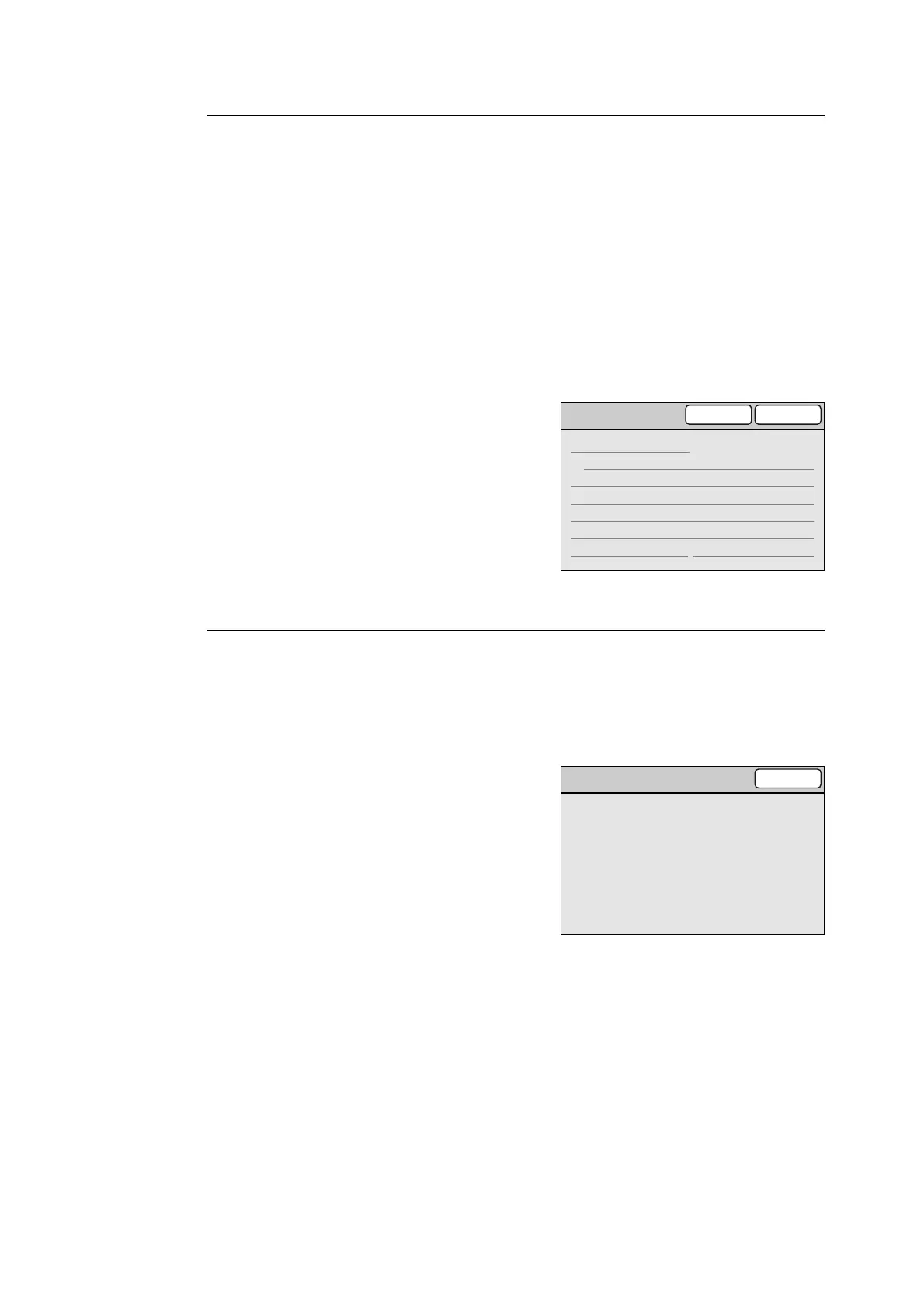152 6 System Settings
Printer Information
Displays the printer information.
The following information can be found in the printer information:
• Printer Name
• USB Connection Speed
• Color Print
• 2 Sided Printing
•Trays
•Collated
•Bypass
1. On the [Maintenance/Diagnostics] screen,
select [Printer Information].
2. On the [Printer Information] screen, verify
the contents.
3. Select [Close].
Carriage Shift
Shifts the carriage. When moving the scanner, lock the carriage on this screen to prevent it
from being damaged.
Refer to
• For information on how to relocate the scanner, refer to "9.3 Moving the Scanner (P. 226)".
1. On the [Maintenance/Diagnostics] screen,
select [Carriage Shift].
2. On the [Carriage Shift] screen, press the
<Start> button on the control panel.
3. The carriage shifts.
4. Select [Close].
Printer Information
Cancel Close
Printer Name
Fuji Xerox DocuPrint C2424
USB Connection Speed High-speed
Color Print Enable
2 Sided Printing Enable
Trays 5
Collated Enable Bypass Available
Carriage Shift
Close
When you move the device, select
Disallow to prevent any damages.
