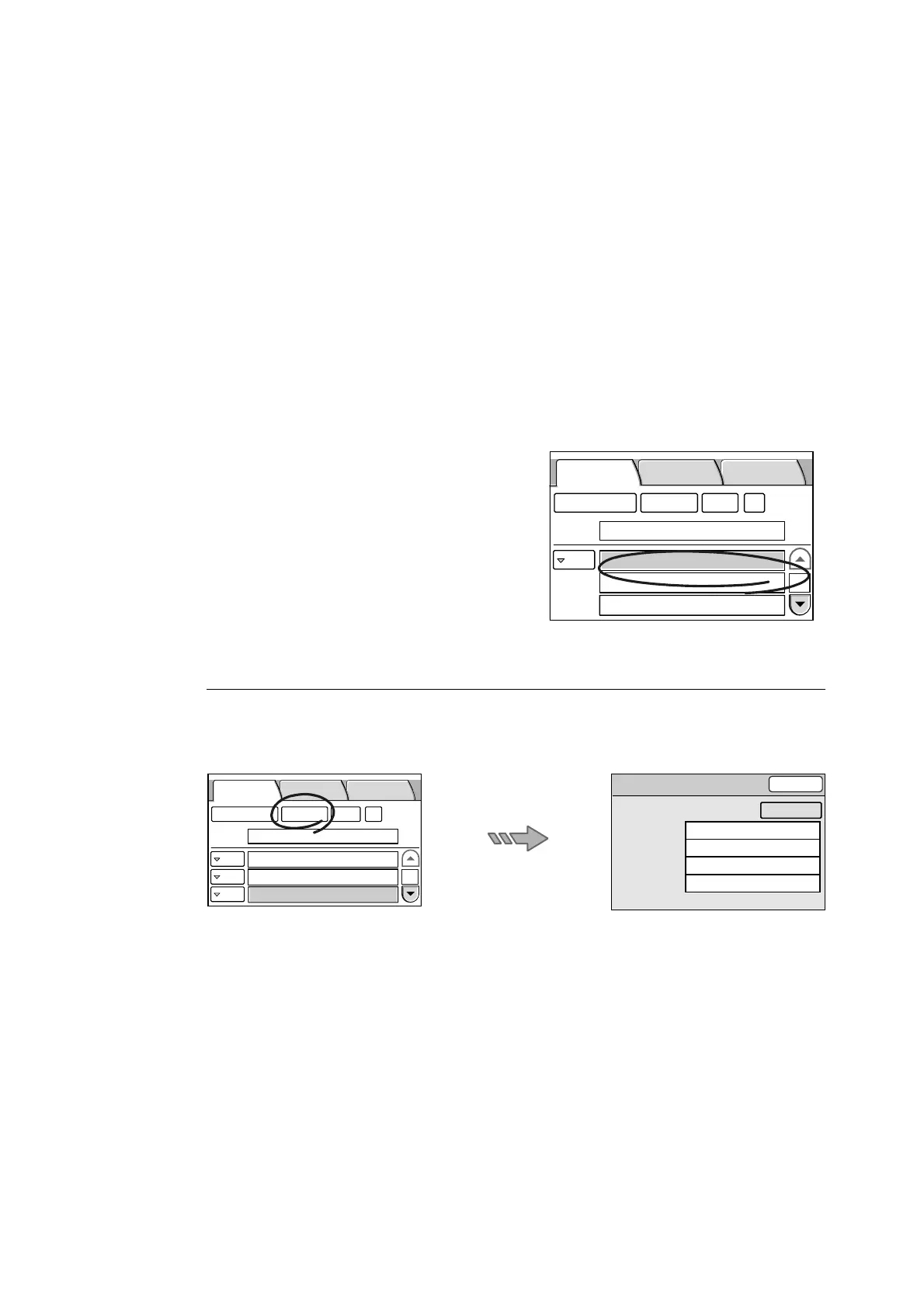44 2 Scan
Using the Control Panel
When entering the recipient's address on the control panel, follow the guidelines below:
• Enter it within 64 characters or symbols.
• Spaces, control characters (such as linefeeds), and the following symbols cannot be
used:
()<>[]:;\, "
• This can be a character string without an "@" symbol.
• More than one "@" symbols cannot be included.
• If an "@" symbol is included, one or more characters must come before and after the
symbol.
Use the following procedure also when altering an address that is already set.
Note
• Altering addresses on the control panel does not alter the contents of Address Book.
1. Select an address entry box.
2. Enter the recipient's e-mail address.
Setting a Subject/Comment
Selecting [Details...] on the [E-mail Address] screen displays the [Details] screen. On this
screen, you can set the e-mail subject and comment, return e-mail address, and the file
name of the scanned data.
E-mail Address Basic Scanning
More Scan
Features
1/9
From
To
Address Book... Details...
Clear
Preview
james-white@xxx.com
E-mail Address Basic Scanning
More Scan
Features
1/9
From
To
BCC
Jane Smith
System Design Group
ABC Corp.
Address Book... Details...
Clear
Preview
CC
Details
Close
Subject
Reply to
File Name
Comment
Scan Data from [Host Name]
(Not Set)
(Auto Set)
(Auto Set)
Change
