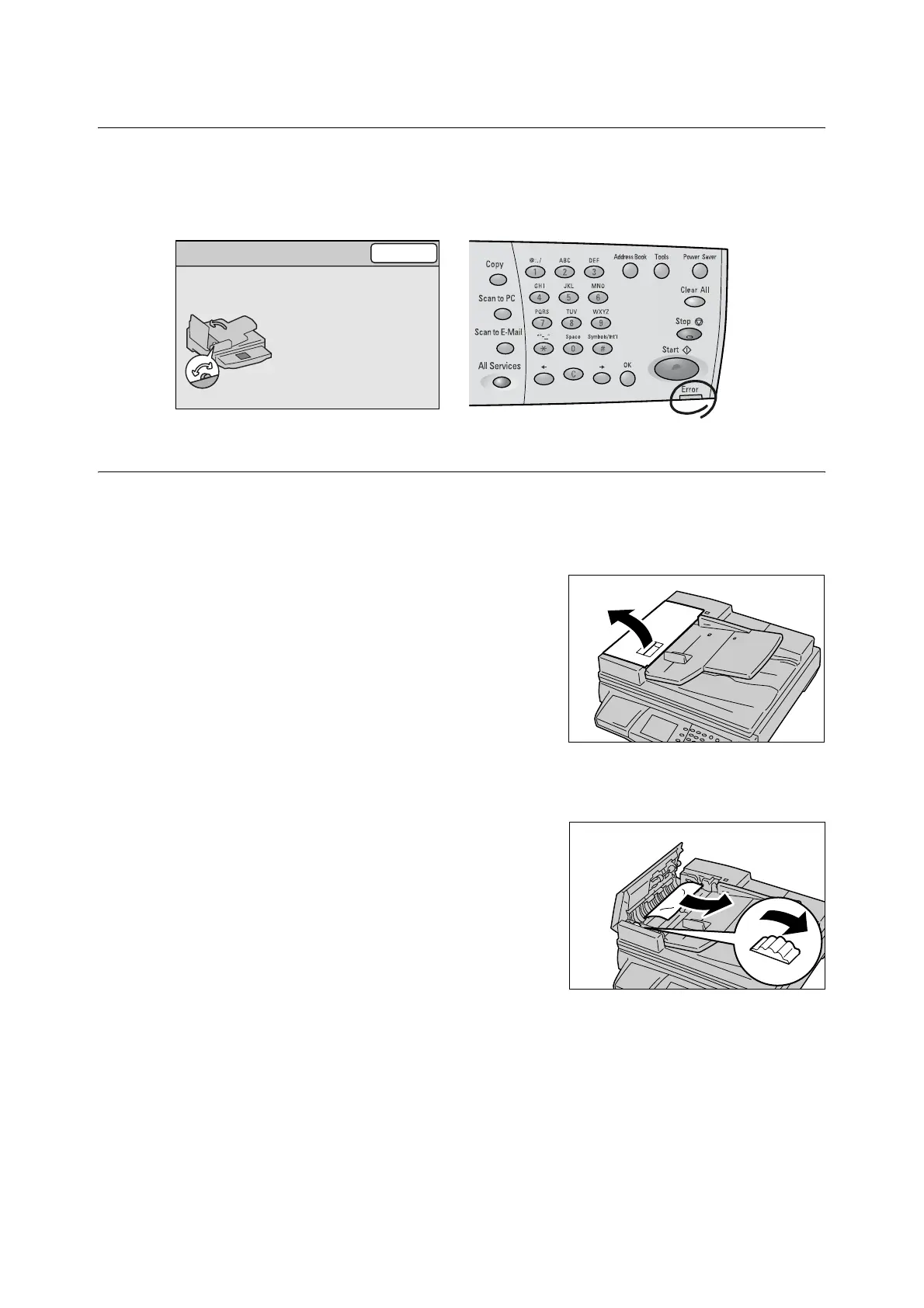8.2 Clearing Document Jams 195
8.2 Clearing Document Jams
When a document jam occurs in the document feeder, the scanner stops.
The touch panel displays the following message and the <Error> lamp on the control panel
lights. Follow the instructions in the message to clear the jam, and re-load the document
into the document feeder.
DocuScan C4250
To remove a jammed document, use the following procedure:
To open the left cover:
1. Pull the lever on the left cover of the
document feeder, and lift the left cover until
it comes to a stop.
Note
• The cover fixes into place when opened completely.
When opening the cover, do it gently.
If only one side of the document is jammed:
2. Turn the green wheel as illustrated, and pull
the document out slowly towards the
direction of the arrow.
If both sides of the document are jammed:
3. Pull the green lever and open the inner
cover.
4. Remove the document in one of the
following ways:
Original Jam
Close
1. Open the Document Feeder
Cover as shown, and turn
the Green Wheel to remove
the jammed original. If
needed, lift up the Green
Lever and open the Inner
Cover.
2. Close the Cover.
