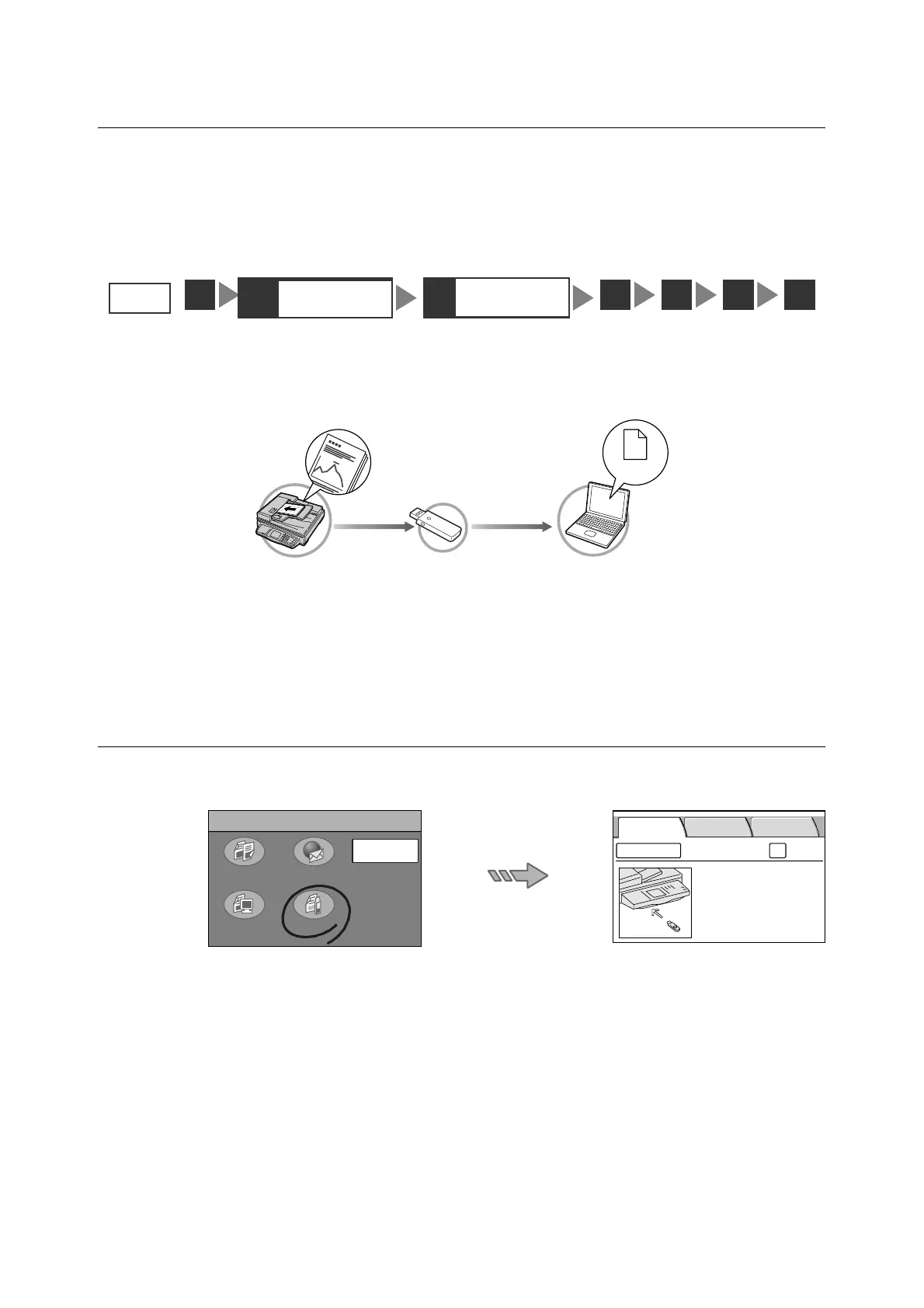58 2 Scan
2.6 Using Scan to Media
This section explains how to convert scanned data into PDF, DocuWorks, TIFF, or JPEG
and save it on a USB flash memory (available commercially) plugged into the USB
connector.
This corresponds to " Step 2 Load a document and insert media (P. 30)" and " Step 3 Select
the scan type (P. 31)" in “2.1 Scanning Procedure”.
The Scan to Media feature allows you to import scanned data into your computer even when
the scanner is not connected to a network.
When Scan to Media is used, data will be saved directly under the root directory of the USB
flash memory.
Important
• Scan to Media cannot be used when the security or write-protect feature of the USB flash memory is
enabled.
Configuring Settings for Scan to Media
Selecting [Scan to Media] on the [All Services] screen or pressing the <Scan to Media>
button displays the [Save In] screen.
Note
• When a password is set for the feature, a screen prompting you to enter the password appears. When
prompted, enter the password using the numeric keypad and select [Confirm]. For information on how to
set passwords, refer to "Service Login (P. 145)".
• When the feature is disabled, a message informing you of this appears. To enable or disable the use of
each feature, refer to"Service Availability (P. 143)".
• If old settings are still present on the [Save In] screen, pressing the <Clear All> button on the control
panel resets them to the defaults. The defaults can be changed under [System Settings]. For information
about [System Settings], refer to "6 System Settings (P. 129)".
STEP
1
3
Select the scan
type
4 5 6 7
2
Load a document
and insert media
USB memory
PC
Scanned data
All Services
Copy
Scan to PC Scan to Media
Scan to E-mail
Job Status
Insert a USB Flash
Memory as shown
on the left.
Change File Name...
Preview
Save In Basic Scanning
More Scan
Features
