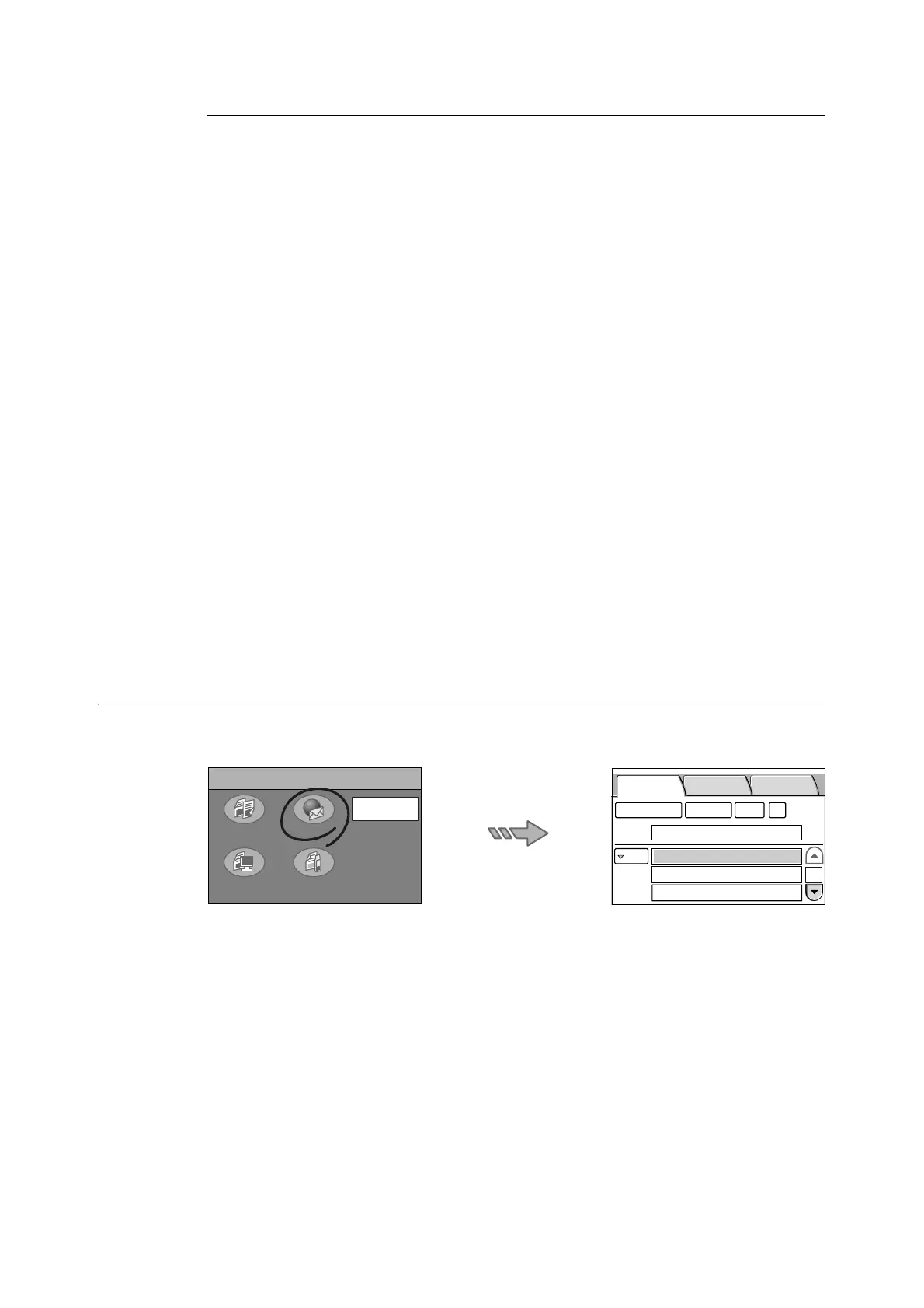2.4 Using Scan to E-mail 41
Setting E-mail Addresses/Subjects/Comments
E-mail addresses, subjects, and comments (messages) can be entered by the following two
methods:
• Using the numeric keypad on the control panel.
• Storing them in Address Book or Subject/Comment List and selecting them on the
scanner.
Refer to
• For information on how to enter characters on the control panel, refer to "1.2 Entering Characters (P.
18)".
• For information about character entry restrictions, refer to "Registering Addresses/Subjects/Comments
(P. 114)".
• For information about Address Book and Subject/Comment List, refer to "4.2 Using Address Book on the
Scanner (P. 121)".
Addresses, subjects, and comments stored in Address Book or Subject/Comment List can
be altered using the numeric keypad on the control panel.
Addresses, subjects, and comments can be registered in Address Book or Subject/
Comment List using DocuScan Manager or CentreWare Internet Services.
Refer to
• For installation instructions of DocuScan Manager, refer to the Software Operation Guide.
• For basic operating instructions of DocuScan Manager, refer to "7 DocuScan Manager (P. 178)".
• For detailed operating instructions of DocuScan Manager, refer to the DocuScan Manager Online Help.
• For operating instructions of CentreWare Internet Services, refer to "9.1 Monitoring/Managing the
Scanner on a Web Browser (P. 216)".
• For instructions on setting addresses/subjects/comments on CentreWare Internet Services, refer to the
CentreWare Internet Services Online Help.
Configuring Settings for Scan to E-mail
Pressing the <Scan to E-mail> button on the control panel or selecting [Scan to E-mail] on
the [All Services] screen displays the [E-mail Address] screen.
Note
• When a password is set for the feature, a screen prompting you to enter the password appears. When
prompted, enter the password using the numeric keypad and select [Confirm]. For information on how to
set passwords, refer to "Service Login (P. 145)".
• When the feature is disabled, a message informing you of this appears. To enable or disable each
feature, refer to"Service Availability (P. 143)".
• If old settings are still present on the [Scan to E-mail] screen, pressing the <Clear All> button on the
control panel resets them to the defaults. The defaults can be changed under [System Settings]. For
information about [System Settings], refer to "6 System Settings (P. 129)".
All Services
Copy
Scan to PC Scan to Media
Scan to E-mail
Job Status
E-mail Address Basic Scanning
More Scan
Features
1/9
From
To
Address Book... Details...
Clear
Preview
