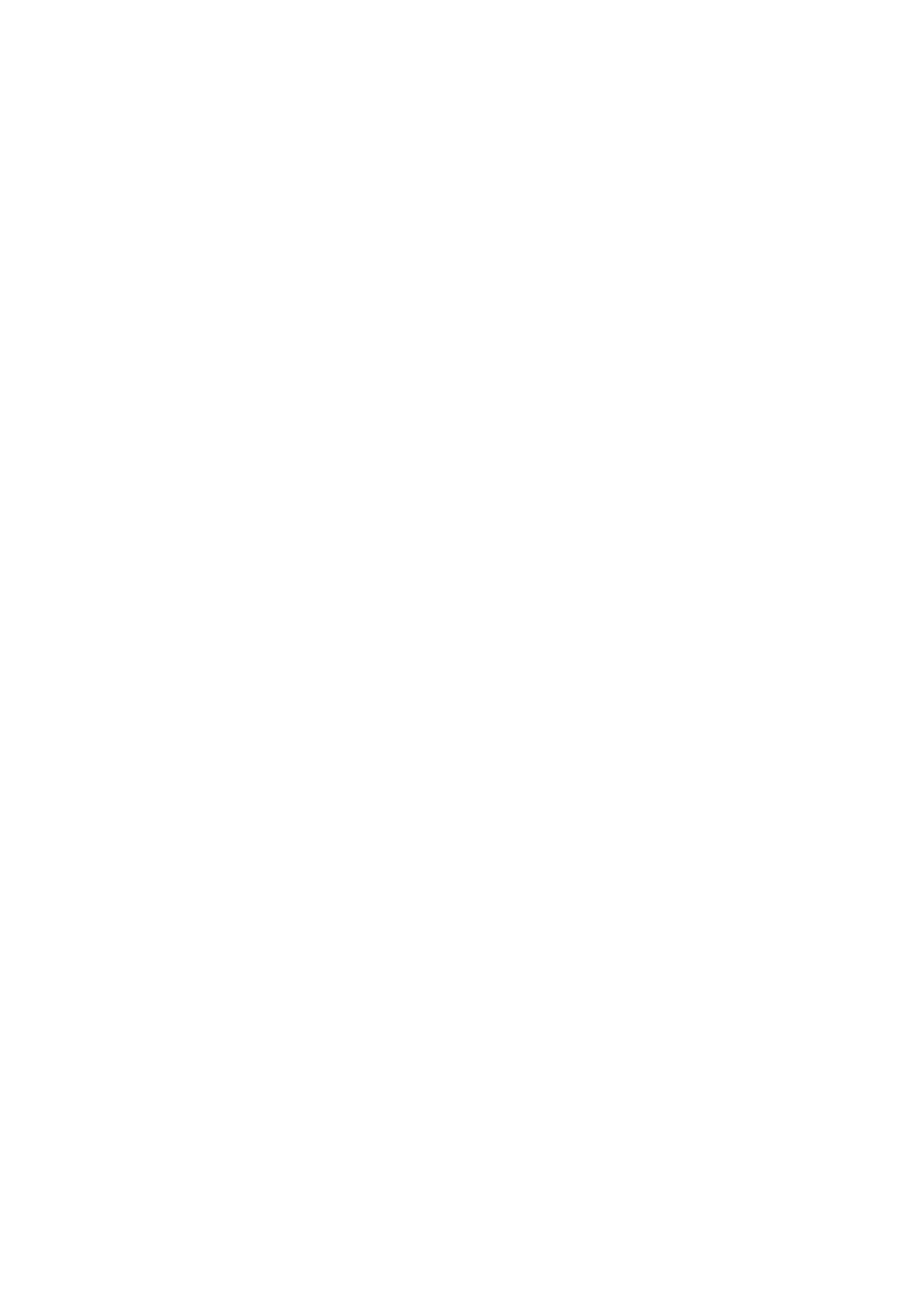Contents 5
Contents
Preface.............................................................................................................. 2
Related Information Sources ............................................................................ 3
Manuals Included with the Scanner .........................................................................3
Manual Included with the Optional Accessory .........................................................3
Using This Manual ............................................................................................ 4
Contents............................................................................................................ 5
Contents of Setup and Quick Reference Guide
(Reference) ................................................................................................. 10
Illegal Copies and Printouts ............................................................................ 12
1 Basic Operation........................................................................................ 13
1.1 Main Components ................................................................................................. 13
Front View .............................................................................................................13
Right/Rear View .....................................................................................................14
Duplex Automatic Document Feeder .....................................................................15
Control Panel .........................................................................................................16
1.2 Entering Characters............................................................................................... 18
Using the Numeric Keypad ....................................................................................18
Confirming an Entry ...............................................................................................19
Moving the Cursor .................................................................................................19
Deleting a Character ..............................................................................................19
Modifying a Character ...........................................................................................19
Character Entry Procedure ....................................................................................19
1.3 Switching On/Off the Power .................................................................................. 21
Switching On the Power ........................................................................................21
Switching Off the Power ........................................................................................21
1.4 Setting/Exiting the Power Saver Mode .................................................................. 22
1.5 Loading Documents............................................................................................... 23
Supported Documents ...........................................................................................23
Detectable Document Sizes ..................................................................................23
Document Loading Precautions ............................................................................24
Tips on Loading Documents ..................................................................................25
Loading Documents ...............................................................................................27
2 Scan ......................................................................................................... 30
2.1 Scanning Procedure .............................................................................................. 30
Step 1 Get ready to scan ......................................................................................30
Step 2 Load a document and insert media ...........................................................30
Step 3 Select the scan type ..................................................................................31
Step 4 Set the scan features ................................................................................32
Step 5 Start the scan job ......................................................................................33
Step 6 Check the job status ..................................................................................35
Step 7 Use the scanned data ...............................................................................36
2.2 Stopping a Scan Job ............................................................................................. 37
2.3 Scan Feature Setting Items ................................................................................... 38
2.4 Using Scan to E-mail ............................................................................................. 40
Operating Tips .......................................................................................................40
Configuring Settings for Scan to E-mail .................................................................41
2.5 Using Scan to PC .................................................................................................. 49
Operating Tips .......................................................................................................50
