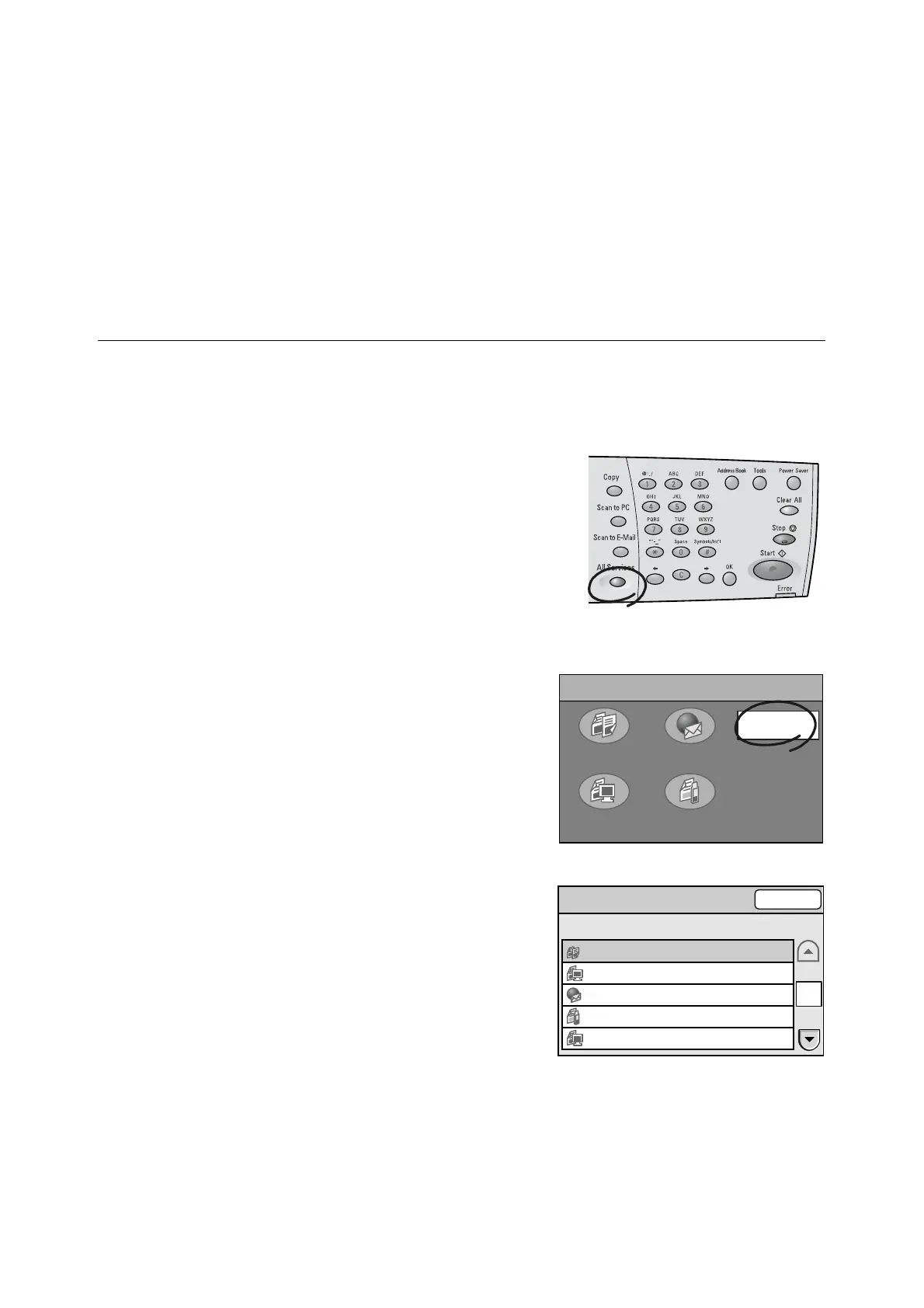5.1 Using the Control Panel 127
5 Job Status
This section describes how to check the status of completed jobs.
The status of jobs can be checked by the following methods:
• Using the control panel
• Using CentreWare Internet Services
5.1 Using the Control Panel
The status of completed jobs can be checked using the control panel.
Selecting [Job Status] on the [All Services] screen lists the last 20 jobs that completed.
You can also view their details by selecting them from the list.
1. Press the <All Services> button on the
control panel.
2. On the [All Services] screen, select [Job
Status].
The [Completed Jobs] screen appears.
3. Check the status of the jobs.
Note
• Select [S] to display the previous screen or [T] to
display the next screen.
All Services
Copy
Scan to PC Scan to Media
Scan to E-mail
Job Status
Completed Jobs
Close
Job Status Remote Terminal/Contents
Completed
--
Completed pc001
Completed xxx.xxxxx@xxx.com
Cancelled --
Completed 192.168.1.100/temp
1/2
