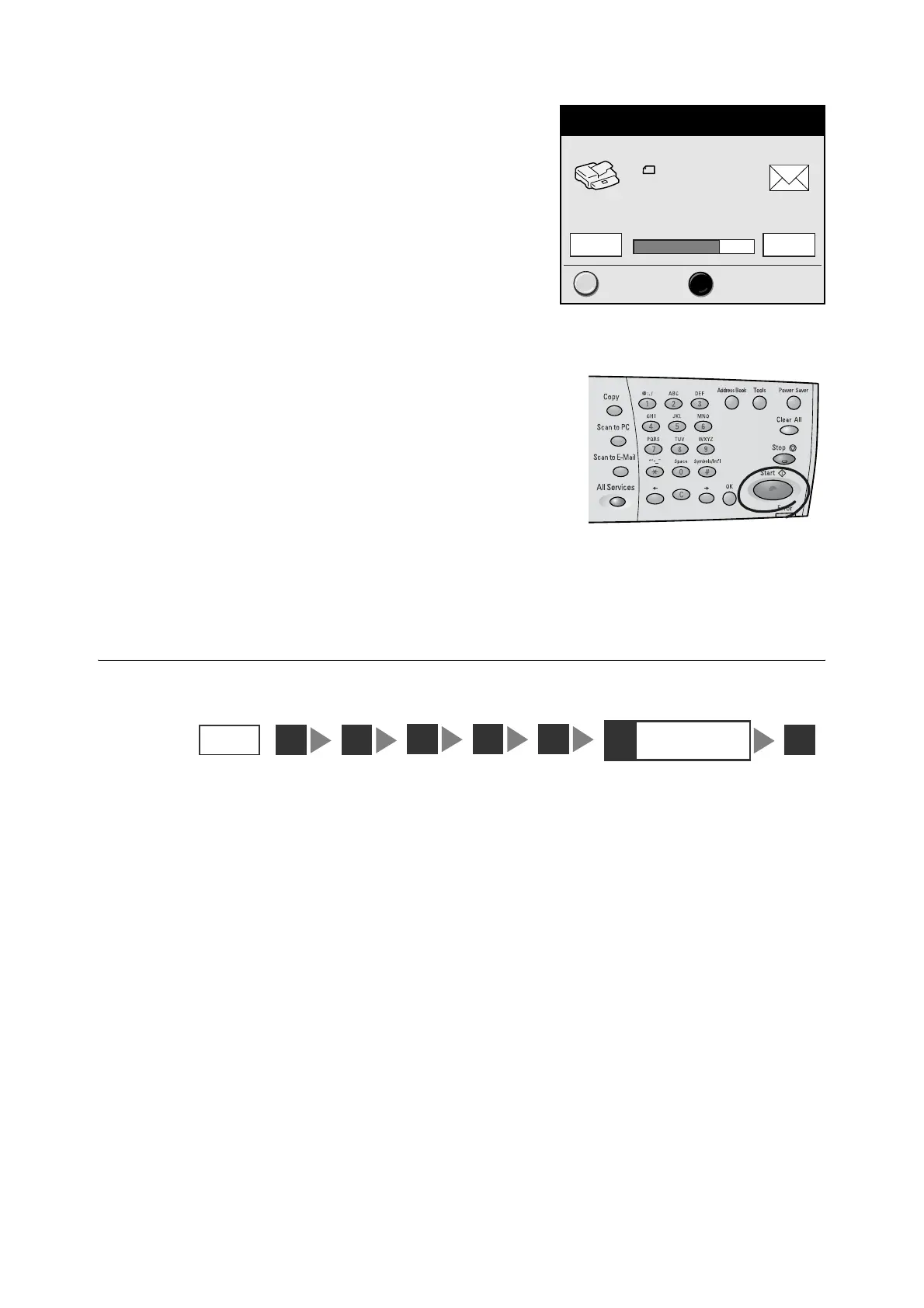2.1 Scanning Procedure 35
When the scanning of the first document
completes, the message on the touch panel
changes.
Note
• If no operation is performed for a specific amount of
time, the scanner automatically assumes that there
are not more documents to be scanned and presumes
the scan job.
2. Load the next document.
Refer to
• For instructions on how to load documents, refer to
"1.5 Loading Documents (P. 23)".
3. Press the <Start> button on the control
panel. If you have more documents to scan,
repeat the process of loading a document
and pressing the <Start> button.
4. When all documents are scanned, select
[Last Original].
Step 6 Check the job status
As necessary, check whether the job has been scanned successfully.
Selecting [Job Status] on the [All Services] screen displays the [Completed Jobs] screen.
Refer to
• For information about checking job status, refer to "5 Job Status (P. 127)".
Next OriginalLast Original
E-mail Address: potter.beatrix@xxx.com
70%
710
A4
Full Color
200dpi
Press Start to scan.
Press Last Original to complete scanning.
Pages
Scanned
Pages
Transferred
STEP
1
6
Check the job
status
3
2
4 5
7
