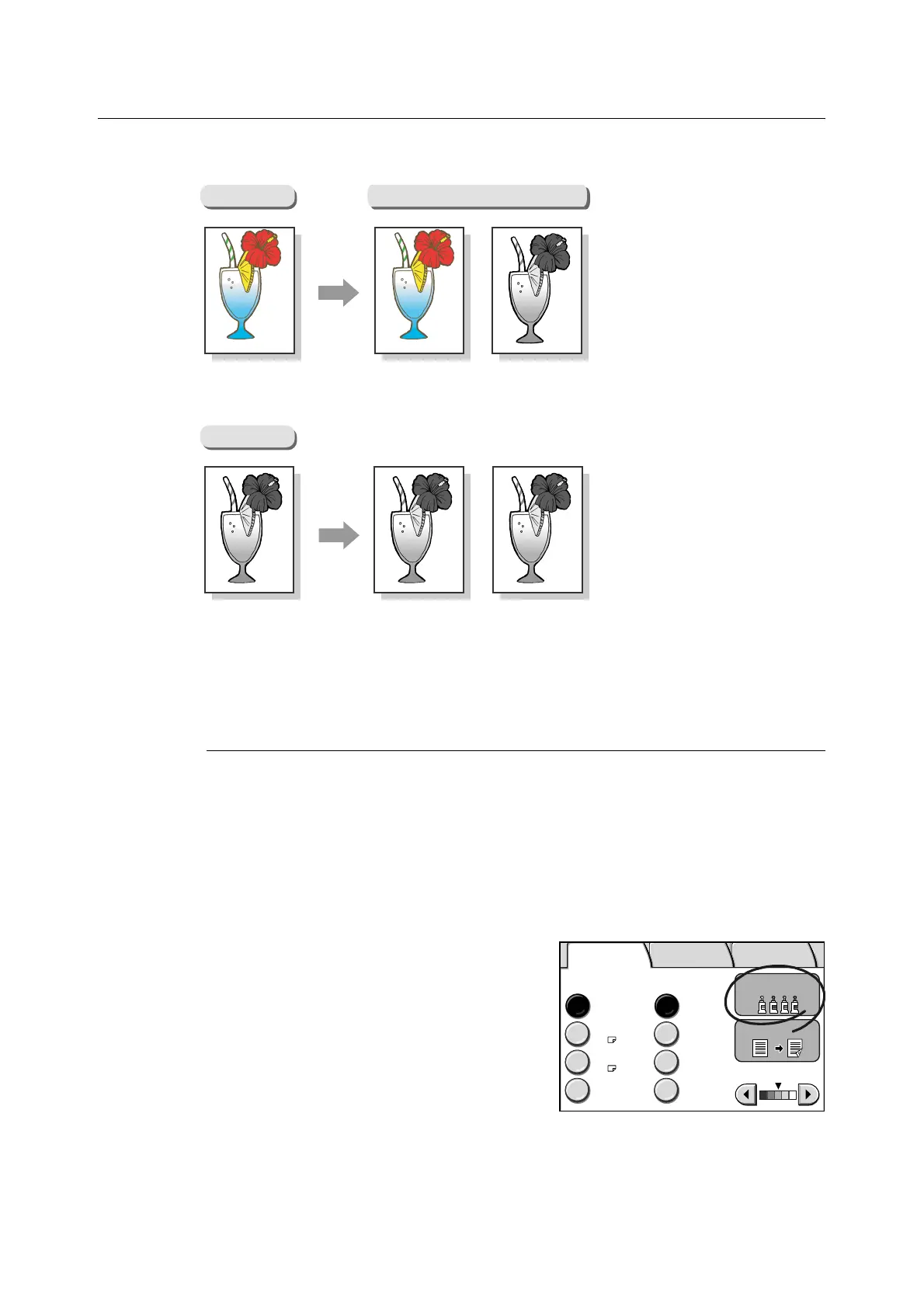3.4 Setting the Basic Copy Features 91
Output Color (Selecting the Output Color)
The Output Color feature allows you to select the desired output color.
Selecting [Output Color] displays the [Output Color] screen.
Important
• This feature is not available if the scanner is connected to a monochrome printer.
[Output Color] Screen
Black
Select this when the desired output is a black and white copy.
Full Color
Select this when making copies of color documents.
1. On the [Basic Copying] screen, select
[Output Color].
Color Original
B&W Original
Output Color
[Full Color]
[Black]
[Black]
[Full Color]
Paper Supply
Auto Paper 100%
Auto %
More... More...
Tray 1
A4
Tray 2
A3
70%
A3´A4
Reduce
/ Enlarge
Output Color
Lighten/Darken
2 Sided
Basic Copying Image Quality
More Copy
Features
