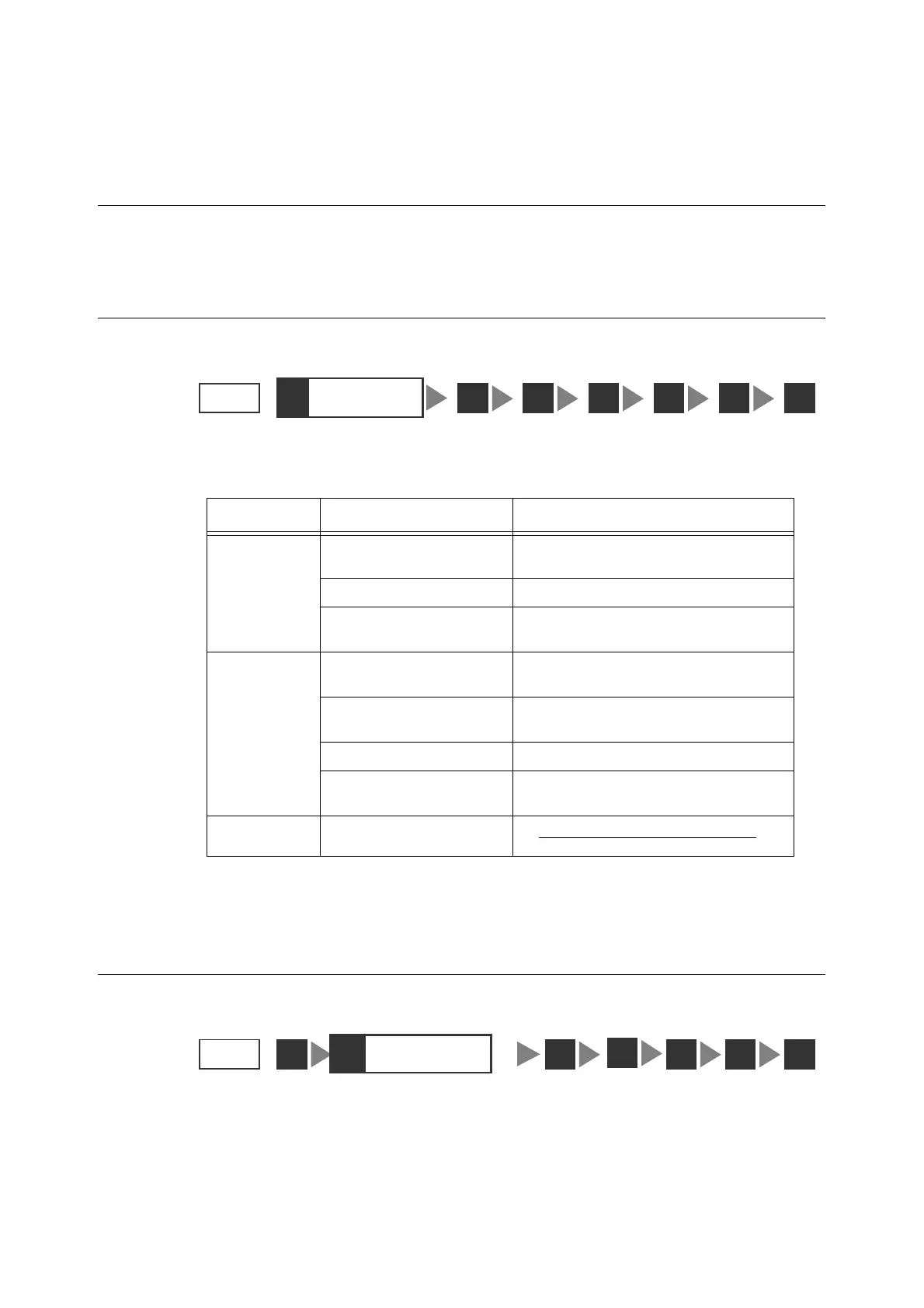30 2 Scan
2 Scan
2.1 Scanning Procedure
This section outlines the procedure of scanning a document and creating its electronic data.
For details, refer to the description provided for each operation.
Step 1 Get ready to scan
Before using the scan features, ensure that the following items are available or have been
performed:
Refer to
• For information on how to get your scanner ready to scan, refer to "2 Network Settings" in the Setup and
Quick Reference Guide.
Step 2 Load a document and insert media
Place a document onto the document glass or into the document feeder.
When using Scan to Media, plug a USB flash memory into the scanner's USB connector.
Scan Type Items to Get Ready Resource to Use
Scan to E-mail •Set an IP address
•Enable ports
Control panel
(or CentreWare Internet Services)
•Set the e-mail parameters CentreWare Internet Services
•Register an address DocuScan Manager
(or CentreWare Internet Services)
Scan to PC •Set an IP address
•Enable ports
Control panel
(or CentreWare Internet Services)
•Create a folder in which to
save scanned data
Computer on which to save scanned data
•Register a login user Computer on which to save scanned data
•Register an address DocuScan Manager
(or CentreWare Internet Services)
Scan to Media •USB flash memory
STEP
2
1
Get ready to
scan
43 5 6 7
STEP
1
2
Load a document
and insert media
4
3 5 6 7
