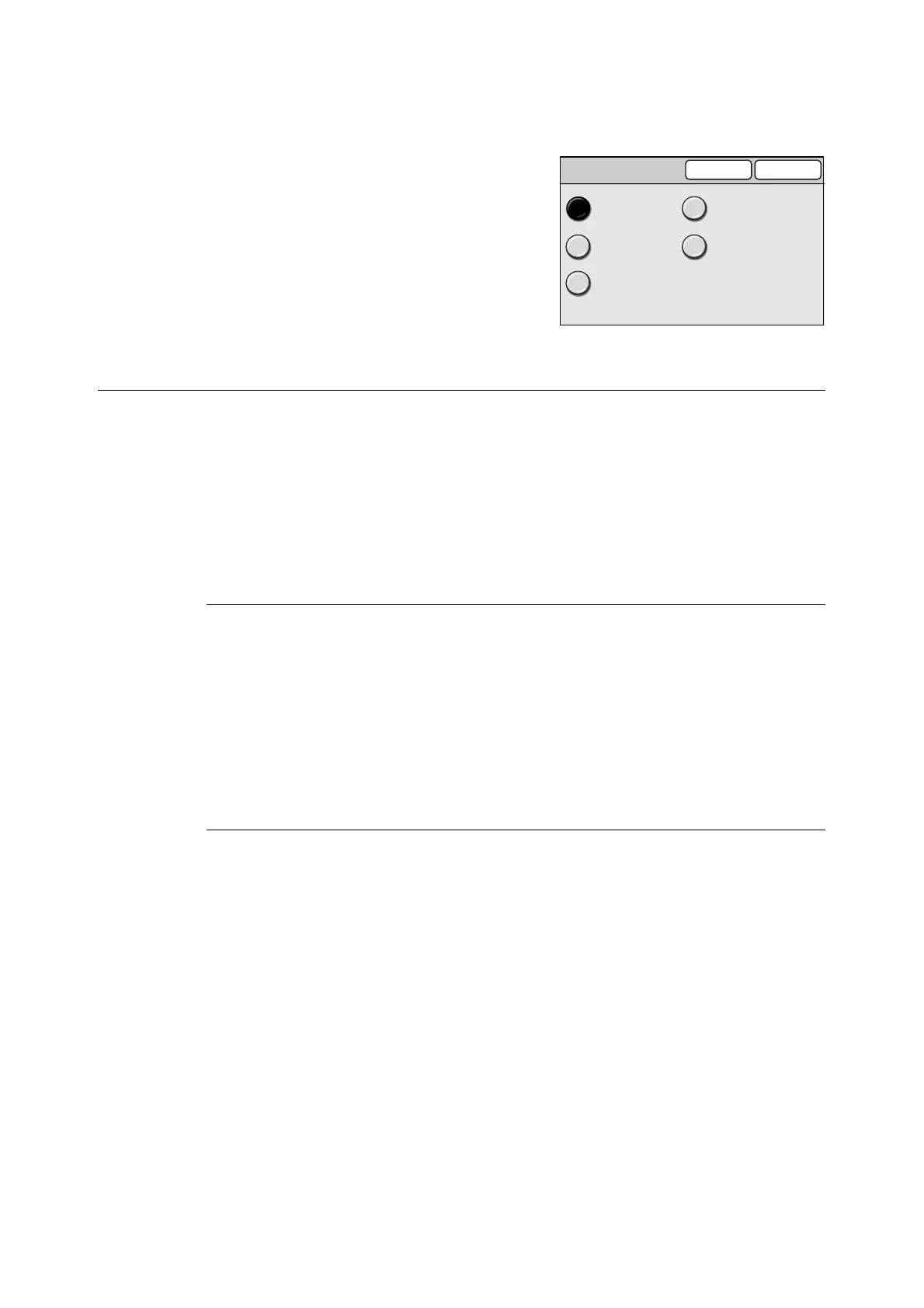64 2 Scan
Note
• [JPEG] cannot be selected when [Output Color] is set to [Black].
1. When [More...] is selected, select the
desired file format on the [File Format]
screen.
2. Select [Save].
2 Sided Originals (Scanning a 2-Sided Original)
The 2 Sided Originals feature allows you to set whether to scan both sides or only one side
of the original.
When scanning both sides of the original, specify its printing orientation (head-to-head or
head-to-toe) and the orientation it is loaded.
Selecting [2 Sided Orig.] displays the [2 Sided Originals] screen.
Important
• If you enlarge and scan a large head-to-toe document, part of its image may get lost.
[2 Sided Originals] Screen
1 Sided
Scans one side of the original.
2 Sided
Scans both sides of the original.
Selecting [2 Sided] displays the options for [Originals] and [Original Orientation] on the right
side of the screen.
[Originals]
H to H
Select this when the original is head-to-head (The top of the page remains at the top when
the page is flipped over).
H to T
Select this when the original is head-to-toe (The top of the page comes at the bottom when
the page is flipped over).
File Format
Cancel Save
PDF
DocuWorks
TIFF
Multi-page
TIFF
JPEG
