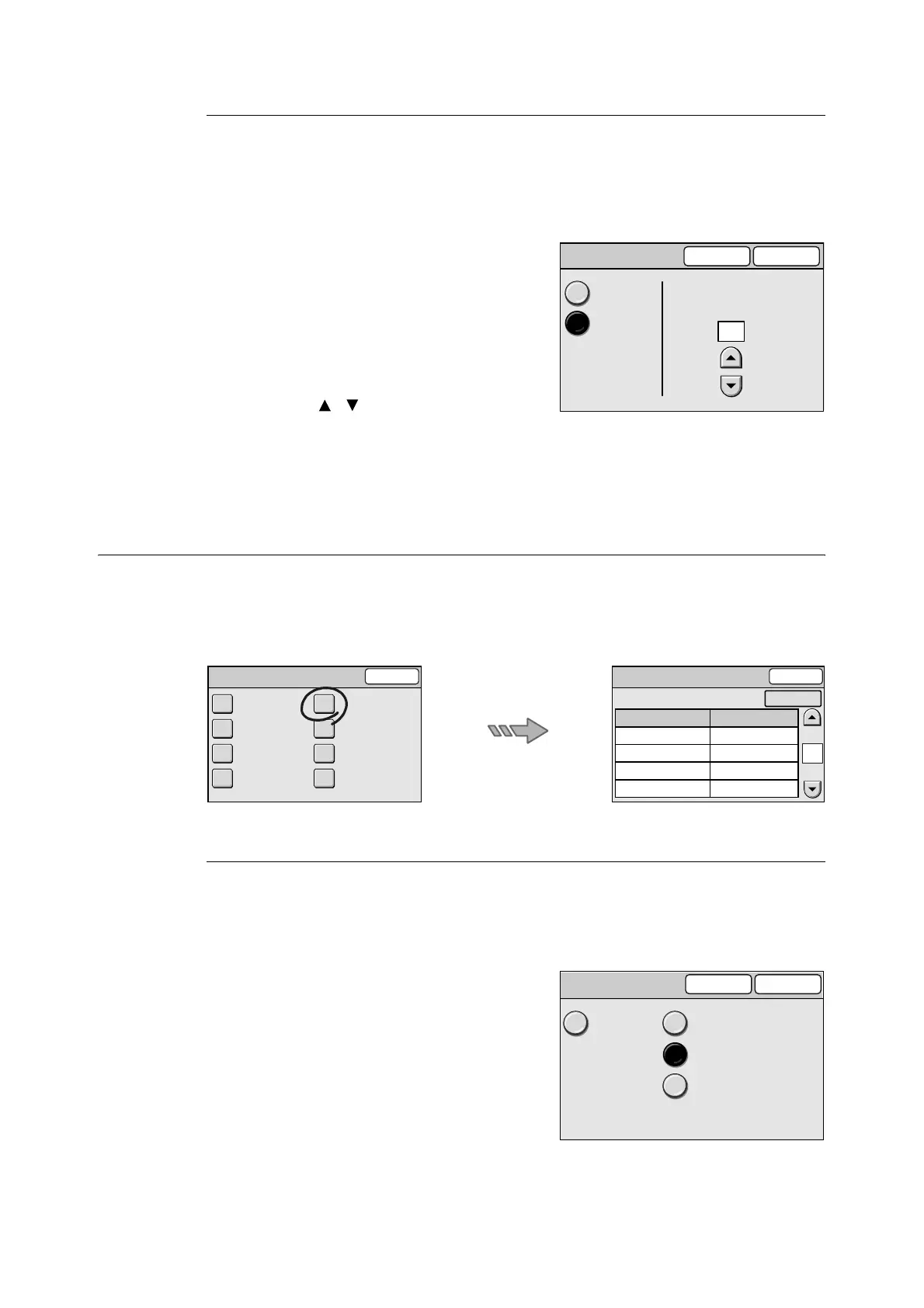6.4 Common Settings 137
Auto Power Saver
Sets the time to wait until the scanner goes into the Power Saver mode to save energy
consumption.
This can be set from 1 to 60 minutes in increments of 1 minute. To disable the Power Saver
mode, select [Off].
1. On the [Machine Clock/Timers] screen,
select [8. Auto Power Saver], and select
[Change].
2. On the [8. Auto Power Saver] screen, set
whether or not to use the Power Saver
mode.
3. When [On] is selected in Step 2, set the
time using [ ]/[ ].
4. Select [Save].
Note
• To cancel the setting, select [Cancel].
Audio Tones
Selecting [Audio Tones] on the [Common Settings] screen displays the [Audio Tones]
screen.
On this screen, you can enable/disable the audio tones and set their volume.
Panel Select Tone
Sets the tone that goes off when a correct button is selected on the touch panel.
The volume of the tone can be selected from [Soft], [Normal], and [Loud]. To disable the
tone, select [off].
1. On the [Audio Tone] screen, select [1.
Panel Select Tone], and select [Change].
2. On the [1. Panel Select Tone] screen,
select the volume of the tone.
3. Select [Save].
Note
• To cancel the setting, select [Cancel].
8. Auto Power Saver
Cancel Save
Off
On
From last selection
to Sleep Mode
(1 - 60)
10
Minutes
Common Settings Close
Machine Clock
/ Timers
Screen Defaults
Service Availability
Other Settings
Audio Tones
Original Size
Button
Service Login
Maintenance
/ Diagnostics
Audio Tones
Close
1.
2.
3.
4.
5.
Panel Select Tone
Panel Alert Tone
Machine Ready Tone
Job Complete Tone
Fault Tone
Normal
Normal
Normal
Normal
Normal
1/2
Items Current Settings
Change
1. Panel Select Tone
Cancel Save
Off Soft
Normal
Loud
