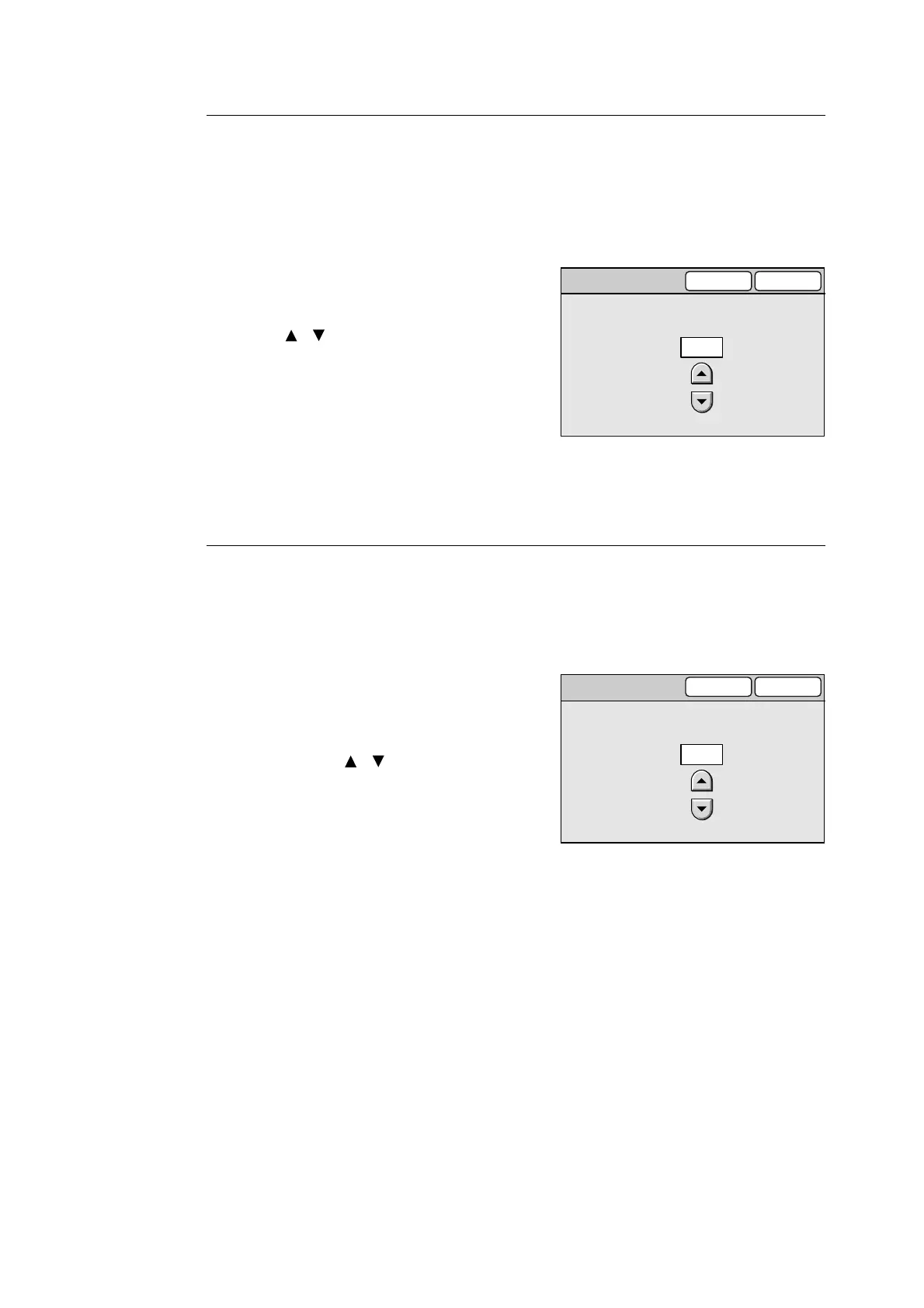136 6 System Settings
Auto Clear
Sets the time to wait before the touch panel returns to the default screen. It also sets the
time to wait until the scanner presumes scanning/copying while waiting for the next
document to be loaded, or when left idle on the [Preview] screen.
This can be set from 1 to 4 minutes in increments of 1 minute.
1. On the [Machine Clock/Timers] screen,
select [6. Auto Clear], and select [Change].
2. On the [6. Auto Clear] screen, set the time
using [ ]/[ ].
3. Select [Save].
Note
• To cancel the setting, select [Cancel].
Refer to
• For information about the default screen, refer
to"Screen Defaults" (P. 140).
Auto Job Release
Sets the time to wait before the scanner cancels the current job and starts the next job when
an error occurs with the current job. The next job can be executed only in parts of the
scanner that are functioning normally.
This can be set from 4 to 20 minutes in increments of 1 minute.
1. On the [Machine Clock/Timers] screen,
select [7. Auto Job Release], and select
[Change].
2. On the [7. Auto Job Release] screen, set
the time using [ ]/[ ].
3. Select [Save].
Note
• To cancel the setting, select [Cancel].
6. Auto Clear
SaveCancel
(1 - 4)
Minutes
1
7. Auto Job Release
SaveCancel
(4 - 20)
Minutes
4
