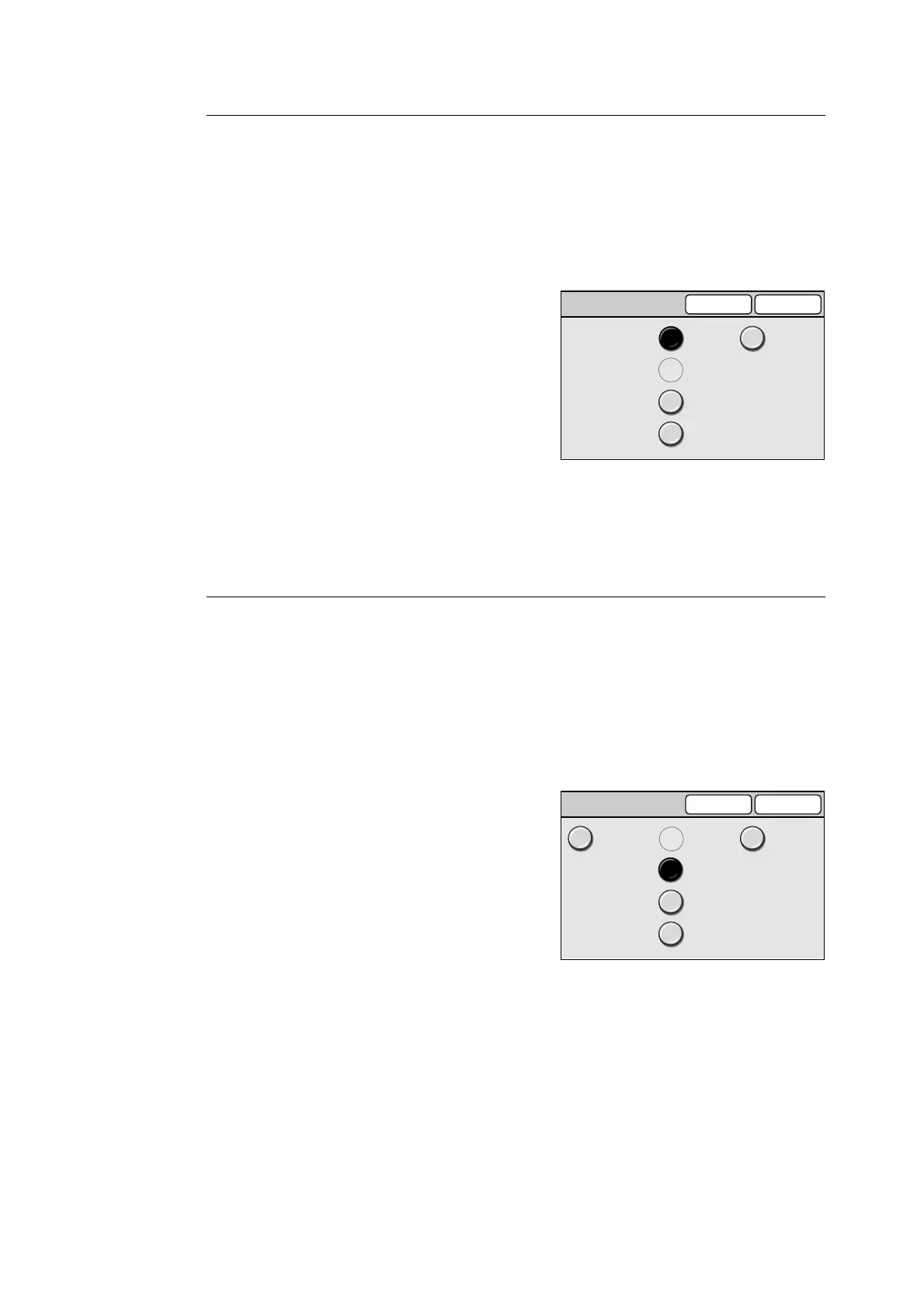6.6 Copy Settings 159
Paper Supply - 2
Sets the default paper tray for the second button of the four displayed under [Paper Supply]
on the [Basic Copying] screen.
The default can be selected from Trays 1 to 8.
Note
• You cannot set the same tray set for [Paper Supply - 3].
• The buttons are displayed for the number of paper trays available on the printer.
1. On the [Basic Copying] screen, select [1.
Paper Supply - 2], and select [Change].
2. On the [1. Paper Supply - 2] screen, select
the desired paper tray.
3. Select [Save].
Note
• To cancel the setting, select [Cancel].
Paper Supply - 3
Sets the default paper tray of the third button of the four displayed under [Paper Supply] on
the [Basic Copying] screen.
The default can be selected from Trays 1 to 8. If you do not want to set this setting, select
[No Tray].
Note
• You cannot set the same tray set for [Paper Supply - 2].
• The buttons are displayed for the number of paper trays available of the printer.
1. On the [Basic Copying] screen, select [2.
Paper Supply - 3], and select [Change].
2. On the [2. Paper Supply - 3] screen, select
the desired paper tray.
3. Select [Save].
Note
• To cancel the setting, select [Cancel].
1. Paper Supply - 2 Cancel Save
Tray 1
Tray 2
Tray 3
Tray 4
Tray 5
(Bypass)
The above screen appears when the scanner
is connected to the DocuPrint C2424.
2. Paper Supply - 3 Cancel Save
Tray 1
Tray 2
Tray 3
Tray 4
Tray 5
(Bypass)
No Tray
The above screen appears when the scanner
is connected to the DocuPrint C2424.
