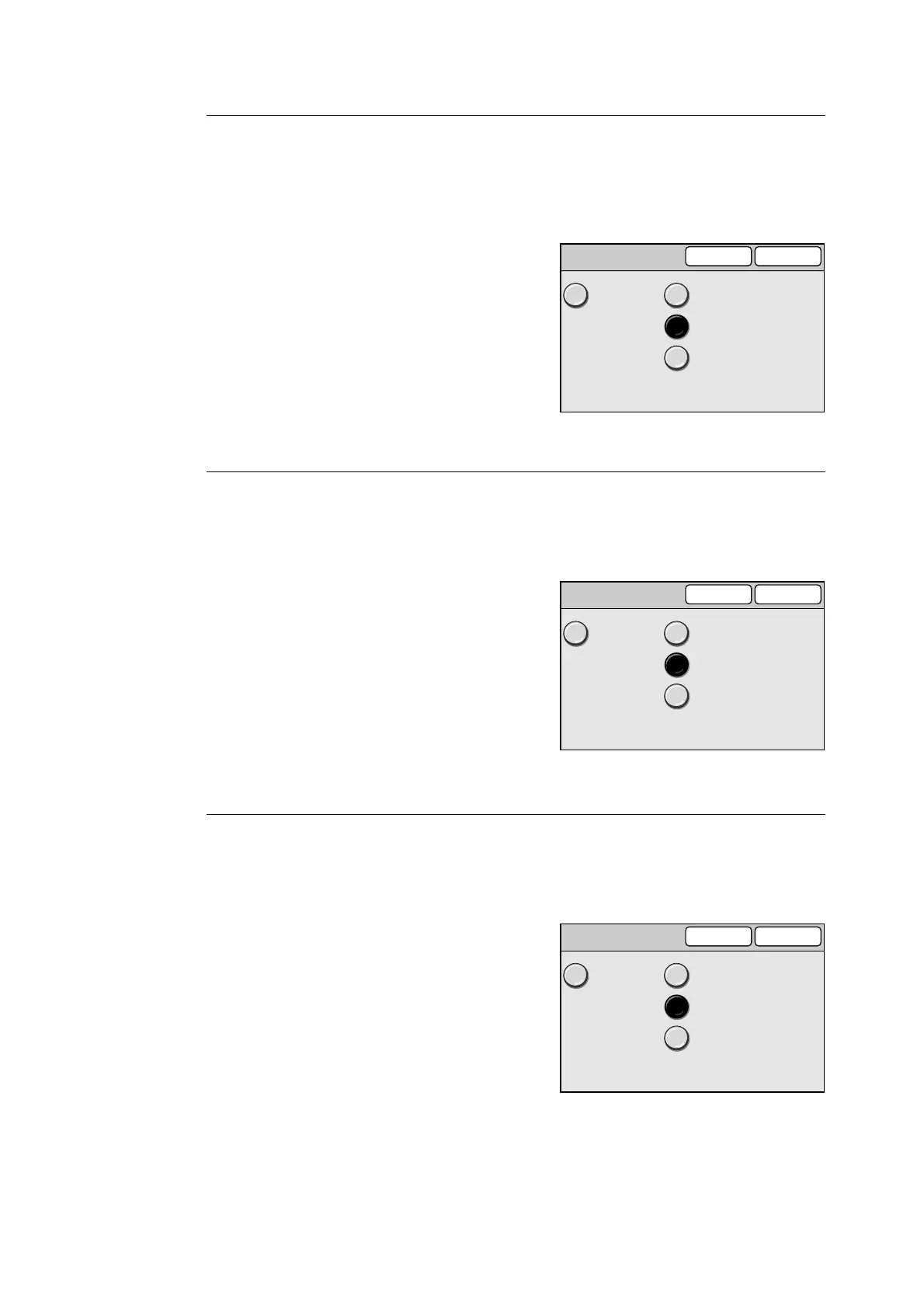138 6 System Settings
Panel Alert Tone
Sets the tone that goes off when an incorrect button was selected, or an operation was
attempted during an error.
The volume of the tone can be selected from [Soft], [Normal], and [Loud]. To disable the
tone, select [Off].
1. On the [Audio Tone] screen, select [2.
Panel Alert Tone], and select [Change].
2. On the [2. Panel Alert Tone] screen, select
the volume of the tone.
3. Select [Save].
Note
• To cancel the setting, select [Cancel].
Machine Ready Tone
Sets the tone that informs you that the scanner is ready for scanning/copying.
The volume of the tone can be selected from [Soft], [Normal], and [Loud]. To disable the
tone, select [Off].
1. On the [Audio Tone] screen, select [3.
Machine Ready Tone], and select
[Change].
2. On the [3. Machine Ready Tone] screen,
select the volume of the tone.
3. Select [Save].
Note
• To cancel the setting, select [Cancel].
Job Complete Tone
Sets the tone that goes off when a job has been completed successfully.
The volume of the tone can be selected from [Soft], [Normal], and [Loud]. To disable the
tone, select [Off].
1. On the [Audio Tone] screen, select [4. Job
Complete Tone], and select [Change].
2. On the [4. Job Complete Tone] screen,
select the volume of the tone.
3. Select [Save].
Note
• To cancel the setting, select [Cancel].
2. Panel Alert Tone
Cancel Save
Off Soft
Normal
Loud
3. Machine Ready Tone
SaveCancel
Off Soft
Normal
Loud
4. Job Complete Tone
SaveCancel
Off Soft
Normal
Loud
