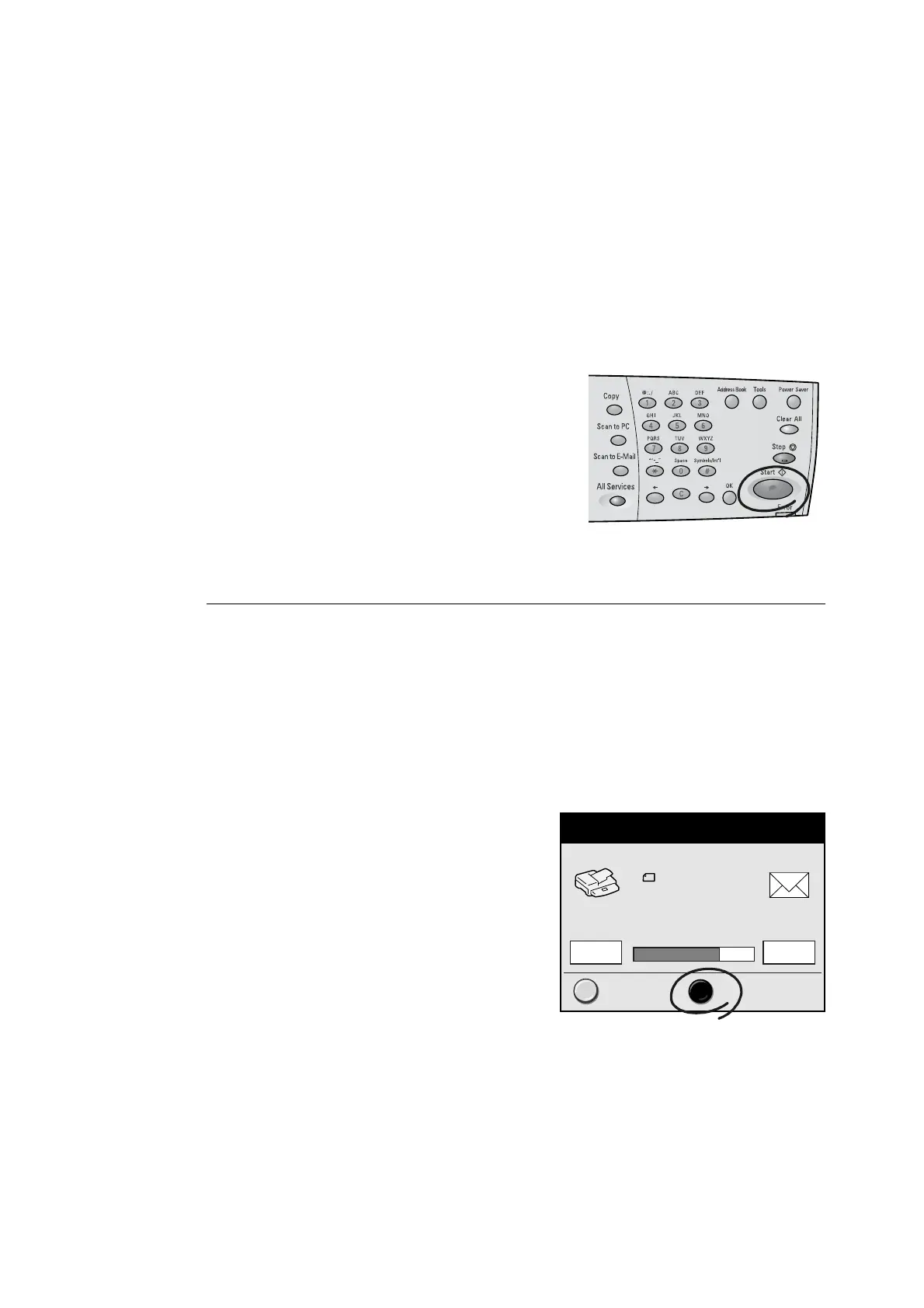34 2 Scan
Preview Next Page
Shows the preview of the next page.
Stop
Stops the scan job.
Last Original/Next Original
Sets whether you have more documents to scan.
Refer to
• For information about canceling a scan job from a
preview screen, refer to "4 Scan" in the Setup and
Quick Reference Guide.
2. Press the <Start> button on the control
panel. The scanning starts.
Note
• It may take some time for the scanner to start
scanning. The scanner starts scanning after verifying
the status of the ”Save In” location.
When you have more documents to scan
When you have more documents to scan, select [Next Original] on the touch panel while
the first document is being scanned. The scanner recognizes that there are more
documents to be scanned and scans them as a single job.
Up to 500 pages can be scanned per a single job.
Note
• When the number of scanned pages reaches 500, a message appears and the scanner will not scan the
rest of pages. When scanning documents that exceed 500 pages, scan the first 500 pages and then
scan the rest of the pages as a new job.
1. Select [Next Original] while the first
document is being scanned.
Next OriginalLast Original
E-mail Address: potter.beatrix@xxx.com
70%
710
A4
Full Color
200dpi
Scanning Documents...
Pages
Scanned
Pages
Transferred
