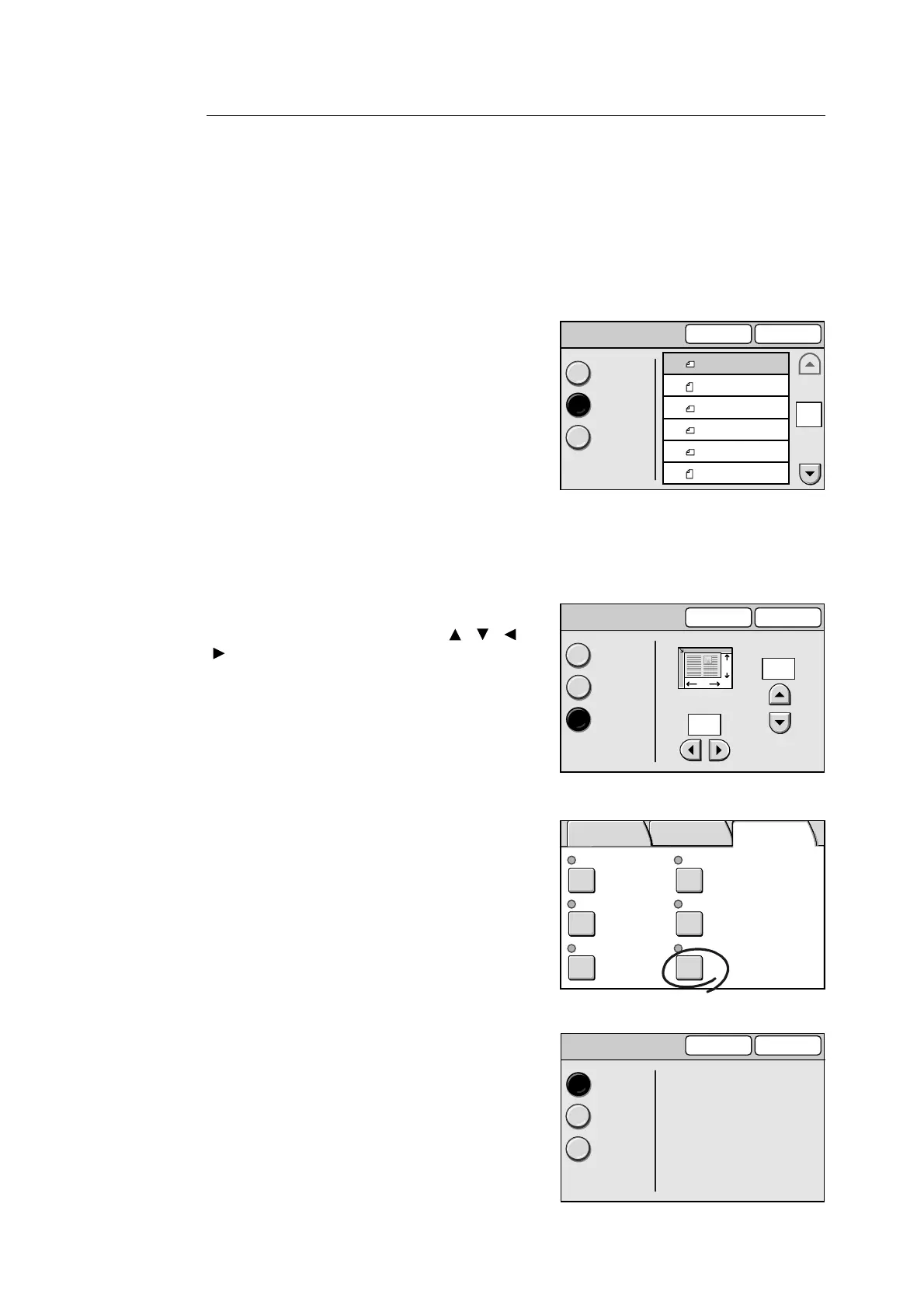112 3 Copy
[Original Size] Screen
Auto Size Detect
Automatically detects the size of the original document.
Note
• When the original size cannot be detected automatically, a screen that allows you to enter the size
appears.
Standard Size
Select this when selecting the original size from
the preset options.
The preset options displayed on the screen can
be changed.
Note
• The DocuScan C4250 displays 12 preset options
while the DocuScan C3200 A displays 6. The screen
shown on the right is that of the DocuScan C4250.
Refer to
• For information on how to change the preset options,
refer to "Original Size Button (P. 141)".
Variable Size
Select this when the original is non-standard
size, or when copying it in a size different from its
actual size. Specify the size using [ ]/[ ]/[ ]/
[ ] in increments of 1 mm. The scale on the
document glass can help specify the size.
Refer to
• For information about supported document sizes, refer
to "Detectable Document Sizes" under "Supported
Documents (P. 23)".
1. On the [More Copy Features] screen, select
[Original Size].
2. Select the desired option on the [Original
Size] screen, and select [Save].
When specifying a non-standard size,
specify the values for X and Y directions.
Original Size Cancel Save
Auto Size
Detect
Standard Size
Variable Size
1/2
A4
A3
B4
B5
B5
A4
Original Size
Cancel Save
Auto Size
Detect
Standard Size
Variable Size
(15 - 297)
200 mm
(15 - 432)
200 mm
X
Y
Collated Off
T&B: 4mm/ R&L: 4mm
Center: 0mm
Auto Size
Detect
Head to Top
Off
Copy Output Mixed Sized Orig.
2 Up Edge Erase
Original Orientation Original Size
Basic Copying Image Quality
More Copy
Features
Original Size Cancel Save
Auto Size
Detect
Standard Size
Variable Size
