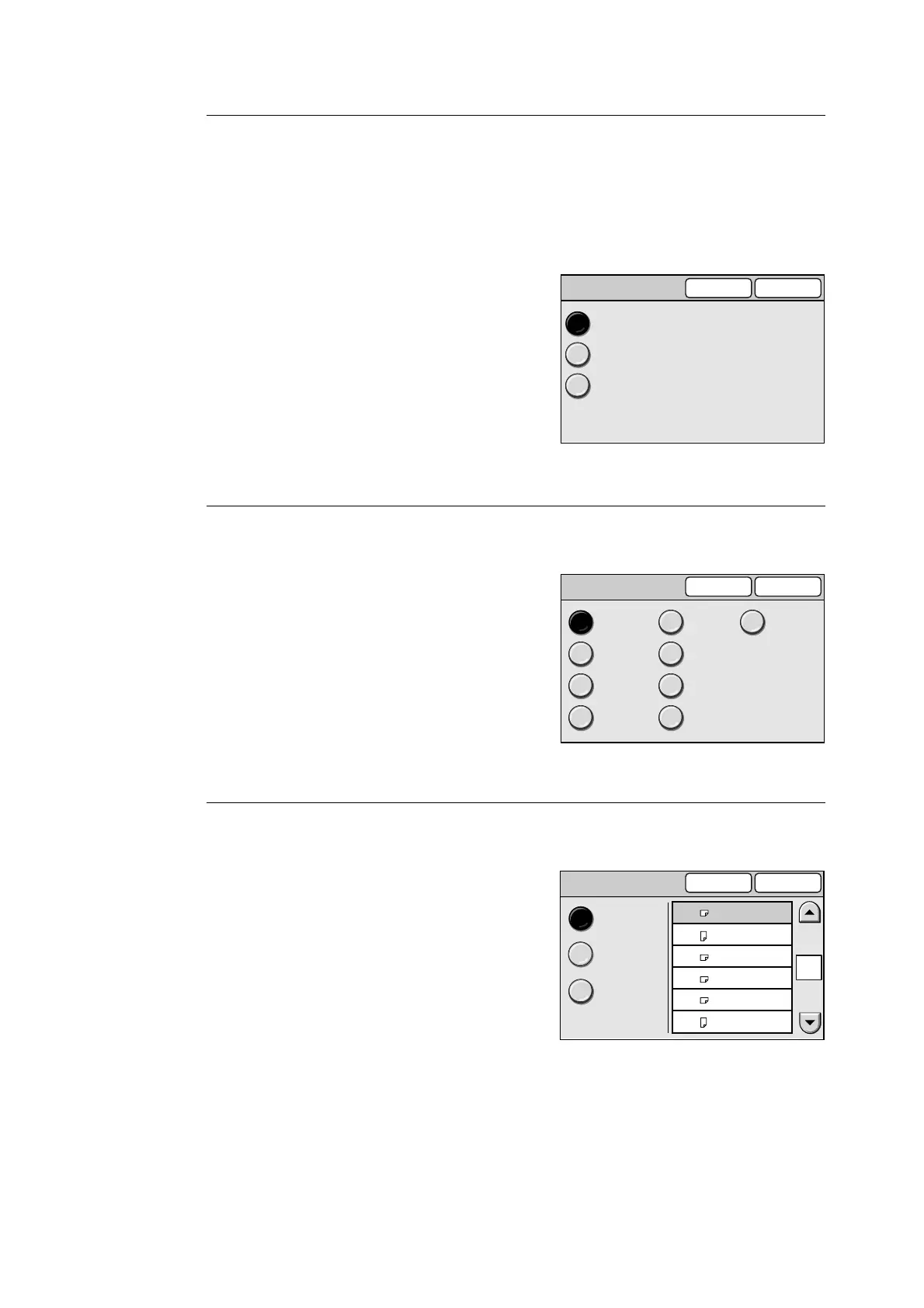6.6 Copy Settings 161
Paper Supply
Sets the default of [Paper Supply] on the [Basic Copying] screen.
The default can be selected from [Auto Paper], [Paper Supply Button - 2], and [Paper
Supply Button - 3].
Note
• When [Reduce/Enlarge] is set to [Auto %], [Auto Paper] cannot be selected for [Paper Supply].
1. On the [Copy Defaults] screen, select [1.
Paper Supply], and select [Change].
2. On the [1. Paper Supply] screen, select
[Auto Paper], [Paper Supply Button - 2], or
[Paper Supply Button - 3].
3. Select [Save].
Note
• To cancel the setting, select [Cancel].
Paper Type - Bypass
Sets the default paper type displayed on the [Bypass] screen.
1. On the [Copy Defaults] screen, select [2.
Paper Type - Bypass], and select [Change].
2. On the [2. Paper Type - Bypass], select the
desired paper type.
3. Select [Save].
Note
• To cancel the setting, select [Cancel].
Paper Size - Bypass
Sets the default paper size displayed on the [Bypass] screen.
1. On the [Copy Defaults] screen, select [3.
Paper Size - Bypass], and select [Change].
2. On the [3. Paper Size - Bypass], select the
desired paper size series from [A/B Series],
[Inch Series], and [Others].
3. Select the desired paper size.
4. Select [Save].
Note
• To cancel the setting, select [Cancel].
1. Paper Supply
Cancel Save
Auto Paper
Paper Supply Button - 2
Paper Supply Button - 3
2. Paper Type - Bypass
Cancel Save
Heavy-
weight 2
Heavy-
weight 3
Envelope
Transparency
Plain
Bond
Recycled
Heavy-
weight 1
Postcard
3. Paper Size - Bypass
Cancel Save
A4
A4
A3
B4
B5
B5
1/3
A/B Series
Inch Series
Others
