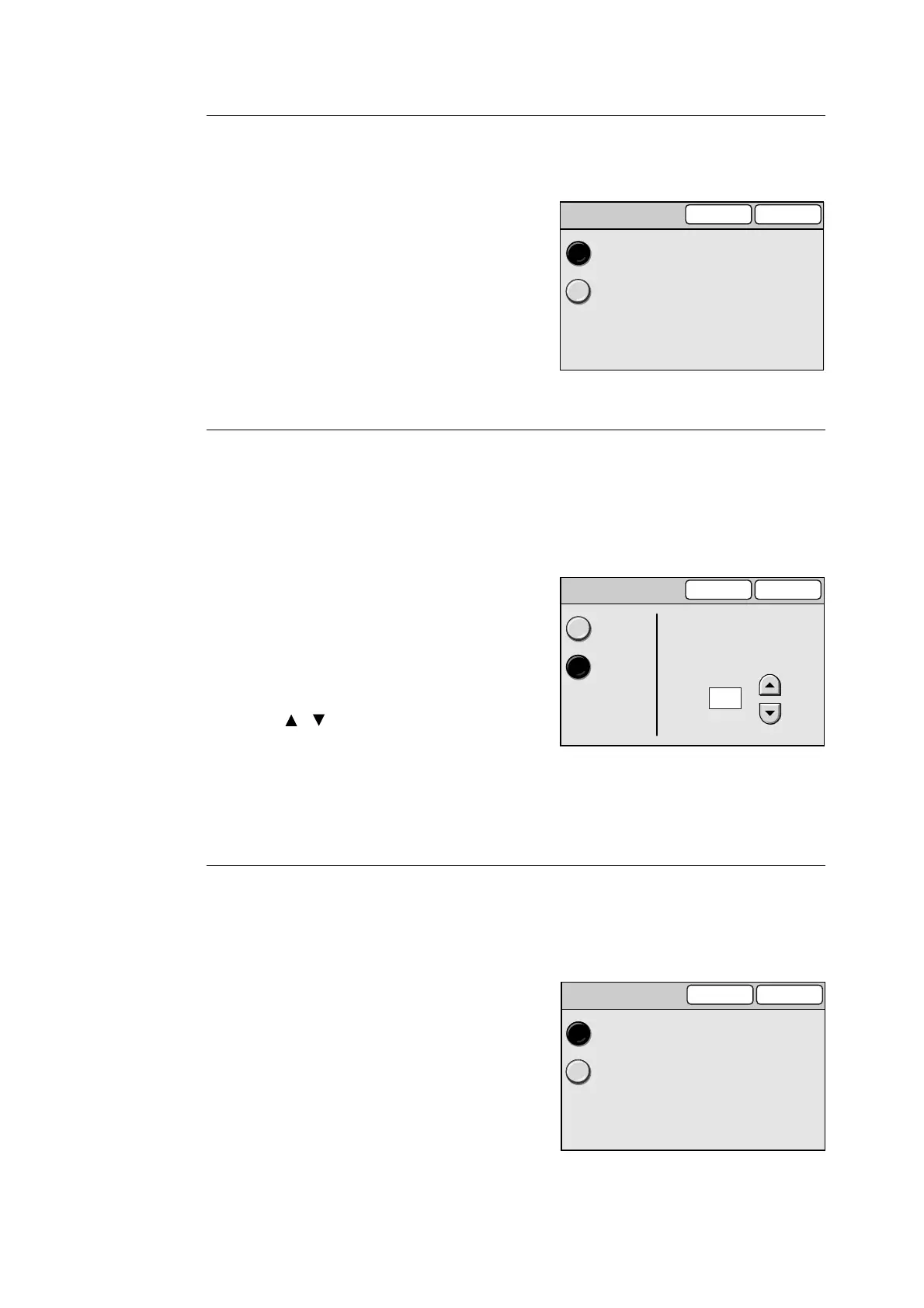6.7 Scan Settings 175
Preview
Sets the default for [Preview] on the [E-mail Address]/[Save In] (Scan to PC)/[Save In]
(Scan to Media) screen.
1. On the [Scan Defaults] screen, select [13.
Preview], and select [Change].
2. On the [13. Preview] screen, select [On] or
[Off].
3. Select [Save].
Note
• To cancel the setting, select [Cancel].
Address Screen
Sets the default of the [Address Book] screen, which can be displayed by selecting the
[Address Book...] button on the touch panel or pressing the <Address Book> button on the
control panel.
You can set the touch panel to display the [Address Book Folder] screen or the [Address
Book] of the specified folder when either button is selected.
1. On the [Scan Defaults], select [14. Address
Screen], and select [Change].
2. On the [14. Address Screen], select [Folder
View] or [List View].
3. When [List View] is selected, specify the
folder number under [Folder Number:]
using [ ]/[ ].
4. Select [Save].
Note
• To cancel the setting, select [Cancel].
Mixed Sized Orig.
Sets the default of [Mixed Sized Orig.] on the [More Scan Features] screen.
Note
• This setting is only available on the DocuScan C4250.
1. On the [Scan Defaults] screen, select [15.
Mixed Sized Orig.], and select [Change].
2. On the [15. Mixed Sized Orig.] screen,
select [On] or [Off].
3. Select [Save].
Note
• To cancel the setting, select [Cancel].
Cancel Save
13. Preview
Off
On
Cancel Save
14. Address Screen
Address
Folder View
Address
List View
Specify the Address
Folder by folder number.
Folder Number:
(01 - 48)
1
15. Mixed Sized Orig.
Cancel Save
Off
On
