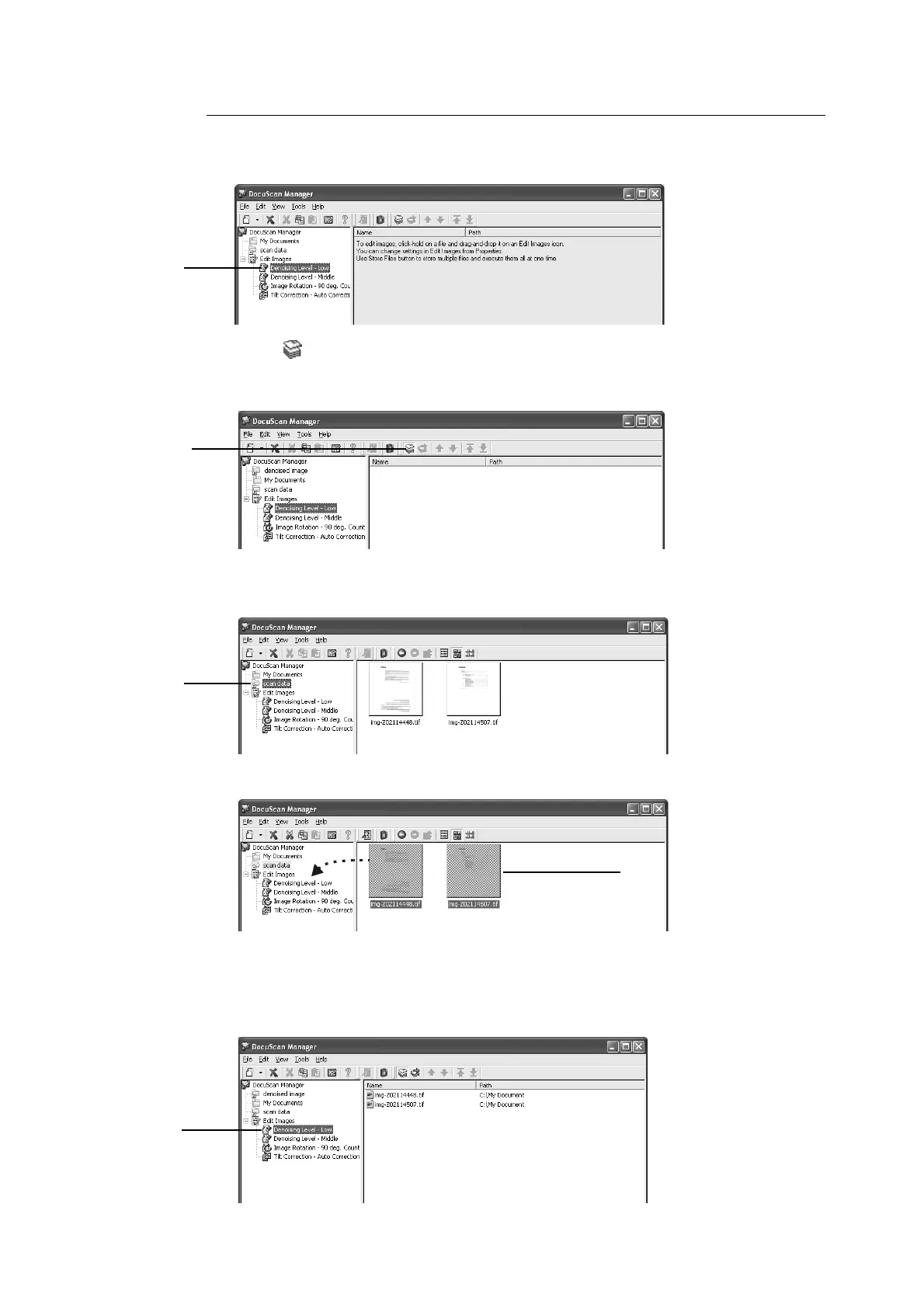7.4 Editing Images Simultaneously 189
Executing an Editing Operation After Storing Images
1. In the Tree View area of the [DocuScan Manager] window, select an Edit Images icon
to be executed.
2. Click [ (Store Files)] on the toolbar, or select [Store Files] from the [Tools] menu.
The Edit Images icon goes into the file storing mode, and a check mark appears next
to the menu item.
3. In the Tree View area, select a folder where the files to be edited are saved.
The files contained in the folder are displayed in the Document area.
4. Drag and drop the files onto the Edit Images icon you selected in Step 2.
5. Repeat Steps 3 to 4 for each file to be edited.
6. In the Tree View area, select the Edit Images icon selected in Step 1.
The stored files are displayed in the Document area.
1
2
3
4
6
