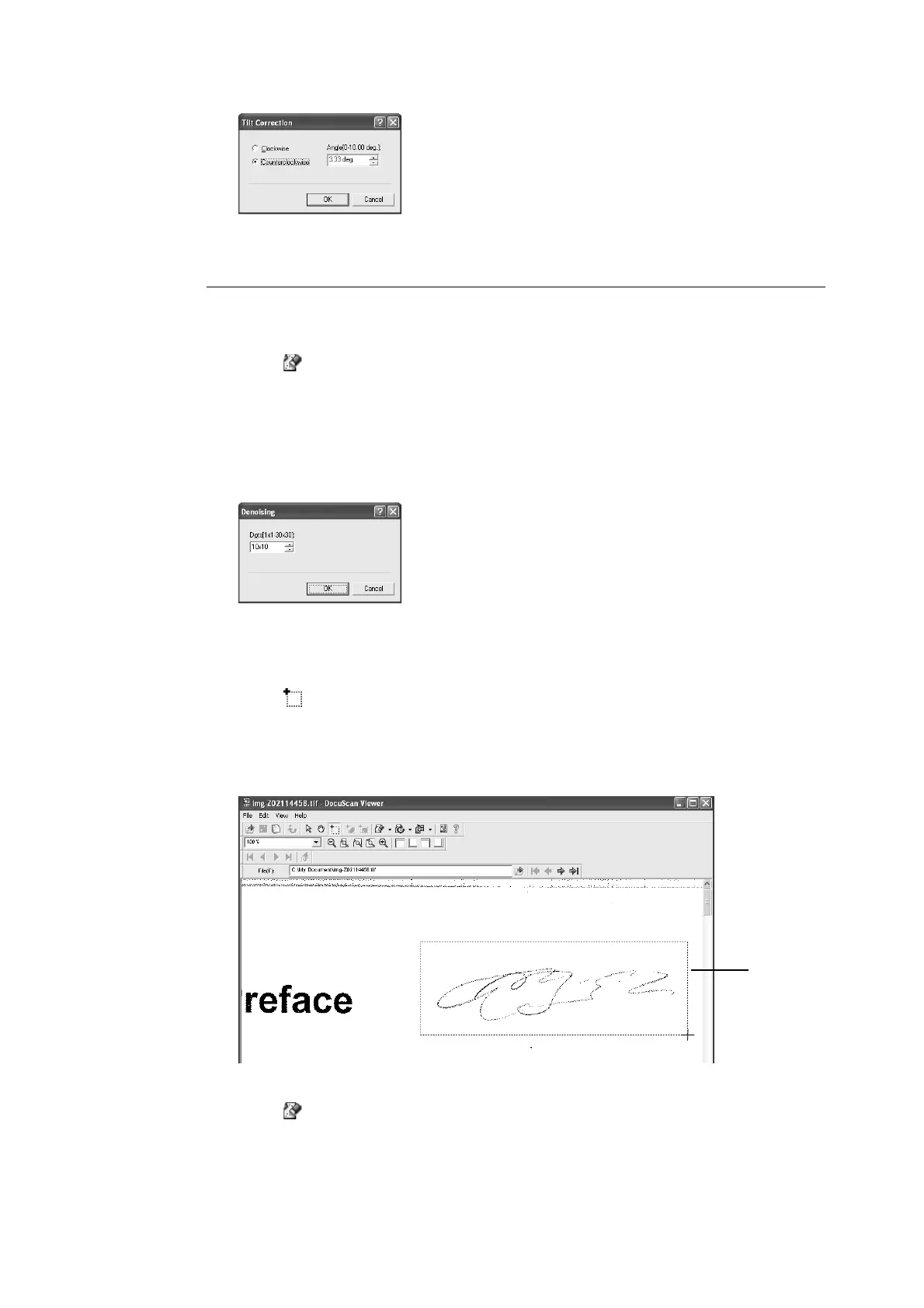192 7 DocuScan Manager
2. Specify the angle and direction to tilt the image, and click [OK].
The image is tilted by the specified angle and direction, and its tilt is corrected.
Denoising the Image
To denoise the entire image
1. Click [ (Denoising)] on the toolbar, or select a denoising method from [Denoising]
under the [Edit] menu.
If you select [Low], [Medium], or [High], the image will be denoised in the level you
selected.
If you select [Dots], the [Denoising] dialog box will appear.
2. Specify the size of the noise to be removed, and click [OK].
The entire image is denoised in the method you specified.
To denoise the specified area on the image
1. Click [ (Area Mode)] on the toolbar, or select the [View] menu > [Mode] > [Area
Mode].
The shape of your mouse pointer changes to "+".
2. By dragging the mouse, select the area to be denoised.
The area selected is outlined with a border.
3. Click [ (Denoising)] on the toolbar, or select [Denoising] from the [Edit] menu, and
then select a denoising method.
If you select [Low], [Medium], or [High], the image will be denoised in the level you
selected.
If you select [Dots], the [Denoising] dialog box will appear.
2
