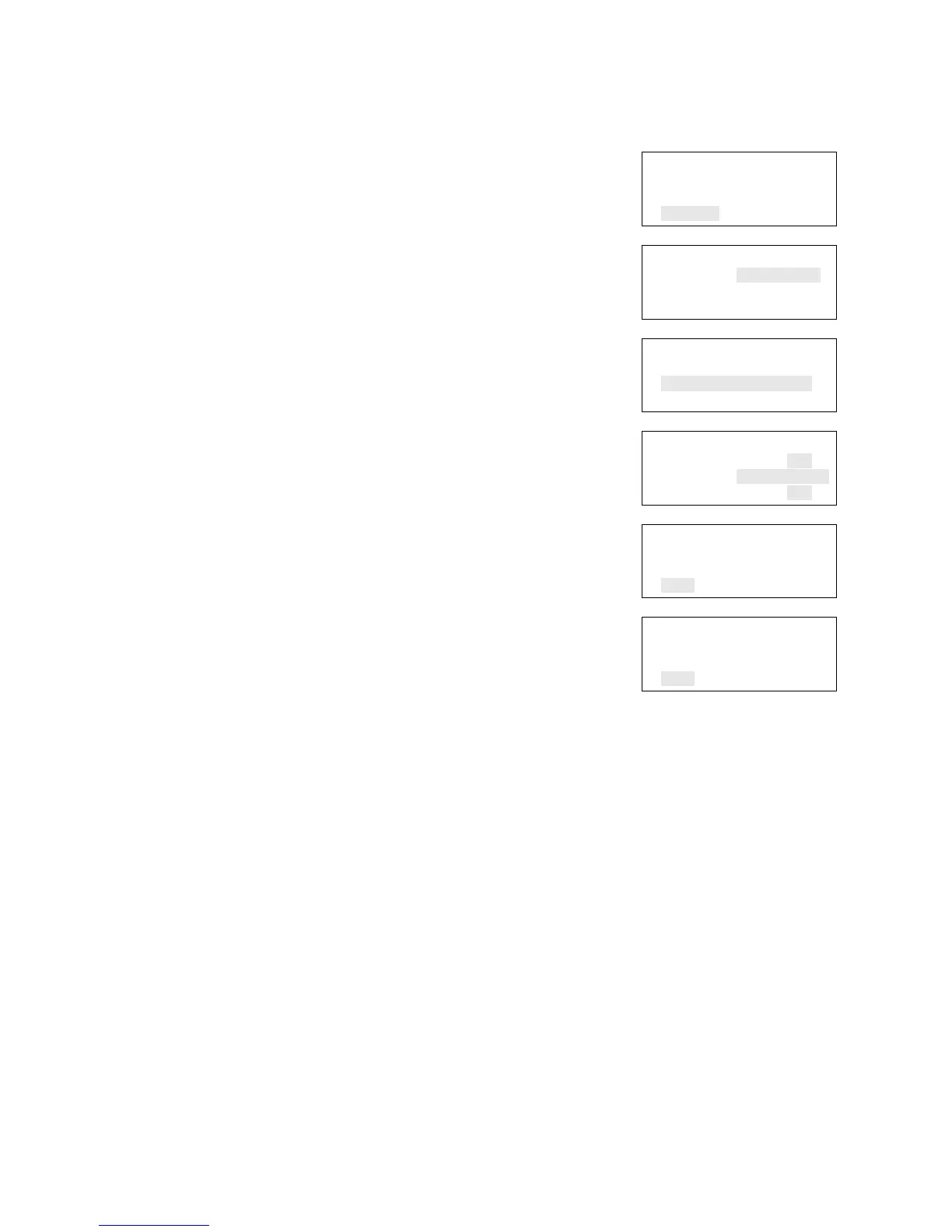Chapter 2: Front panel programming
Vigilant VS1 and VS2 Technical Reference Manual 115
To program a printer:
1. Display the panel configuration options menu. See
“Panel programming” on page 103.
2. Choose Printer.
3. Choose Type.
4. Select the printer type.
• Supervised: The printer connection is supervised
(refer to the printer’s switch settings)
• Unsupervised: The printer connection is not
supervised
• None/CU: There is no printer or you are
connecting a computer running the configuration
utility to the panel
5. Choose Event Notification.
6. Set printer trouble event notification. See “Factory
default settings” on page 35 for printer event
notification default settings.
Printer: Yes or No. This controls whether event
information is sent to the printer
Dialer:
Acct 1 2: Event information is sent to both dialer
accounts
Acct 1: Event information is sent to dialer account
one
Acct 2: Event information is sent to dialer account
two
None: Event information is not sent to the dialer
NET: Yes or No. Controls whether event information is
sent to the connected network
CID: Contact ID event code (000 to 999)
7. When you have finished, choose Save.
8. Choose Save (on the Printer menu).
9. Press the Menu button to exit menu mode, or
continue programming.
Panel Configuration
Annunciator
CMS Device
Printer
⇩
Printer
Type Supervised>
Event Notification
Save
⇩
Printer
Type Supervised>
Event Notification
Save
⇩
Trouble
Printer Yes<>
Dialer Account 1&2
NET Yes<>
⇩
Trouble
NET Yes
CID 110
Save
⇩
Printer
Type Supervised>
Event Notification
Save