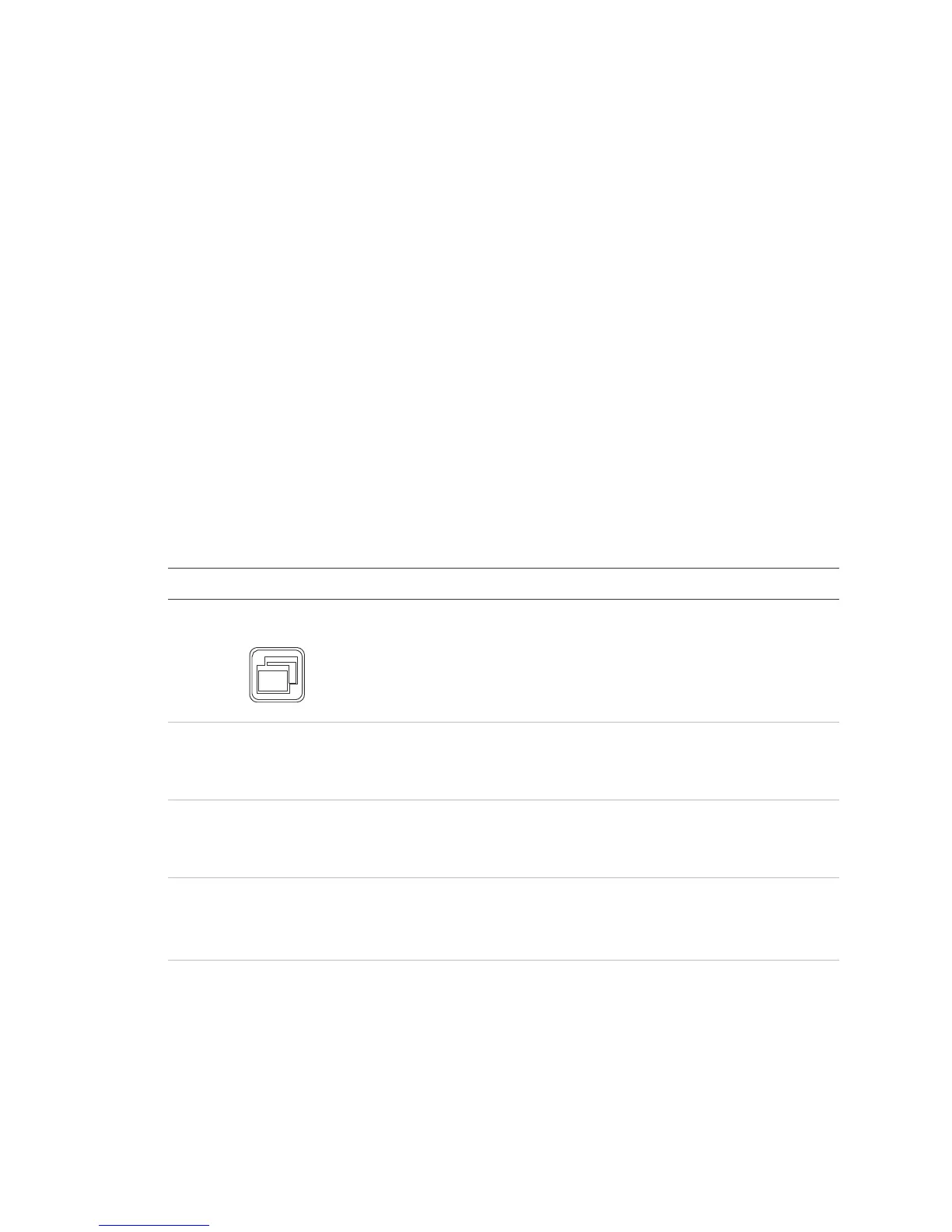Chapter 3: System operation
Vigilant VS1 and VS2 Technical Reference Manual 139
Buttons for working with menus and entering text
Table 37 below describes the menu command buttons and the buttons on the
alphanumeric keyboard.
The alphanumeric keypad is used to enter passwords, create text labels, and enter
device and group numbers. Values appear on the LCD screen as you press the
button.
Note: Numeric buttons have multiple values. Each number button can be used to
enter multiple values. For example, the “2” button can be used to enter either the
number 2 or the letter A, B, or C.
To enter text, numbers, or symbols:
1. Press the button once to enter the number, or press again to scroll through the
alternate values. Wait for the cursor to move to the next position.
2. Enter the next number, character, or symbol.
3. When you have finished, press the Enter button.
Table 37: Buttons for working with menus and entering text
Button Description
Menu
Opens and exits menu mode
Left Arrow Moves the cursor to the left (when the panel is in display mode)
Scrolls through the available values for a programming option
(when the panel is in menu mode)
Right Arrow Moves the cursor to the right (when the panel is in display mode)
Opens a submenu or scrolls through available values for a
programming option (when the panel is in menu mode)
Up Arrow Scrolls back to the previous event (when the panel is in display
mode)
Moves the cursor up (when the panel is in menu mode)
Down Arrow Scrolls forward to the next event (when the panel is in display
mode)
Moves the cursor down (when the panel is in menu mode)