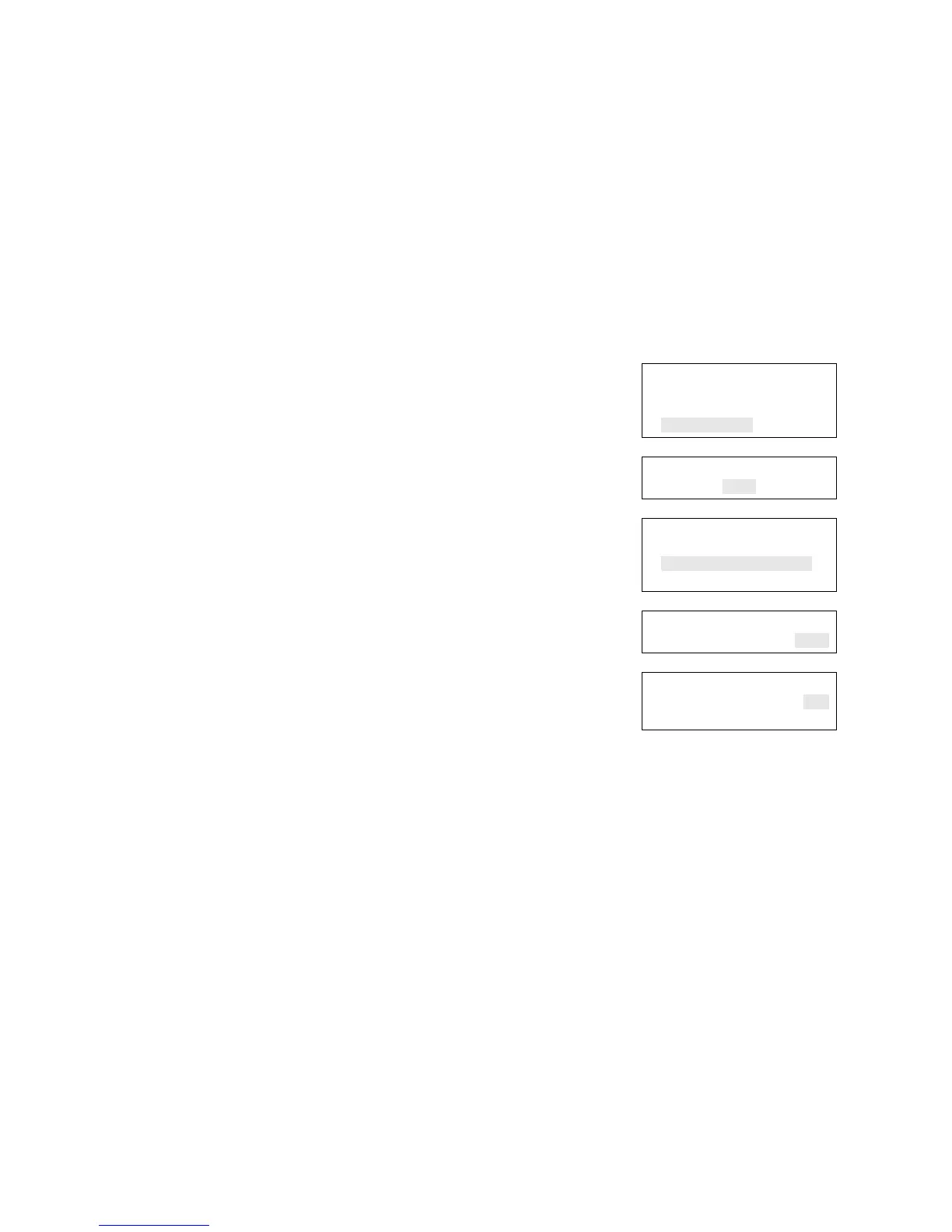Chapter 5: Diagnostics, maintenance, and testing
Vigilant VS1 and VS2 Technical Reference Manual 181
Recalibrate device
The Recalibrate command resets a detector’s environmental compensation and
dirtiness level. You can use this command after cleaning to see immediately whether
the device was cleaned properly. Allowing the panel to recognize that the device has
been cleaned and recalibrate it automatically takes considerably more time. A device
trouble will return, indicating that more cleaning is required. If the device is cleaned,
the corresponding device trouble will clear.
To recalibrate a device:
1. Press the menu button and choose Diagnostics.
2. Enter a level two password.
3. Choose Recalibrate Device.
4. Choose the loop the device is on.
Note: If the panel only has one loop, the loop
selection screen does not display. Go to the next
step.
5. Choose the number of the device that you want to
recalibrate.
6. Press Enter.
Test
Control
Program
Diagnostics
⇩
Enter Password
0000
⇩
Diagnostics
Fast Ground Check
Recalibrate Device
Loop Comm Check
⇩
Recalibrate Device
Loop 01<>
⇩
Recalibrate Device
Device 001
Device 001
Loop comm check
Loop Comm Check is used to determine which loop devices are not communicating.
When you run this command, the system checks the device communications on the
system’s device loops. The devices that are not communicating are listed in a report
that you can then use to troubleshoot the problem. Once a report is generated, it
remains in memory until another report is generated. This lets you access the latest
report in Reports menu > Diagnostics > Loop Comm Check.